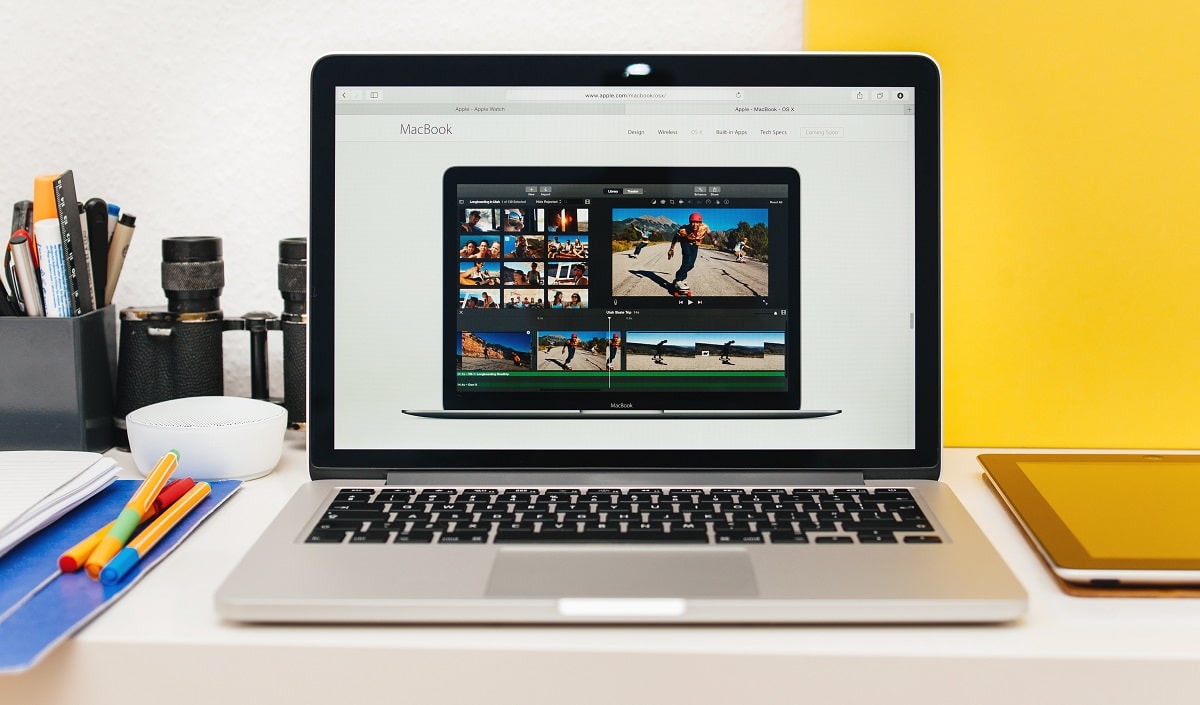Apple iMovie is one of the most popular video editing tools on the market. A rare downside is that the program is only available for macOS and iOS, so you cannot use it on Windows. That is why we are now focusing on discovering the best apps like iMovie.
We gathered video editing software that could be the most suitable alternative to iMovie. Our team reviewed each solution below and explained how we picked the software. If you can’t use iMovie for any reason, keep reading to check out the alternatives that will meet and exceed your video editing expectations!
Part 1. What is iMovie?
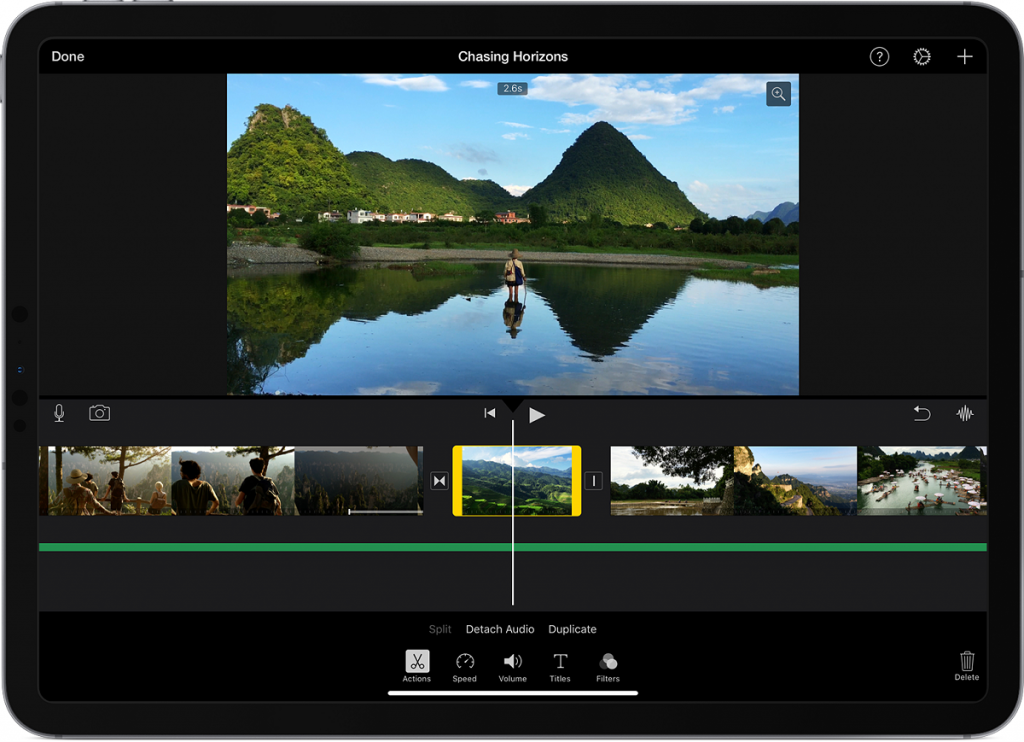
iMovie is a software designed for video editing. The first version of this tool was released by Apple in 1999. More than two decades later, the app still enjoys fantastic popularity among users.
The secret of iMovie might lie in its simplicity. The tool features a simple graphic layout with a timeline that allows you to mix and match footage effortlessly. The interface also contains a window for previewing the videos and adding the desired media. The creators ensured a wide range of transitions, filters, and templates to be added to the video. The green-screen effects and backgrounds allow the users an option to express their creativity.
Part 2. Does iMovie Work on Windows?
Apple iMovie is an exclusive tool designed for Apple’s devices. You can use it on Mac and iOS but not on Windows. The developers have their own operating system, and this tool is exclusive. That is why we shouldn’t expect to see it available on other platforms, such as Microsoft Windows, any time soon. Fortunately, we gathered the best iMovie alternatives for Windows in this article, so check them out.
Part 3. Why You Need Apps Like iMovie for Mac
What are the benefits of finding an iMovie alternative? Regardless of the video editing software you use, these are the advantages that these programs bring:
- Removing a redundant part of the video – if you want to cut only the best parts of the video, it is possible with a video editing tool.
- Combine multiple videos and edit them to your liking – cut, copy, delete, and merge footage as you see fit.
- Add music, audio, video effects, and graphics – you can add a song in the background of your video, use filters and other effects, and add animations and other graphics.
- Impress the audience – whether it is your friends and family or business partners who will watch the footage, you can create a perfect video to dazzle them.
- Switching to Mac to Windows – you might have been using iMovie, but you plan on migrating to Windows, and you are looking for a compatible tool with that operating system.
Part 4. How We Tested and Picked the Best iMovie Alternatives for Mac and Windows in 2024
If we look for the best apps like iMovie for Mac and Windows, we are hunting for similar features. It is why we considered the following factors when including video editing tools to our list.
Available Functions
The first thing you want to check is the available functions for basic video editing. Those should include splitting and deleting sections of a video, copying, merging, and combining various parts of your footage. Some tools allow you to rotate media, as well as expand or shrink it as necessary. Many apps also allow to add music tracks in the backgrounds or cut audio from specific sections.
Adding Special Effects, Filters, and Titles
Apart from the basic functions, you should consider the special effects, including but not limited to filters and transitions. Filters include color and other effects that could express your creativity, while transitions are an attractive way to move between frames.
Some other additional options include adding titles and captions, as well as inserting intros and various backgrounds.
Easy to Use
Video editing apps like iMovie are about the functions, but also about implementing those features properly. The program should have a user-friendly interface that is intuitive and simple to understand for beginners.
The best video editing tools out there shouldn’t have a learning curve longer than 15-30 minutes. The menus should be well-organized, and it should be easy to find your way around them.
Compatibility
Finally, it is important to confirm that the iMovie alternative you pick is compatible with your machine. Apart from ensuring the compatibility with Windows overall, make sure that the tool suits your version of the operating system. Check out the other system requirements to ensure you have the necessary hardware to run the app.
Part 5. Our Picks: Best iMovie Alternatives for Windows and Mac in 2024
1. Movavi Video Editor
If you are looking for the best iMovie alternative out there, you cannot go wrong with Movavi Video Editor. The tool is available for both Windows and Mac, and the apps are similar.
Here is an overview of the main features offered by the Movavi Video Editor:
- Cut, crop, delete, and merge videos easily–whether you want to trim some footage, merge it, or combine various sections, you can do that easily with this tool.
- An intuitive and easy to use interface – the developers designed the product so that it offers a user-friendly interface that is suitable even for beginners.
- Intros, filters, transitions, and titles – you can add color and other filters, as well as transitions between frames, titles to particular sections, etc.
- Support for full HD and 4K videos – the software is capable of processing high-quality footage.
This alternative to iMovie is available in a free trial and premium edition. The trial version lasts for seven days and adds a watermark to all your output video. It is, however, enough to test the tool.
If you like it, the price of the premium version is as follows:
- Movavi Video Editor – the price of a personal license is $39.95.
- Movavi Video Editor Plus – an advanced version with extra features costs $53.96. It includes a refreshed interface, adding up to 99 tracks on the timeline, and more transitions, backgrounds, and other effects.
Does Movavi Video Editor Really Work? Hands-On Testing
We tested the latest version of this iMovie alternative for Windows by downloading it from the official website. After installing the program, we opened it and noticed an interface with a clean layout and dominating dark colors.
In the file section, you have a shortcut to creating a new project.
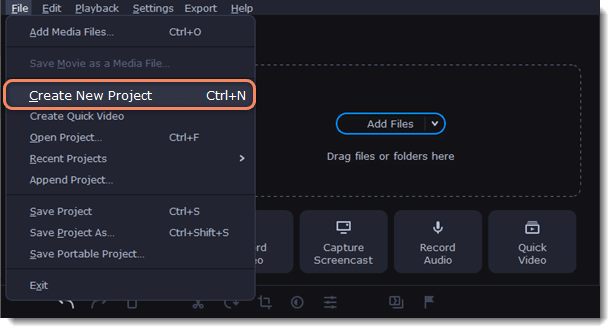
It is now time to work on your video. Start by adding the existing footage that you want to use. You can add images, videos, and other files by dragging them to the import section, or clicking the icon and then browsing to the desired file.
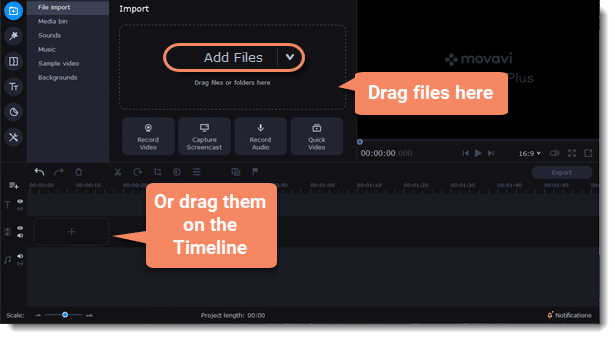
It is also possible to drag a particular file directly to the timeline to add it to your video. Use the timeline to see which elements you included in your footage.
Now, notice the shortcuts above the timeline:
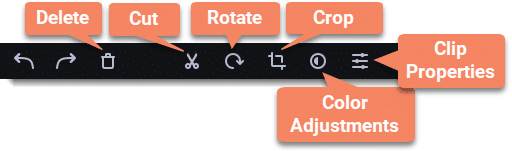
These allow simple management of the files added. You can crop a video, cut it into two or more sections, delete and rotate it, and even adjust colors. If you made a wrong move, use the undo and redo arrows on the left.
The main screen offers shortcuts to particular sections on the left.
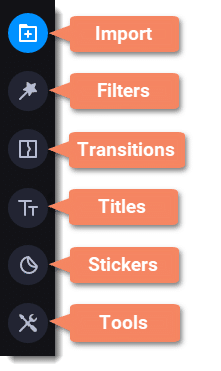
Once you click these shortcuts, you will notice that Movavi Video Editor opens the available choices in the upper section of the screen.
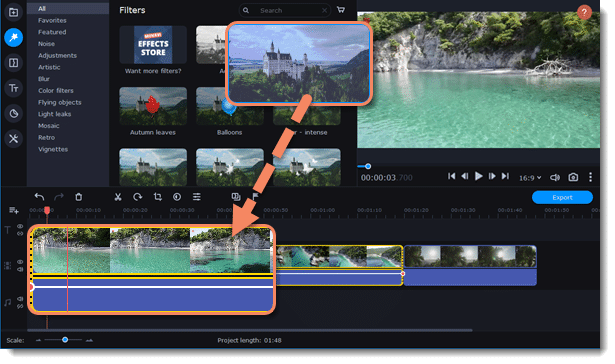
As an example, we opened the Filters tab. The left-hand menu showed filter categories, and the central part listed the effects of a particular filter. Once you find the desired filter, add it to the timeline by dragging it. You can add the filter to a particular video section. Use the timeline to get the exact time when you want the filter to appear.
Feel free to experiment with transitions, titles, and other additions. The timeline can be zoomed in and out, and it is very intuitive and displays all details about the video you are creating.
Once you get all the details ready, it is time to export the footage. Click on the Export button on the right side of the screen.
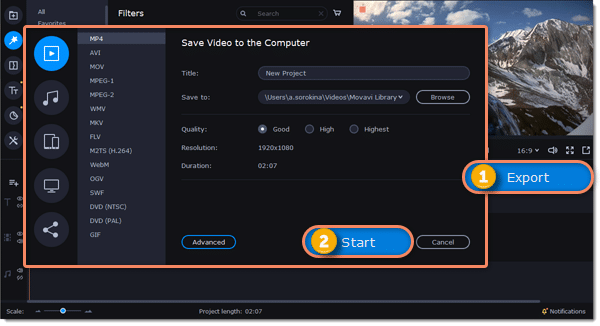
Clicking the button will open a pop-up menu like the one in the picture above. You can now choose the desired format from over a dozen of supported formats. Pick the desired destination, title, and quality of the video, or experiment with advanced settings if you know what you are doing.
Finally, click Start to begin creating the video. Movavi Video Editor is fairly quick, although it can take a while to export a large-high-quality video.
The software is fast and reliable, and it doesn’t come as strange it is one of the most popular video editing apps similar to iMovie. You will have a lot of fun experimenting with different features, and the tool allows everyone to express their creativity when creating videos.
Also Read: Movavi Video Editor Review
2. Filmora9
Wondershare Filmora9 is also among the apps similar to iMovie, except it is available for both Windows and Mac. The developers allow you to try the software via the free trial, but only the premium version unlocks all features. You can choose between an annual plan that costs $39.99 and a lifetime license priced at $69.99.
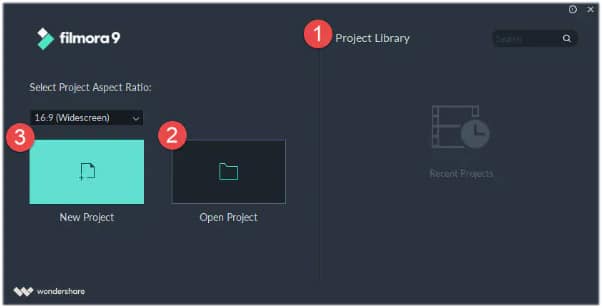
After you open the program, you will notice the following interface:
Everything looks as simple as possible. On the right, you will notice the library of recent projects. The left-hand options allow you to initiate a new project or open an existing one by browsing the computer.
After you choose the desired option, you will be taken to the following interface.
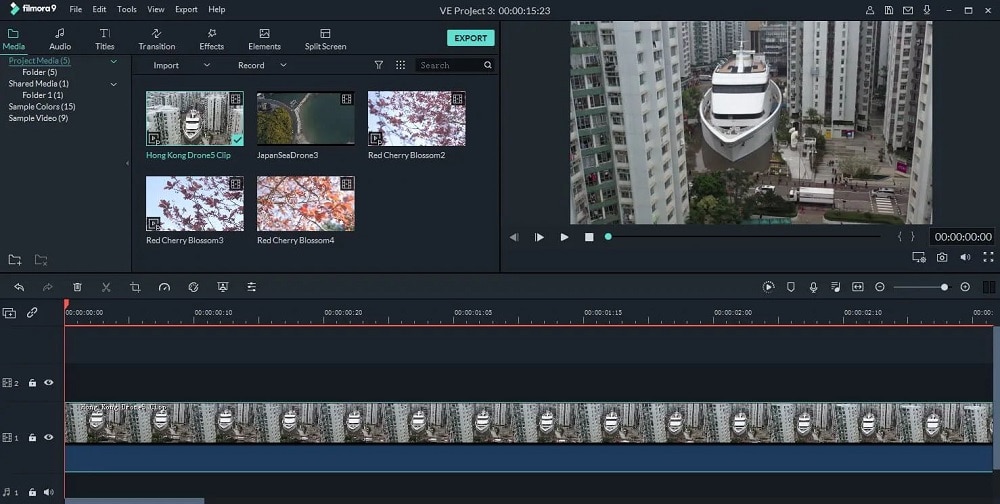
Wondershare Filmora9 is an alternative to iMovie since its interface offers similar functions. The bottom part of the screen features a timeline of the video you are creating. You can check out the filters and other effects added video, and audio content, and its order.
You will find the available functions in the toolbar above the timeline. It is possible to crop, cut, but also adjust the video’s speed, which is quite convenient.
In the upper-right part of the screen, Filmora9 features a preview window. You can use it to check it if everything is properly set in your video, and see if anything else needs changing.
The main menu is situated at the top. You will find shortcuts to the following:
- Media – use this screen to add various media to the project and insert it into the video.
- Audio – add songs and other audio effects to the footage.
- Titles – insert titles wherever you see fit to improve your video.
- Transitions – an excellent way to move between the scenes or frames, and make your footage more attractive.
- Effects – pick between a wide range of effects to enhance your video.
- Split-screen – a convenient way to add multiple media at once by splitting the screen.
The entire interface is rather simple, although Filmora9 is loaded with features. You will find it equally easy to work as when using iMovie. The program is reliable and fast at processing videos, and it isn’t prone to crashes.
3. PowerDirector
PowerDirector is more than an iMovie alternative for Windows. It is one of the most powerful video editing apps on the market. Cyberlink describes their software as a professional-grade video editing, and they are right.
The developer included over 200 editing tools, and here is an overview of the main features:
- Professional video editing – from creating a 1:1 square video for social media to creative transition effects, the tool comes with a wide range of editing functions.
- An intuitive interface – you can create stunning videos in only a couple of clicks.
- Action camera center – adjusting the speed of the video, freezing frames, and stabilizing shaky footage will ensure you create a memorable video.
- A wide range of supported formats – the software supports audio and video formats up to 4K.
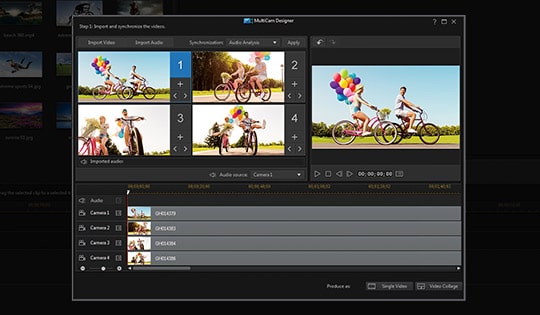
Cyberlink allows you to pick between monthly and annual subscriptions, or to buy a lifetime license for the PowerDirector. A lifetime plan costs $99-$129, depending on the program version you choose.
4. Adobe Premiere Elements
Adobe is famous for its top-quality solutions, and Premiere Elements is no exception. The tool tries to simplify things and make video editing attractive for newbies. That is why we picked it among the best apps like iMovie for Mac.
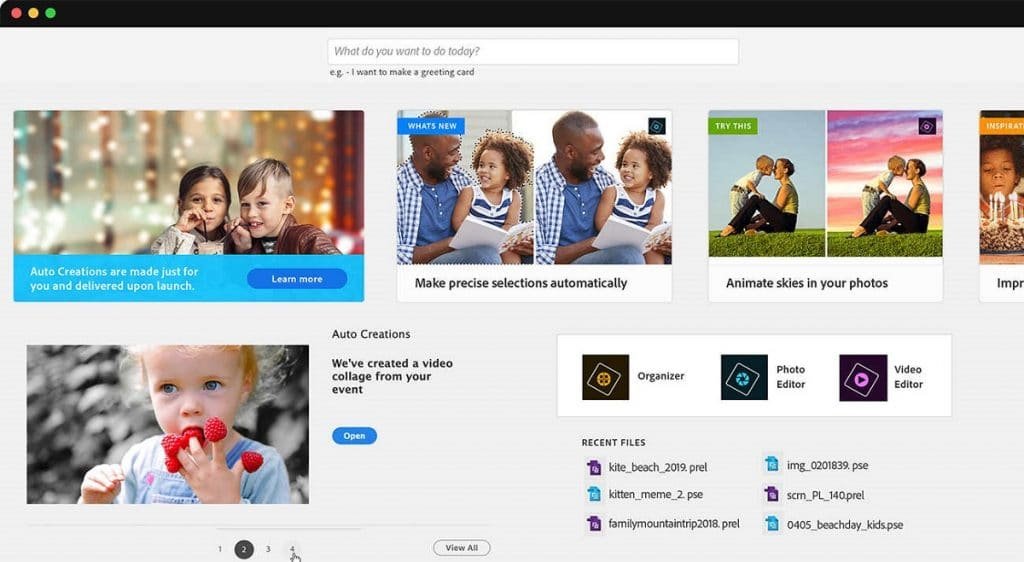
Premiere Elements allows you to create exciting collages and slideshows easily. The tool offers guidance to creating exceptional footage and editing imperfections, such as reducing noise and optimizing grainy videos. The app allows you to share your creations on social media and YouTube in a couple of clicks.
Adobe tried to ensure even the beginners enjoy editing videos. You can create memorable footage by using a user-friendly interface with guided edits. From creating animated skies to freezing frames and using glass pane effects, you will have a lot of fun editing your footage.
5. VideoPad Video Editor
NCH Software is the company behind the VideoPad Video Editor. They offer a free version for download, as well as the premium addition with all features unlocked. The program supports a wide range of input formats, including popular video, audio, and image formats. As for the output, you can export videos in various formats, burn to disc, or upload directly to YouTube.
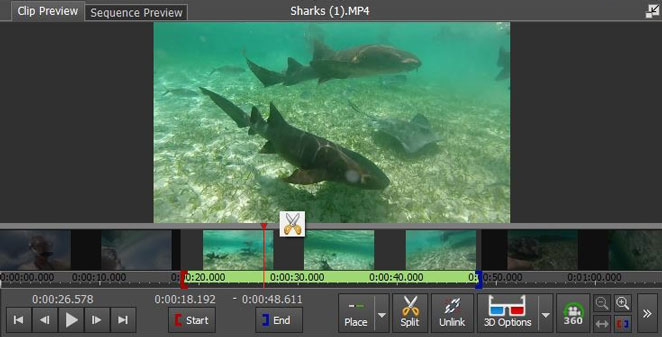
The interface is quite simple, and the tool allows you to both edit and capture videos from other devices. Here are the main features offered by the VideoPad Video Editor:
- Incredible range of effects and transitions – from creating text animations to utilizing chroma key green screen effect, you have full freedom of enhancing your footage the way you see fit.
- Optimize videos – you can trim, crop, split, and combine videos easily, adjust footage speed, and stabilize the videos.
- Audio tools and effects – the app will allow you to record a unique narration but also add effects like distortion, echo, etc.
- 4K resolution supported – sharing is easy, and you can export movies in various resolutions up to 4K.
VideoPad Video Editor requires a 64-bit operating system and Windows 7 or a newer version, and it is also compatible with Mac.
6. VideoStudio Pro
VideoStudio Pro is a versatile tool for editing your footage and creating memorable videos. It supports multiple languages and requires at least Windows 7 to run. The program has somewhat demanding system requirements, but it delivers excellent performance.
The range of supported import formats various from MKV, AVI, and other popular video formats, including even DVD titles without encryption and 360 videos. You can also import audios and images, as well as export them. However, export formats are more limited than the input options.
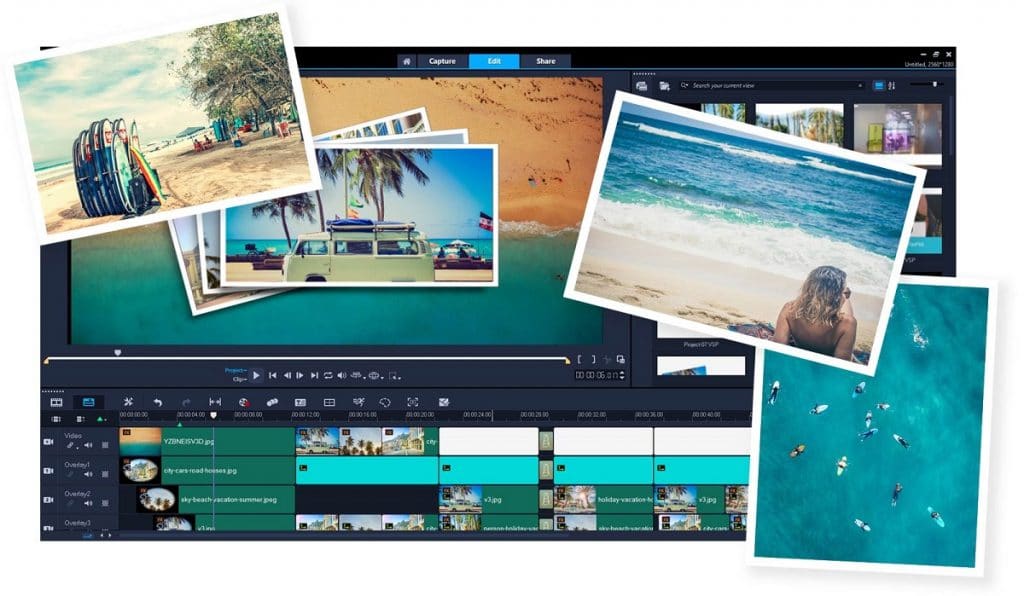
Caption: VideoStudio Pro – main screen
You can use VideoStudio Pro as a user-friendly video editor. That includes options to add filters, correct videos, create slideshows, etc. The program can also act as a screen recorder to capture memorizing footage, and it offers a DVD burner for burning the content to a disc.
The interface is rather simple, and the tool is fast and reliable. You can use functions like lens and color correction, pan and zoom, split-screen, and templates and overlays to edit 360, 4K, and HD videos.
Conclusion
Apple iMovie is a unique app with numerous handy features. That is why you need to be careful when picking an alternative for this software. The good news is that there are many apps like iMovie for Mac. Your task is to find one that meets your expectations.
Beginners usually focus on ensuring the interface is as simple as possible. Advanced users often look for a huge number of filters and effects and additional functions. No one-size-fits-all formula exists, which is why you should consider your needs. The best app like iMovie is the one that you find the most suitable to your preferences.