It usually happens when you use WinRAR/RAR to compress your files to reduce storage capacity and quickly transferable if you are in a business. If these files contain important or private data, you also set a password to protect them from unauthorized access. But what if you have a WinRAR/RAR password-protected file and don’t remember its password?
If you want an easy solution and have no problem paying to unlock your WinRAR file password, you should use the RAR password unlocker to get this done. Moreover, you can try our other methods to unlock your WinRAR/RAR files.
Method 1. Guess WinRAR Password with Your Frequently-used Ones
Sometimes, instead of searching for a RAR file password unlocker, it is better to try your forgotten RAR password with your frequently used ones. So, if you are trying to unlock your WinRAR/RAR file password, you must start it by resetting your mind first.
Here are three easy steps to start remembering your RAR file password without any unlocker.
Open the encrypted RAR archive for which you want to unlock the password. You will find an “Extract To” option; click on it. Then select a location where you want to put your file after extraction and Click “OK.”
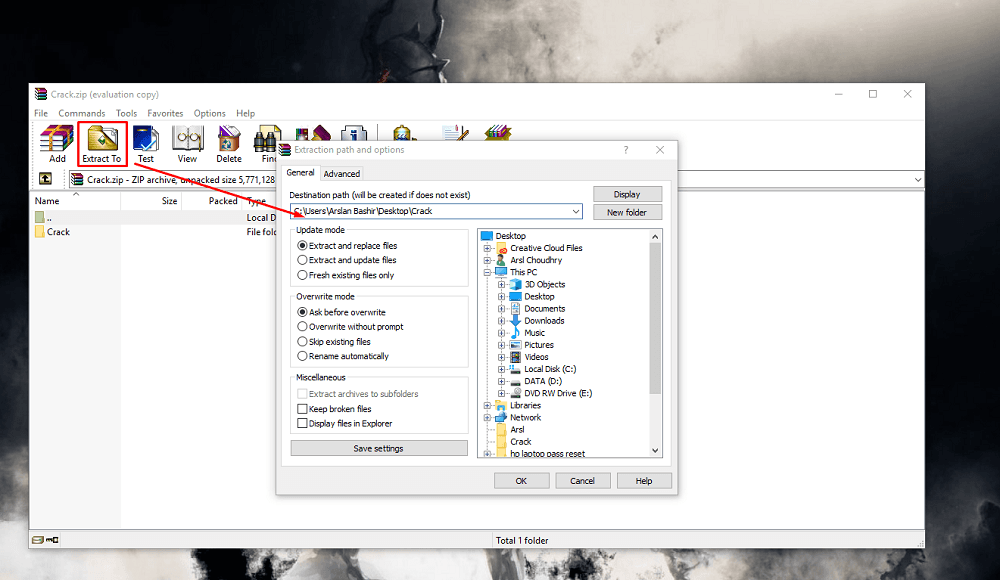
A password field will appear; type the most commonly and frequently used password you usually use and click on “OK.”
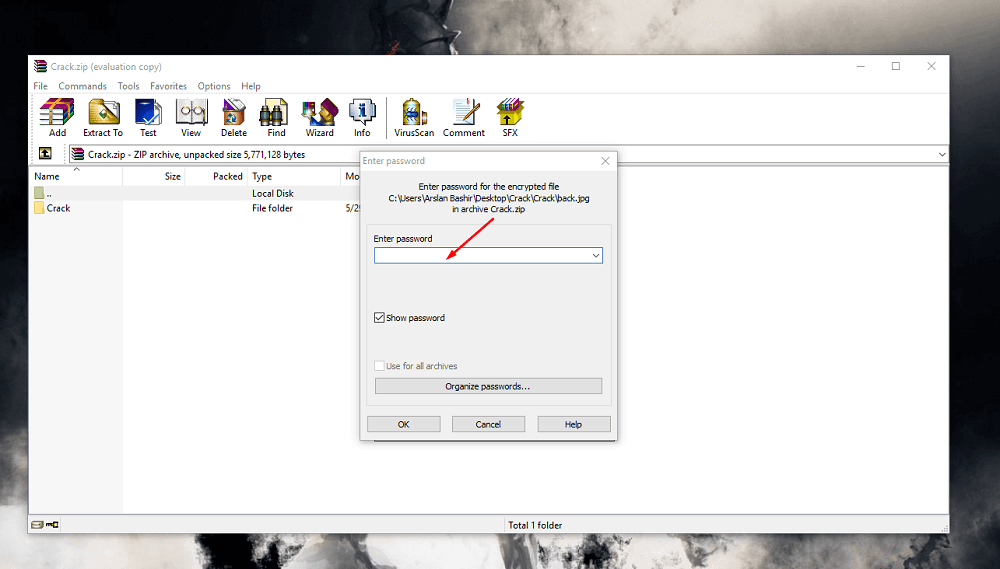
This method is based on a guess, so there is no 100% guarantee that you will be able to unlock your RAR file at the end of the process.
Method 2. Unlock WinRAR Password with Notepad/CMD
Notepad is normally a default application that comes free with every computer. This is an amazing way to unlock the WinRAR password without paying a penny. You have to type a few commands in Notepad and run the file, and if you are not an expert in running commands, don’t worry; you can simply copy and paste the below-provided commands.
The only thing to remember is that this method is only feasible for numeric passwords. This is a little complicated method, so follow each step carefully.
Go to your Windows search bar, type, and open Notepad.
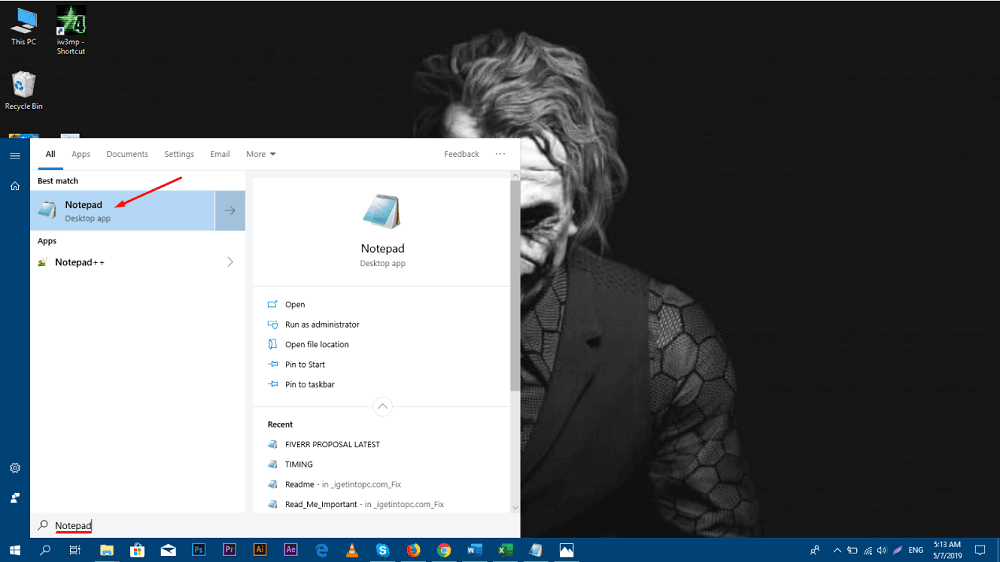
You need to create a batch file: copy and paste the code below to create a batch file.
REM
@echo off
title Unlock WinRAR Password
mode con: cols=47 lines=20
copy "C:\Program Files\WinRAR\Unrar.exe"
SET PSWD=0
SET DEST=%TEMP%\%RANDOM%
MD %DEST%
:RAR
cls
echo ———————————————-
echo GET DETAIL
echo ———————————————-
echo.
SET/P "NAME=Enter File Name : "
IF "%NAME%"=="" goto NERROR
goto GPATH
:NERROR
echo ———————————————-
echo ERROR
echo ———————————————-
echo Sorry you can't leave it blank.
pause
goto RAR
:GPATH
SET/P "PATH=Enter Full Path : "
IF "%PATH%"=="" goto PERROR
goto NEXT
:PERROR
echo ———————————————-
echo ERROR
echo ———————————————-
echo Sorry you can't leave it blank.
pause
goto RAR
:NEXT
IF EXIST "%PATH%\%NAME%" GOTO START
goto PATH
:PATH
cls
echo ———————————————-
echo ERROR
echo ———————————————-
echo Opppss File is not Found..
pause
goto RAR
:START
SET /A PSWD=%PSWD%+1
echo 0 1 0 1 1 1 0 0 1 0 0 1 1 0 0 1 0 1 0 0 1 0 1
echo 1 0 1 0 0 1 0 1 1 1 1 0 0 1 0 0 1 1 1 1 0 0 0
echo 1 1 1 1 1 0 1 1 0 0 0 1 1 0 1 0 1 0 0 0 1 1 1
echo 0 0 0 0 1 1 1 1 1 0 1 0 1 0 1 0 0 1 0 0 0 0 0
echo 1 0 1 0 1 1 1 0 0 1 0 1 0 1 0 0 0 0 1 0 1 0 0
echo 1 1 1 1 1 0 1 1 0 0 0 1 1 0 1 0 1 0 1 1 1 1 0
echo 0 0 0 0 1 1 1 1 1 0 1 0 1 0 1 0 0 0 0 0 1 1 0
echo 1 0 1 0 1 1 1 0 0 1 0 1 0 1 0 0 0 0 1 1 1 1 0
echo 0 1 0 1 1 1 0 0 1 0 0 1 1 0 0 1 0 1 0 0 1 1 0
echo 1 0 1 0 0 1 0 1 1 1 1 0 0 1 0 0 1 0 1 0 1 0 0
echo 0 0 0 0 1 1 1 1 1 0 1 0 1 0 1 0 0 1 1 0 1 0 1
echo 1 0 1 0 1 1 1 0 0 1 0 1 0 1 0 0 0 0 1 0 1 0 0
echo 0 1 0 1 1 1 0 0 1 0 0 1 1 0 0 1 0 1 0 0 1 1 0
echo 1 0 1 0 0 1 0 1 1 1 1 0 0 1 0 0 1 1 0 1 0 0 1
echo 1 1 1 1 1 0 1 1 0 0 0 1 1 0 1 0 1 0 1 1 1 0 0
echo 0 0 0 0 1 1 1 1 1 0 1 0 1 0 1 0 0 1 1 1 0 1 1
echo 1 0 1 0 1 1 1 0 0 1 0 1 0 1 0 0 0 0 0 0 1 1 0
echo 1 0 1 0 0 1 0 1 1 1 1 0 0 1 0 0 1 0 1 0 1 0 0
echo 0 1 0 1 1 1 0 0 1 0 0 1 1 0 0 1 0 1 1 1 0 1 1
echo 1 0 1 0 0 1 0 1 1 1 1 0 0 1 0 0 1 0 0 1 1 0 1
echo 1 1 1 1 1 0 1 1 0 0 0 1 1 0 1 0 1 0 1 1 0 1 1
echo 0 0 0 0 1 1 1 1 1 0 1 0 1 0 1 0 0 1 1 0 1 1 0
echo 1 1 1 1 1 0 1 1 0 0 0 1 1 0 1 0 1 0 1 1 0 0 0
echo 0 0 0 0 1 1 1 1 1 0 1 0 1 0 1 0 0 0 0 1 1 0 1
echo 1 0 1 0 1 1 1 0 0 1 0 1 0 1 0 0 0 0 0 1 0 1 1
UNRAR E -INUL -P%PSWD% "%PATH%\%NAME%" "%DEST%"
IF /I %ERRORLEVEL% EQU 0 GOTO FINISH
GOTO START
:FINISH
RD %DEST% /Q /S
Del "Unrar.exe"
cls
echo ———————————————-
echo UNLCKED
echo ———————————————-
echo.
echo PASSWORD FOUND!
echo FILE = %NAME%
echo CRACKED PASSWORD = %PSWD%
pause>NUL
exit
REM ============================================================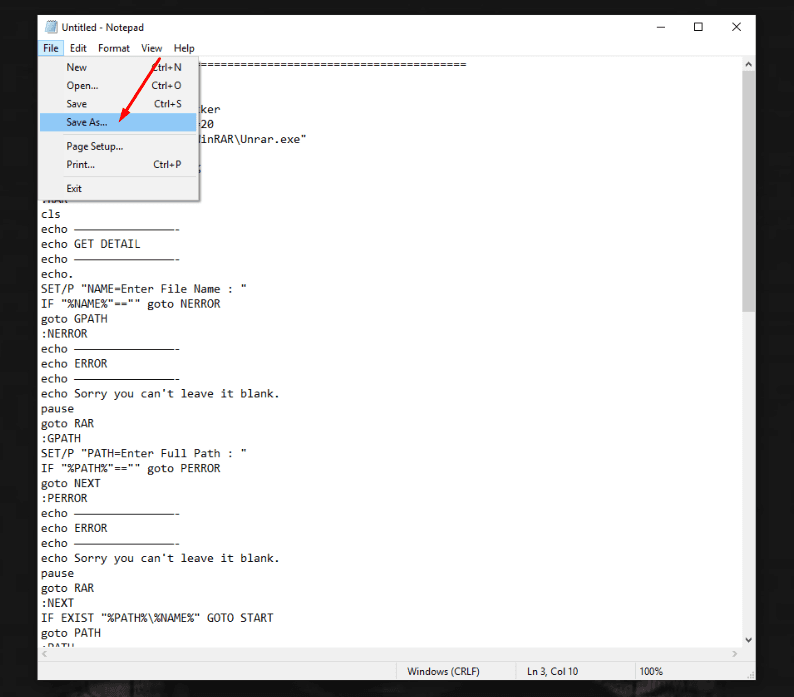
Remember, while saving it, you must save it with the .bat extension.
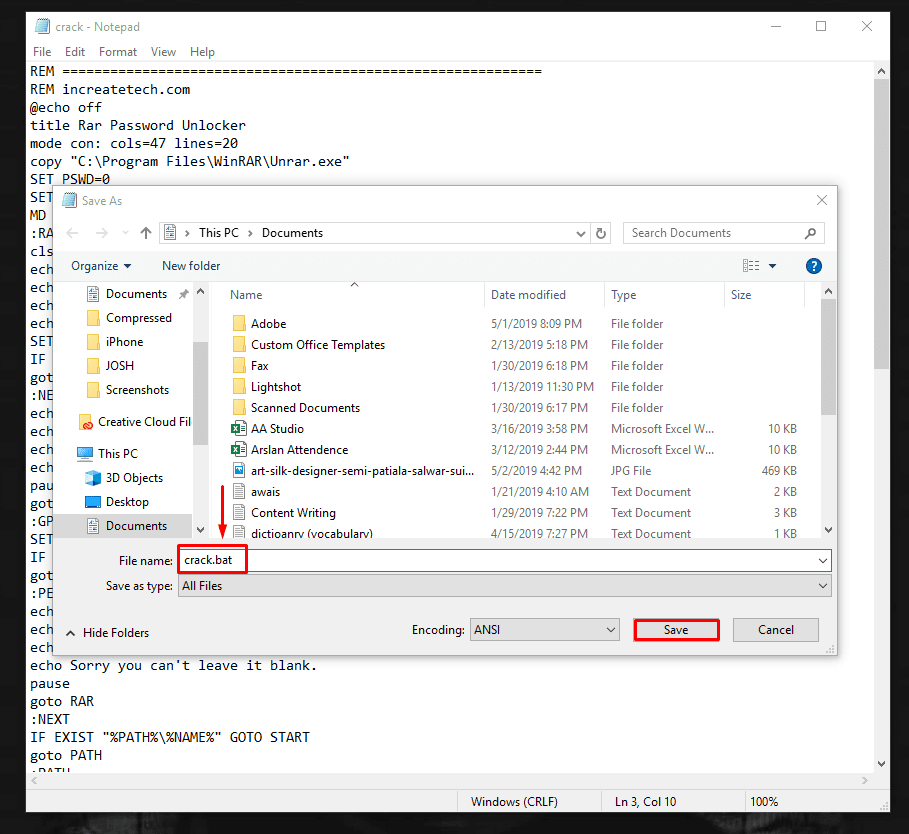
Run the .bat file that you just created.
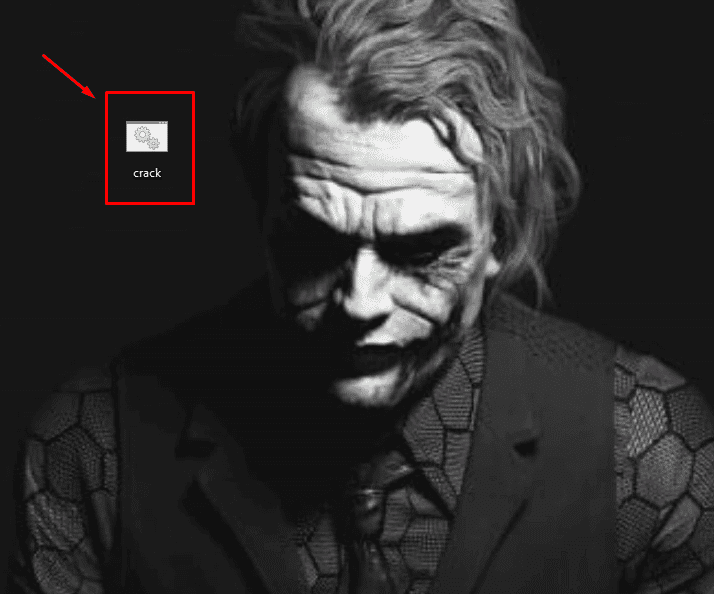
A CMD command will appear by running the file. Enter the RAR file name and the specific path of that file.
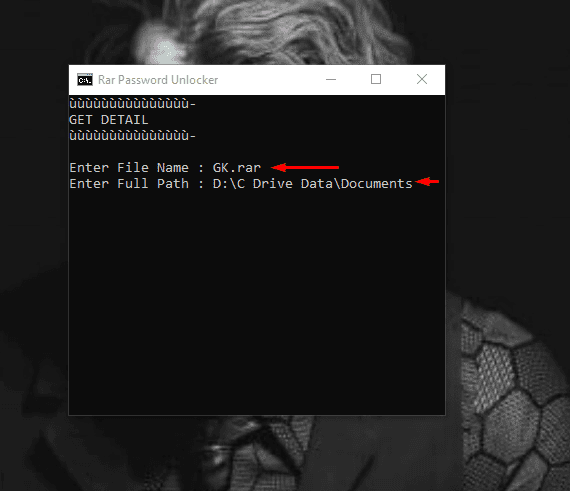
After entering the right information, press the Enter button and wait for a moment, and the password will be visible to you as soon as the process finishes.
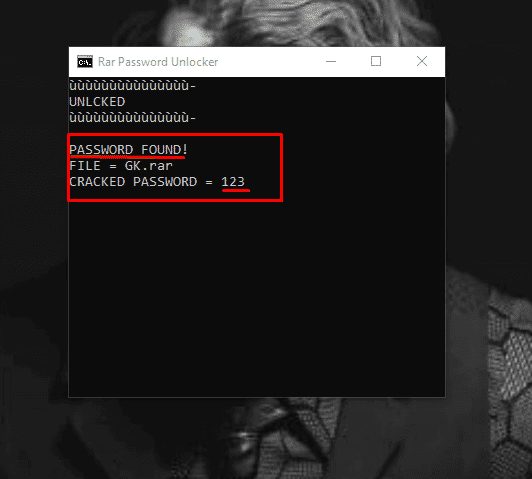
That’s how you can unlock your WinRAR/RAR file password with CMD/NOTEPAD.
Method 3. Unlock WinRAR Password with WinRAR Password Unlocker
In this section, we will see how to unlock the WinRAR password with various WinRAR password Unlockers.
Best WinRAR Password Unlocker You Need
There are too many WinRAR password Unlockers; it becomes difficult to choose one among all of them. So, we will help you find the best WinRAR password unlocker available. Let’s see our top WinRAR password Unlockers and how they work.
Top 1: iSunshare RAR Password Genius
Whenever you look for a top WinRAR password unlocker, iSunshare RAR Password Genius comes at the top to reset forgotten passwords of RAR archived files created by WinRAR, RAR, or other compression utilities. No matter how complicated the password is and what the encryption algorithm used in the RAR archive is.
There is nothing more to do with iSunshare RAR password genius; import the RAR file and hit the “Start” button to start the password recovery process.
Compatibility: Supported Windows Versions are: 2000/2003/2008/2012/2016/XP/Vista /Win7/Win8/Win10(32-bit & 64-bit)
Features:
- iSunshare works with a high RAR password recovery speed
- Easy to use without any essential technique
- Very Professional, timely, and free technical support
Top 2: Passper for RAR
Passper for RAR is another great WinRAR password unlocker that allows you to easily unlock RAR files with multiple methods. Passper for RAR provides three different attacks you can perform to get rid of the forgotten password of RAR archives.
Compatibility: Support Windows 10/8.1/8/7/XP/Vista.
Types of Attacks:
- Dictionary Method
- Mass Attack
- Brute Force Attack Method
Features:
- Advanced Decryption Technique
- 15X Faster Recovery
- 95% Recovery Rate
- Save Recovery State
- 30 Days Money Back Guarantee
Steps to Unlock WinRAR Password with Passper for RAR
Before proceeding, please make sure you have downloaded and installed the Passper for RAR on your computer. When installed, run the application and click on the “+” icon to add a locked WinRAR/RAR file.
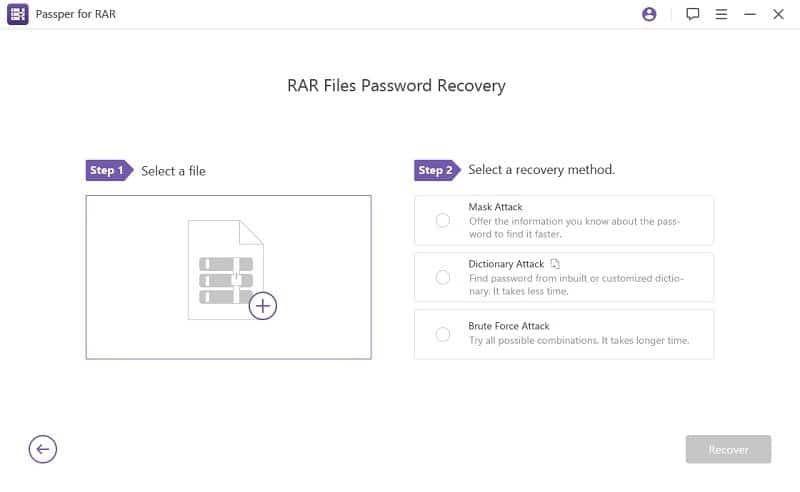
Find the WinRAR/RAR file on your computer, select that file, and click on the Open option.
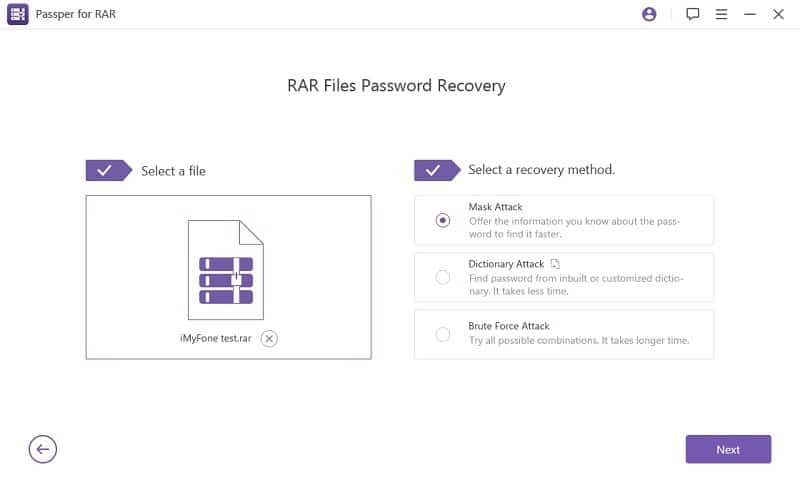
You will see three attack methods on your screen; select one of them. Then click on the Start button to unlock the locked WinRAR/RAR file.
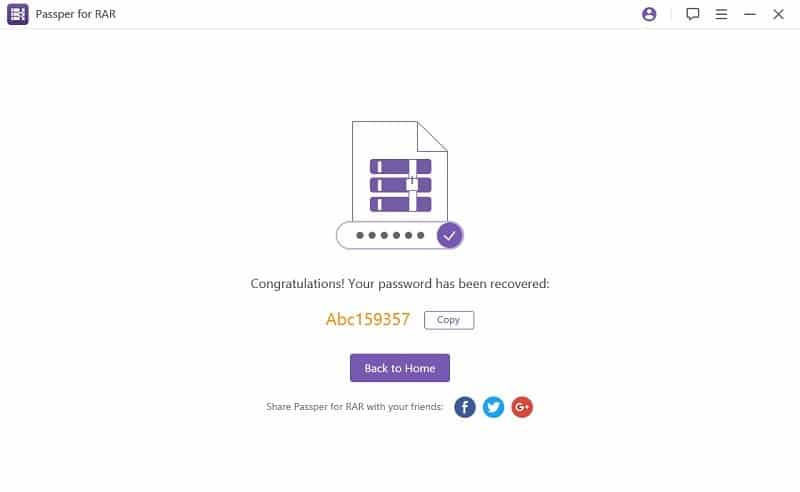
Wait for a while; the recovered password will be shown on your screen.
Now, let’s see how to use it to unlock the RAR file.
Make sure that the WinRAR application is installed in your system before starting this.
Go to that file, then Right-click on it and select Extract files.

A prompt will appear asking you to enter the password. Enter the password you found in the previous step and press the Submit button.
The WinRAR will start extracting files from your RAR archive. That is how you can unlock WinRAR/RAR files.
Method 4. Unlock WinRAR Password with RAR Password Unlocker Online
Unlocking your WinRAR/RAR file through the Online method is a great way to get rid of installing and learning the unlocking software. You can avail of online decryption services for RAR file password recovery at LostMyPass. Its powerful servers check your uploaded file with the 3 million most popular passwords database. According to an estimation, this method is successful in 22% of all cases. But it is a completely free and efficient recovery test. So, it is a great opportunity to unlock your RAR file password online freely.

Conclusion
All the methods discussed in this article are very efficient and easy to use. This article will help you unlock your RAR file quickly when you forget the WinRAR/RAR file password. One last thing to remember is the time taken to unlock the WinRAR password depends upon the length and strength of the password.


