Don’t lose hope if you’ve locked yourself out of your iPhone. The top 10 best iPhone unlockers recommended in this article can unlock it in no time—no special skills required.
What Is iPhone Passcode Unlocker?
An iPhone passcode unlocker, or sometimes iPhone unlock software, is a software application whose purpose is to reset a locked iPhone to a factory state, removing the screen lock in the process.
Once your iPhone is in its factory state, you can simply set a new passcode and activate the device using your Apple ID and password.
iPhone unlockers work by putting your device into recovery mode (a special mode for iOS troubleshooting) and performing an erase & restore. Technically, you don’t need iPhone unlocking software to erase an iPhone in recovery mode and set it up again, but the best iPhone unlockers make the process much easier.
Note: No unlocker listed in this article can remove the Activation Lock on iPhones running the latest version of iOS. That’s because Activation Lock removal is possible only via jailbreaking, a risky process that can potentially brick your device, and there’s currently no way to jailbreak iOS 16 and newer.
What to Consider When Selecting iPhone Unlocker?
It can be surprisingly difficult to select an iPhone unlocker because there are many seemingly identical products competing for your attention and money. Here are the criteria we focused on when deciding which unlockers to recommend:
- Features: Of course, you want your iPhone passcode unlocker to reliably remove the password that’s preventing you from using your iPhone—be it a 4- or 6-digit passcode, custom numeric code, alphanumeric passcode, Face ID, or Touch ID. The best unlockers can also bypass remote management login screens, remove screen time passcode, and more.
- Price: For any iPhone unlock software to make financial sense, its price must be lower than the value you put on your iPhone. Some unlockers make more sense than others thanks to their affordable pricing, money-back guarantee, and other positive qualities.
- Ease of use: With many iPhone unlockers to choose from, there’s no reason to go with a solution that’s not intuitive and designed for those who have never unlocked an iPhone before. We recommend unlockers that provide contextual step-by-step instructions so that you can comfortably follow them along without ever having to consult an online manual.
- Customer support: Virtually all iPhone unlocking software is free to try, requiring you to purchase a license to complete the unlocking process. As a paying customer, you deserve to receive prompt assistance whenever you run into any issue. Phone support is ideal but fairly rare to come by. Most developers of iPhone unlock software provide support only via email or chat.
- Compatibility: An iPhone unlocker that’s not compatible with your exact model of iPhone and version of iOS, as well as with your desktop operating system, won’t be able to remove your passcode. To be 100% sure that compatibility issues won’t prevent you from unlocking your iPhone, download the free version of your unlocker of choice (if available, of course), and use it to go as far in the unlocking process as it allows you.
Top 10 Best iPhone Unlock Software
Combined, the following iPhone unlock software tools for Mac and Windows can reliably unlock all iPhone models and versions of iOS currently supported by Apple, and some can handle even those that are not supported anymore.
Note: The listed prices were valid at the time of publication but may have changed since then due to time-limited discounts and promotional offers.
1. Tenorshare 4uKey (Mac and Windows)
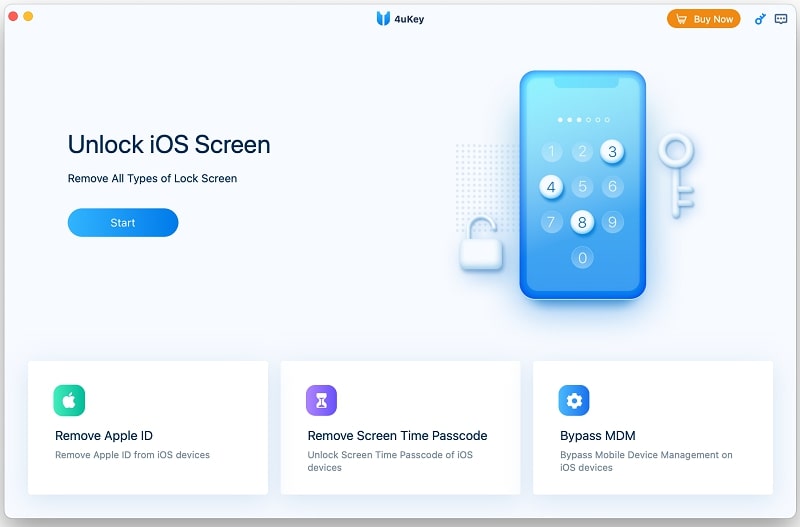
Best for: Most Mac and Windows users
Price: Free version available (the full version starts at $35.95 for Windows and $45.95 a month for Mac)
Tenorshare 4uKey is the best iPhone unlocking software for Mac and Windows because it ticks all the boxes described in the previous section of this article. You can use it to remove all kinds of iPhone lock screens, including passcode screens and the remote management screen.
Tenorshare 4uKey is compatible with all recent versions of macOS and Windows, and you can download a free version on its official website to test how it works. When you launch it for the first time, the app will greet you with a beautifully designed user interface and an intuitive three-step unlock process (we describe it in detail near the end of this article).
Tenorshare 4uKey supports all versions of iOS, including the latest iOS 17, but they’re not all supported to the same degree. For example, the application can remove Activation Lock only from devices that can be jailbroken, which means that you’re out of luck if your device is running the latest version of iOS.
A single monthly, annual, or lifetime Tenorshare 4uKey license can unlock up to 5 devices on a single Mac or Windows computer. All paying customers get a 30-day money-back guarantee, so you can get your money back if the tool fails to meet your expectations.
Highlights:
- Removes Every Type of Passcode — No matter if the iPhone passcode has 4 or 6 digits, contains multiple numbers and letters, or requires touch or face ID, Tenorshare 4uKey is capable of removing them in 10 to 30 minutes.
- Easy to Understand Interface — After selecting Unlock Lock Screen Passcode from the software, Tenorshare 4uKey will walk you through every single step. If you’re ever confused, the interface will guide you on how to complete the process.
- Can unlock Apple ID and Bypass MDM Authentication — You won’t need to learn any complicated programming languages to unlock Apple ID or bypass MDM authentication. Both features are included in this iPhone unlock software.
- Multiple Technical Features — Fully compatible with the latest iOS/iPadOS and will unlock most iPhones and iPads.
Pros:
- Great user experience
- Three-step unlock process
- A single license unlocks up to 5 devices
- 30-day money-back guarantee
Cons:
- None
2. Dr.Fone – Screen Unlock (Mac and Windows)
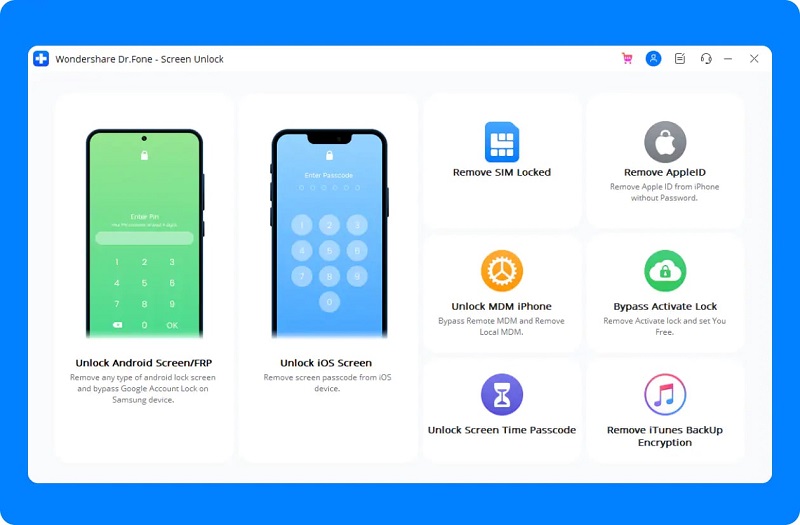
Best for: Those who are interested in the Dr.Fone app bundle
Price: Free version available (the full version starts at $49.95 for Windows and $69.95 a year for Mac)
Dr.Fone – Screen Unlock is an iPhone unlocker developed by Wondershare, a well-known software company whose extensive app portfolio includes a number of useful tools whose purpose is to help iOS users solve all kinds of everyday issues.
Just like our favorite iPhone unlock software, Dr.Fone can remove both iPhone screen locks and the dreaded Activation Lock. All versions of iOS from 9 to 17 are supported, but Activation Lock removal works only on devices running iOS 12.0 to iOS 14.8.1.
Highlights:
- Resets All Common iOS Passcodes — Dr.Fones Screen Unlock (iOS) can remove 4 password types, including 4 or 6 digits, Touch ID, or Face ID, and will unlock them in approximately 20 to 30 minutes.
- Fantastic Customer Support — If you run into a technical issue or don’t understand how to use the software, Wondershare Dr.Fone has a fantastic customer support staff that will help with most issues in 5 to 10 minutes.
- Solves More Than Just iPhone Issues — If you’re struggling to repair your iOS system for a reason that doesn’t involve unlocking a passcode, Dr.Fone likely has the means to fix it as long as you purchase the correct toolkit.
Pros:
- Developed by a reputable company
- Great user experience
- Can remove all iOS locks
- Bundled with other Dr.Fone tools
Cons:
- No monthly subscription
Also Read: Dr.Fone Toolkit Review
3. iMyFone LockWiper (Mac and Windows)
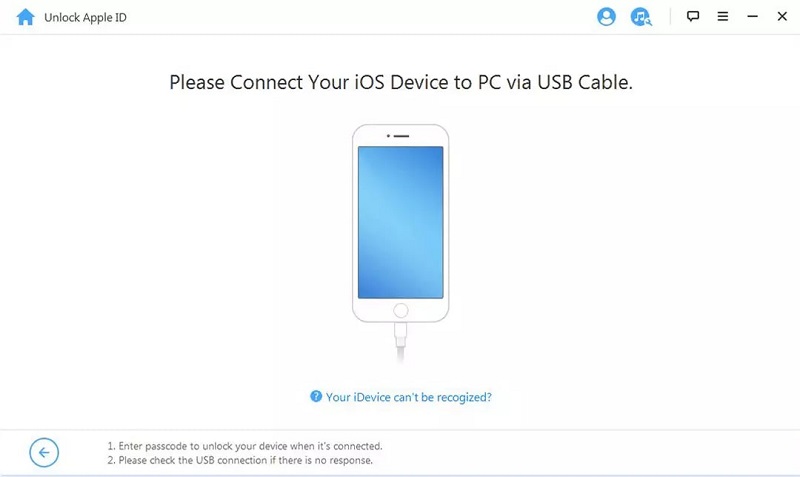
Best for: Users who are looking for an affordable solution
Price: Free version available (the full version starts at $29.95 a month)
iMyFone LockWiper stands out from similar products thanks to its around-the-clock customer support and affordable monthly subscription plan. Sure, you can only use it on one device (competing products can sometimes unlock multiple devices), but that’s usually enough.
The only thing we don’t like is its confusing claims about Activation Lock removal. On its website, iMyFone LockWiper promises to unlock Apple ID-locked devices, but the FAQ section states that the tool is unable to unlock Activation Lock for now. We’re not sure if this is deliberate false advertising or miscommunication, but we certainly wouldn’t pay for the tool to perform Activation Lock removal.
Highlights:
- Bypasses Multiple Passcodes — iMyFone LockWiper can remove 4 password types, including 4 or 6 digits, Touch ID, or Face ID, and will unlock them in approximately 30 to 40 minutes.
- 3-Step Interface — To remove your passcode on the iPhone, all you need to do is select Unlock Screen Passcode and click Start, and then Next. With 3 steps, you can remove the passcode and reinstall iOS on your iDevice.
- 100% Security — Unlike free iPhone passcode hack software that may compromise your data, iMyFone LockWiper is guaranteed to be secure, so your sensitive data remains safe from the company and other hackers.
Pros:
- 24/7 one-on-one support
- Removes 4 types of locks
- Fair pricing
- 30-day money-back guarantee
Cons:
- Confusing claims about Activation Lock removal
4. iToolab UnlockGo (Mac and Windows)
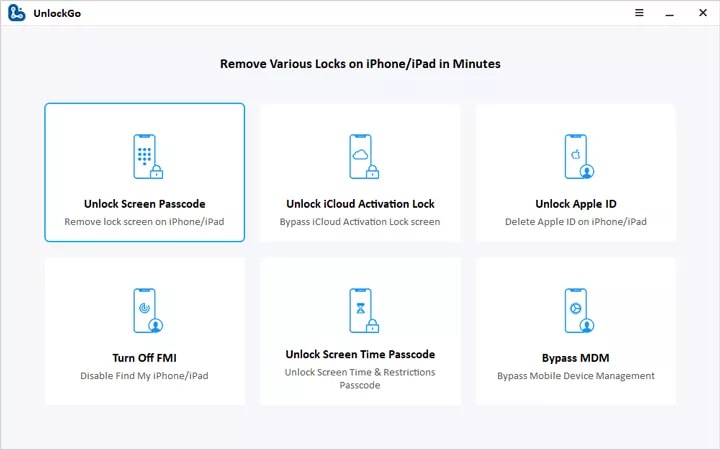
Best for: People who desire a straightforward unlock experience
Price: Free version available (the full version starts at $35.95 per month for Windows or $39.95 for Mac)
iToolab UnlockGo promises to remove screen passcode, iCloud Activation Lock, MDM lock, screen time passcode, and even Find My iPhone. The software developers don’t lie, and they make it clear that some locks can be removed only via jailbreak.
To understand how iToolab UnlockGo works and how easy it is, you can download a free version from its official website but don’t expect it to do anything more besides providing a useful preview. That said, it should be enough for you to decide if the software is worth your money, especially when combined with iToolab’s 30-day money-back guarantee.
Pros:
- Easy to use
- Has been around for 10+ years
- Can remove Activation Lock via jailbreak
- 30-day money-back guarantee
Cons:
- Very limited free trial version
5. AnyUnlock (Mac and Windows)
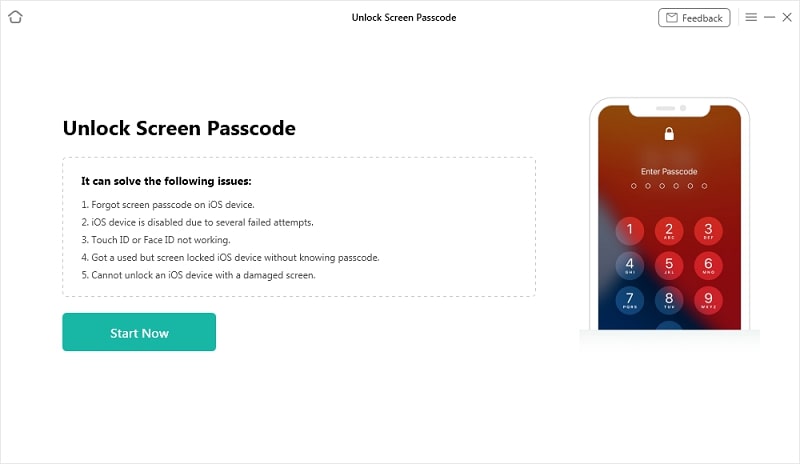
Best for: iPhone users who want to unlock multiple devices
Price: Free version available (the full version starts at $69.99 a year)
AnyUnlock has been helping iPhone users unlock their devices for over 10 years. The application is more expensive than many of our previous recommendations. Still, its price is largely justified by the fact that a single license can be used to unlock up to 5 devices.
The company behind this iPhone unlocker, iMobie, provides 24/7/365 support, and that’s part of the reason so many real users have been able to achieve great results with the application. Like always, Activation Lock removal requires jailbreaking, but other locks can be removed without it.
Pros:
- 60-day money-back guarantee
- Can be used to unlock up to 5 devices
- 24/7/365 tech support
Cons:
- More expensive than competing products
6. Joyoshare iPasscode Unlocker (Mac and Windows)
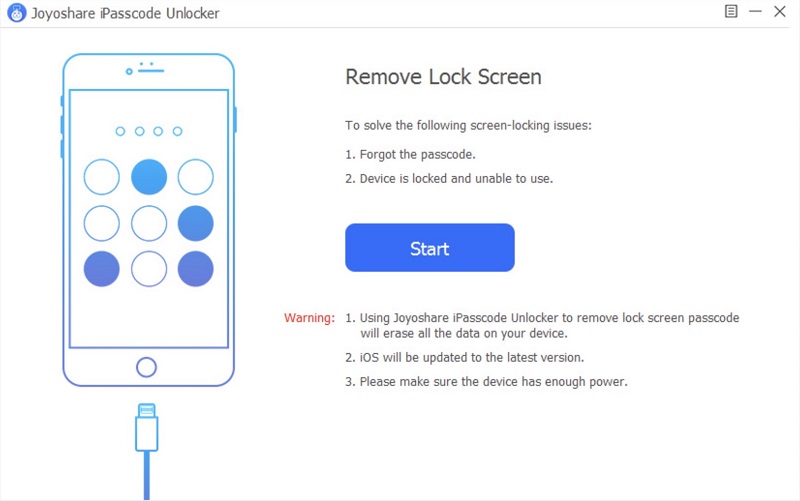
Best for: People looking for an inexpensive one-time solution
Price: Free version available (the full version starts at $21.95 a month)
Joyoshare iPasscode Unlocker doesn’t do anything special as far as its unlocking capabilities are concerned. You can use it to unlock 4- and 6-digit passcodes, Touch ID, Face ID, Screen Time passcode—the usual stuff.
What makes it stand out is its usually affordable price. The full version of the application can be yours for 1 month for just $21.95, and it can unlock 5 devices. Since most people need to unlock their iPhone just once, Joyoshare iPasscode Unlocker is a fantastic choice.
Pros:
- One of the most affordable unlockers
- Can unlock up to 5 devices
- Satisfactory performance and usability
Cons:
- Monthly subscribers get only a 5-day money-back guarantee
7. Apeaksoft iOS Unlocker (Mac and Windows)
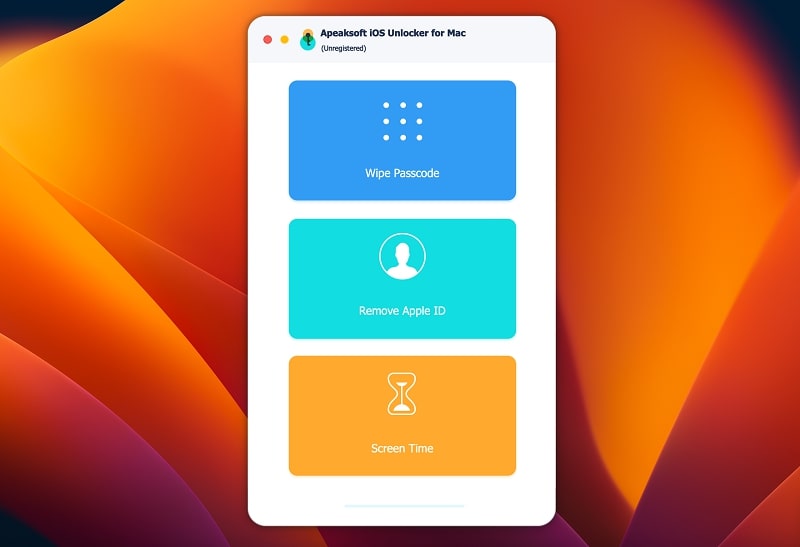
Best for: Those who are interested in a slightly different approach to iPhone unlocking
Price: Free version available (the full version starts at $45.96 a year)
If you’ve been going through all the iPhone unlockers recommended in the listed order, you’ve probably noticed they all look pretty much the same. The good news is that exceptions do exist, and Apeaksoft iOS Unlocker is one of them.
This innovative iPhone unlocker has a streamlined user interface that makes unlocking approachable and, at times, even enjoyable. All lock types can be unlocked, but sometimes, the process involves extra steps you need to complete manually to achieve the desired result.
Pros:
- Affordable lifetime license
- Innovative user interface
Cons:
- Activation Lock removal only with 2-FA enabled
8. EaseUS MobiUnlock (Mac and Windows)
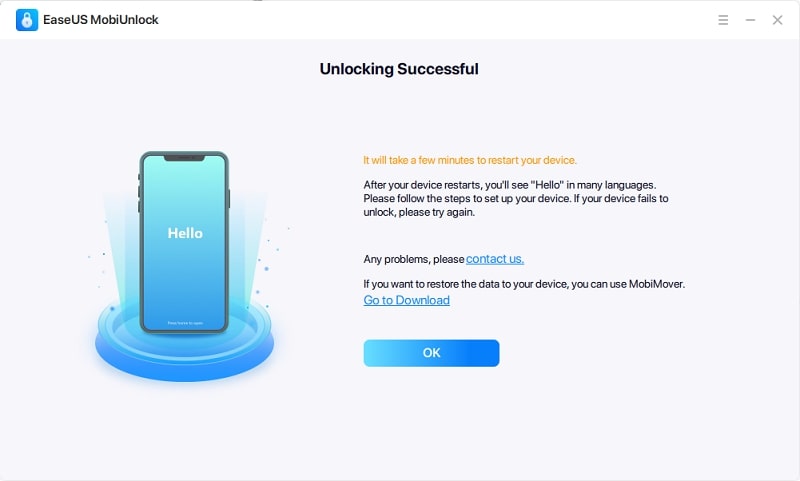
Best for: Those who don’t care about MDM unlocking
Price: Free version available (the full version starts at $29.95 a month)
EaseUS MobiUnlock surprises with its affordable lifetime license and an even more affordable monthly subscription plan, which can be used to unlock up to 5 devices. You can use the tool to remove all main types of iPhone/iPad/iPod passcodes, including 4- and 6-digit codes, Touch ID, and Face ID.
Unfortunately, EaseUS MobiUnlock can’t remove the mobile device management (MDM) lock. If that’s the lock you need to remove to regain access to your iPhone, then this software won’t be able to help you at all. If you don’t care about MDM unlocking, then EaseUS MobiUnlock can be a solid choice.
Pros:
- Affordable lifetime license
- Cost-effective monthly subscription
- Can remove iTunes backup encryption
Cons:
- Can’t remove MDM lock
9. Mobitrix LockAway (Mac and Windows)
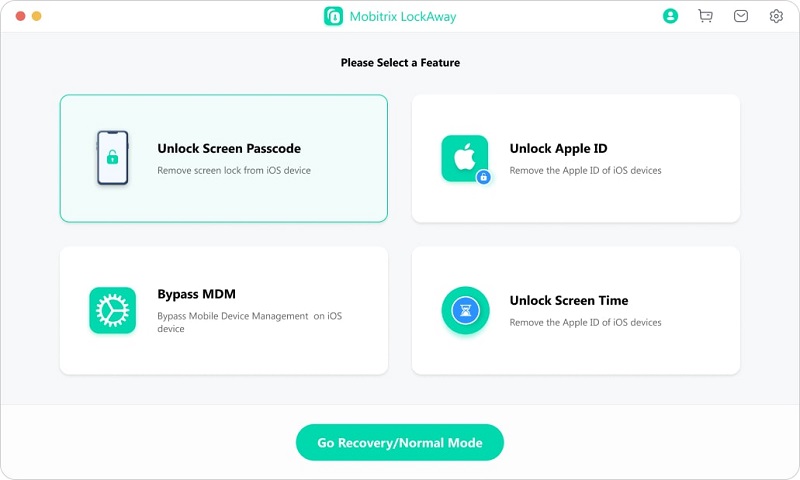
Best for: People who want to be certain that their device can be unlocked before purchase
Price: Free version available (the full version starts at $29.95 per quarter for the Windows version and $35.95 per quarter for the Mac version)
Mobitrix LockAway is a capable unlocker developed by iOS jailbreak/cracking experts. The tool has earned many positive online reviews thanks to its honest approach and convenient online compatibility checker. Using this checker, you can determine if any particular lock preventing you from using your device can be unlocked.
When we tested the online compatibility checker, we were informed that the screen passcode on our iPhone 13 could be unlocked in less than 30 minutes. The Apple ID unlock process would involve some extra steps, according to the checker, but that’s to be expected.
Pros:
- Positive online reviews
- Online compatibility checker
Cons:
- No monthly pricing
10. ApowerUnlock (Mac and Windows)
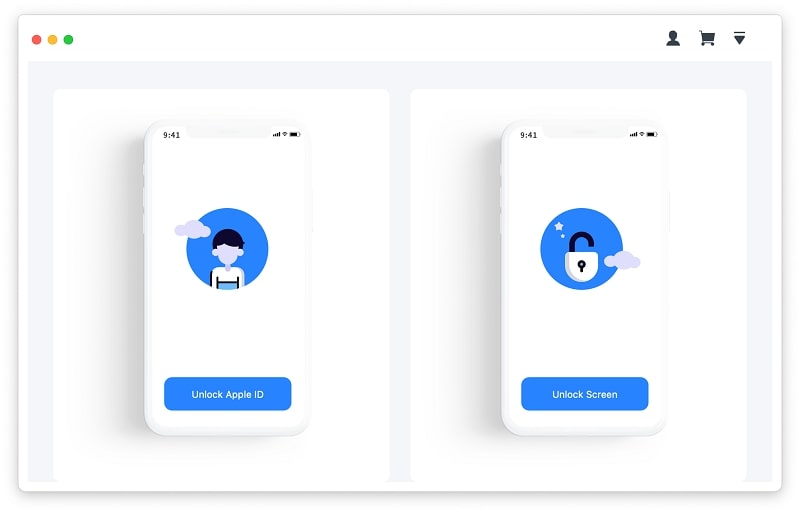
Best for: Those who want to pay for just one unlock
Price: Free version available (the full version starts at $19.95 per unlock)
ApowerUnlock isn’t particularly praiseworthy when it comes to its unlocking capabilities because Apple ID unlocking is available only for iOS 11.3 and earlier. To unlock Apple ID on devices running iOS 11.4 or later, the Find My iPhone features must be turned off first.
What makes this unlocker worthy of being included on our list is its customer-friendly pricing. Instead of offering multiple subscription plans and perhaps an expensive unlimited license like most other similar products do, the price of ApowerUnlock is determined by how many times the tool is used. If you need to perform just one iPhone unlock, it will cost you just $19.95.
Pros:
- Elegantly simple user interface
- Customer-friendly pricing
Cons:
- Apple ID unlocking is available only for iOS 11.3 and earlier
How to Unlock iPhone Without Passcode
Does the idea of using third-party software to unlock your iPhone without passcode still scares you? Don’t worry! In this section, we show how iPhone unlockers work and describe two alternative methods that don’t rely on third-party software.
Method 1: Using an iPhone Unlocker
The top 10 best iPhone unlocker software tools listed in this article make it easy to get rid of all types of iPhone locks in a few easy steps. Let’s illustrate how they work using our favorite iPhone unlocker. Here’s how to use it to remove a screen lock:
- Download Tenorshare 4uKey.
- Install & launch the application.
- Click the Start button.
- Connect your iPhone to your Mac or Windows PC.
- Put your device into Recovery Mode or DFU Mode.
- Download the recommended firmware.
- Start the unlocking process by clicking the Start Remove button.
- Wait for Tenorshare 4uKey to complete the lock removal process.
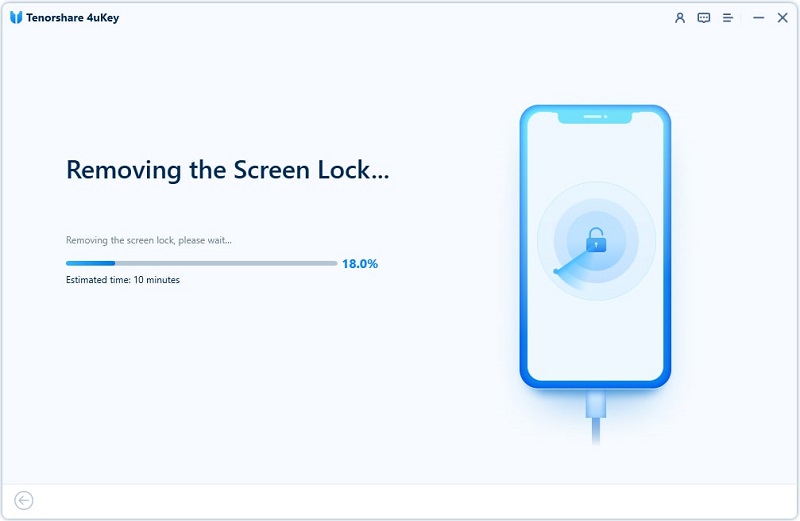
That’s all there is to it!
Method 2: Using Find My iPhone
Before selling your iPhone or handing it down to a relative, you should remove the Activation Lock using the Find My app. These are the steps you need to follow:
- Launch the Find My app.
- Select your iPhone from the list of available devices at the bottom.
- Tap the Erase the device option.
- Once erased, select the Remove This Device option.
- Confirm your decision to remove your iPhone from the Find My app.
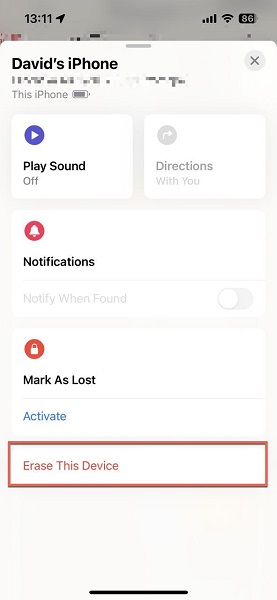
Now, someone else can activate the device by signing in with their iCloud account.
Method 3: Using Finder or iTunes
If you feel that you’re up to the task, then you can unlock your iPhone by performing manual recovery using Finder (if you’re using Catalina or later) or iTunes (if you’re using versions of macOS and Mac OS X older than Catalina or Windows).
Here are the steps you need to follow if you’re using a recent version of macOS:
- Connect your iPhone to your Mac.
- Put your iPhone into recovery mode.
- Launch Finder and select your iPhone.
- Choose the Restore option in the pop-up window.
- Agree to the terms and conditions.
- Wait for the restore process to finish.
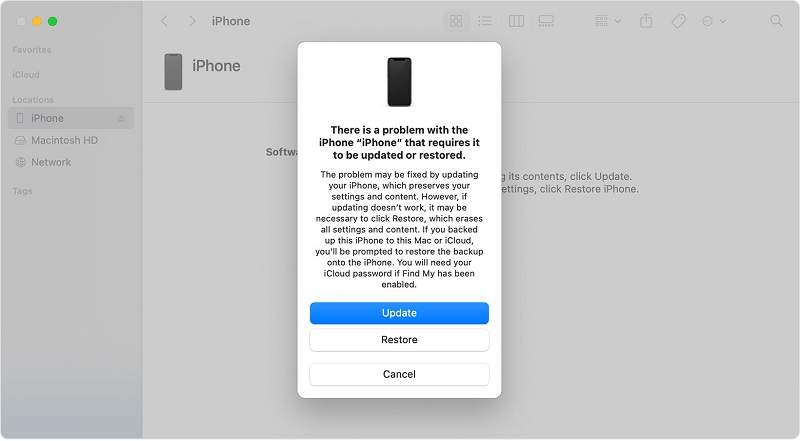
This method can remove screen locks but won’t help you remove the Activation Lock.
Frequently Asked Questions About iPhone Unlocker
How many times can you enter the wrong passcode on your iPhone?
You can enter your iPhone passcode six times before the phone becomes disabled for 1 minute. A subsequent incorrect passcode attempt will disable it for 5 minutes, and the timeout will continue to grow progressively larger with each incorrect attempt.
How to disable the lock screen on the iPhone?
To disable your iPhone’s Lock Screen:
- Open the Settings app.
- Navigate to Face ID & Passcode (or Touch ID & Passcode).
- Enter your current passcode.
- Tap the Turn Passcode Off option.
Can you unlock a disabled iPhone without losing data?
Unfortunately, it’s impossible to unlock a disabled iPhone without losing data because you must reset it to a factory state.
How do iPhone unlockers work?
All iPhone unlockers work by putting your iPhone into a special troubleshooting mode called recovery mode. In this mode, they can reset the device to its factory state.
Do iPhone passcode unlockers remove the Activation Lock?
Yes and no. Some iPhone passcode unlockers can bypass Activation Lock by jailbreaking your device, but that’s possible only with older versions of iOS. If your locked device is running the latest version of iOS, then no unlocker will help you.
How long will it take to reset your password on an iPhone?
The estimated time to reset the screen lock passcode on your iPhone varies depending on how complicated the password is. Many software will take around the same amount of time to fix 4 and 6-digit passcodes and Touch/Face IDs in multiple scenarios.
Do you have to delete your data to remove a passcode?
There currently isn’t any iPhone passcode unlock software that doesn’t require removing all of your data. Apple likely does this to protect its customers against hackers who may have found or stolen your iPhone and want access to your information.
Is iPhone unlock software safe?
The iPhone unlock software on this list is considered safe, as I ensured to look at customer reviews, the company’s privacy policy, and reputation before I started testing.
Is passcode removal software legal?
Passcode removal software is legal as long as you’re removing your own passcode. For example, if you are locked out of your own iPhone or an update caused the iOS lock screen not to function correctly, you can use a program to unlock iPhones legally and without any repercussions from the law.
Conclusion
The iPhone unlocking software applications recommended in this article solve a problem all iPhone users hope never to encounter: getting locked out after forgetting the passcode. Their ability to turn the desperate situation around and prevent your iPhone from turning into an expensive paperweight makes them well worth downloading and purchasing.



