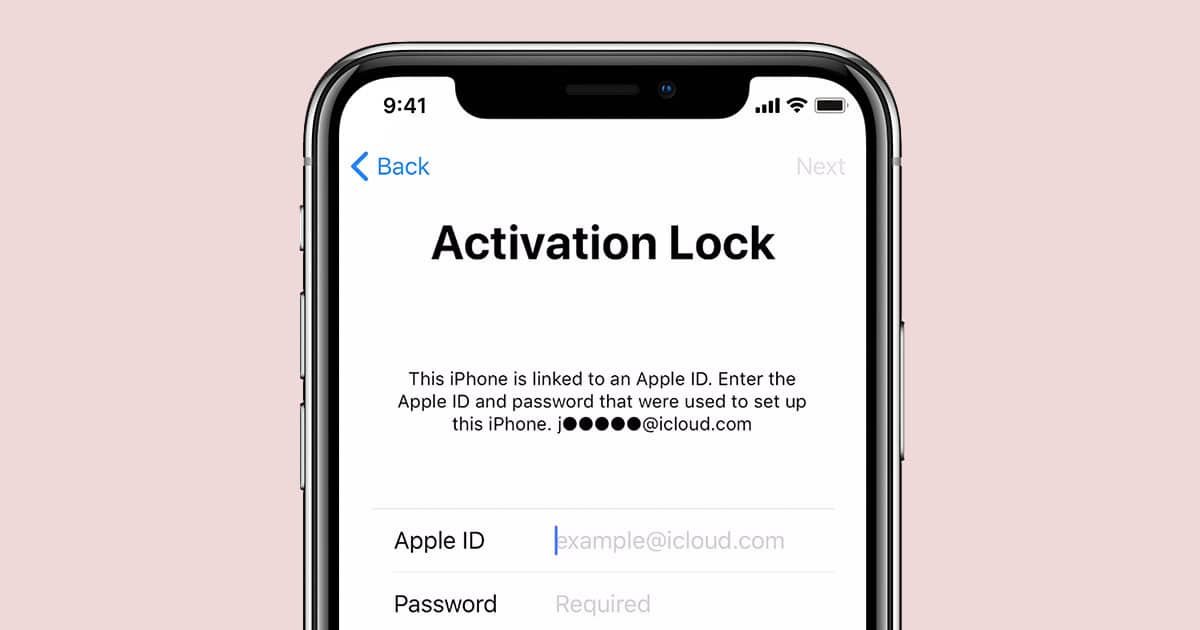Getting a used iPhone from online sources can be a tricky task at times. Since you may be getting the used phone from a potential stranger, there are several issues that you may come across. And, one of the most common problems is the iCloud Activation Error.
If you are not careful while choosing a used iPhone, iCloud Activation Error can be a pain in the ass. I mean, what’s worse than eagerly waiting for your first iPhone and seeing that you can’t even make a call from the device? But, then again, you don’t have much control over things when you purchase devices from strangers or even eBay.
And that is when you have to start looking for an iCloud Activation bypass tool. As it happens, though, there are many iCloud Activation bypass tools available in the market. Choosing the right one can make all the difference in the world. In this article, however, we have created a list of the best iCloud Activation bypass tools you can buy in 2024. These are reliable solutions for regaining access to a stuck iPhone.
Quick Summary
- Tenorshare 4MeKey is currently the most trusted and effective iCloud activation bypass tool in the market. Regardless of how you came across the iCloud activation Lock, this app can help you bypass it. Compared to other apps, 4MeKey offers advanced compatibility and an impressive UI as well.
- IMEIUnlockSIM is the best choice if you need an assisted method to unlock the iCloud activation lock on an iPhone. This method requires you to provide the IMEI number of your device, and that’s it. A problem here is that you have to wait for some time.
- iMyFone iBypasser is another reliable iCloud activation tool you can count on. The app doesn’t expect you to be an expert in the first place. More importantly, it offers a better line of support for iOS devices like iPad and iPad Pro.
What Is iCloud Activation Lock?
Apple has developed many features that protect your iPhone from unauthorized use. You can set up every Apple device to make it unusable in the event of theft/loss. iCloud activation lock is one of those features. It is an essential part of the Find My package that is integral to the Apple ecosystem.
You enable the iCloud activation lock when you register a new iPhone to your Apple ID. Apple uses a unique identifier from the device to connect it to your iCloud account. After this activation process, your iCloud account becomes an essential key to making changes on your iPhone. So, just like Apple says,
“Activation Lock helps you keep your device secure, even if it’s in the wrong hands, and can improve your chances of recovering it. Even if you erase your device remotely, Activation Lock can continue to deter anyone from reactivating your device without your permission.”
As you can see, iCloud Activation Lock is designed to protect your iPhone. However, the feature causes some problems when you get a used iPhone or forget the Apple ID credentials that you registered the device with. If you are in this situation, you cannot start using your iPhone at all.
You may see the iCloud activation lock if,
- The previous owner of the iPhone forgot to sign out of their Apple ID before selling you the device.
- You recently updated to a major version of iOS, and something went wrong. Now, Apple is asking you to enter the iCloud account credentials to verify your identity.
Methods to Remove the iCloud Activation Lock
As we said, there are multiple ways to solve the iCloud activation lock screen issue. However, you can choose the right option depending on your specific situation.
- For instance, if you don’t have access to the Apple ID that you used to register the iPhone, you can approach Apple support with proof of purchase. Apple can help you fix the issue and bring back the device to normalcy.
- In the case of a used iPhone, if you know the person who sold/gave you the iPhone, you can ask this person to remove iCloud Activation Lock remotely. Once the previous owner removes the iPhone from their Apple ID, you can use the device as new.
- Thirdly, in case you forgot the Apple ID credentials, you can use the account recovery options from Apple.
But what if you cannot use these options? That’s when an iCloud activation bypass tool comes to the rescue.
Who Should Get An iCloud Activation Bypass Tool?
In case you didn’t know, an iCloud activation bypass tool removes the iCloud activation lock from an iPhone for some time. You can use this time to connect your new Apple ID and start using the device. So, if you find yourself in the following situations, you should get an iCloud activation bypass tool.
- You accidentally updated your iPhone to a new version of iOS, and the device now asks you to provide the Apple ID that you registered the device with. However, you don’t have access to this Apple ID — and you don’t know the password either. Unfortunately, you don’t have proof of purchase, and you cannot go to Apple support.
- You recently got/brought a used iPhone, but the previous owner forgot to disable the Activation Lock. Unfortunately, you cannot get in touch with the previous owner and ask them to remove the Lock remotely.
- You have an iPhone that is stuck on an iCloud activation lock screen. Due to some strange reason, it cannot go past the lock screen, no matter what you try. So, you are looking for an all-in-one solution that gives you regular access to the phone again.
Are you in any of these situations? Then, read along to know more about the best iCloud activation bypass tools in 2024.
Top 8 Best iCloud Bypass Tools Review
1. Tenorshare 4MeKey
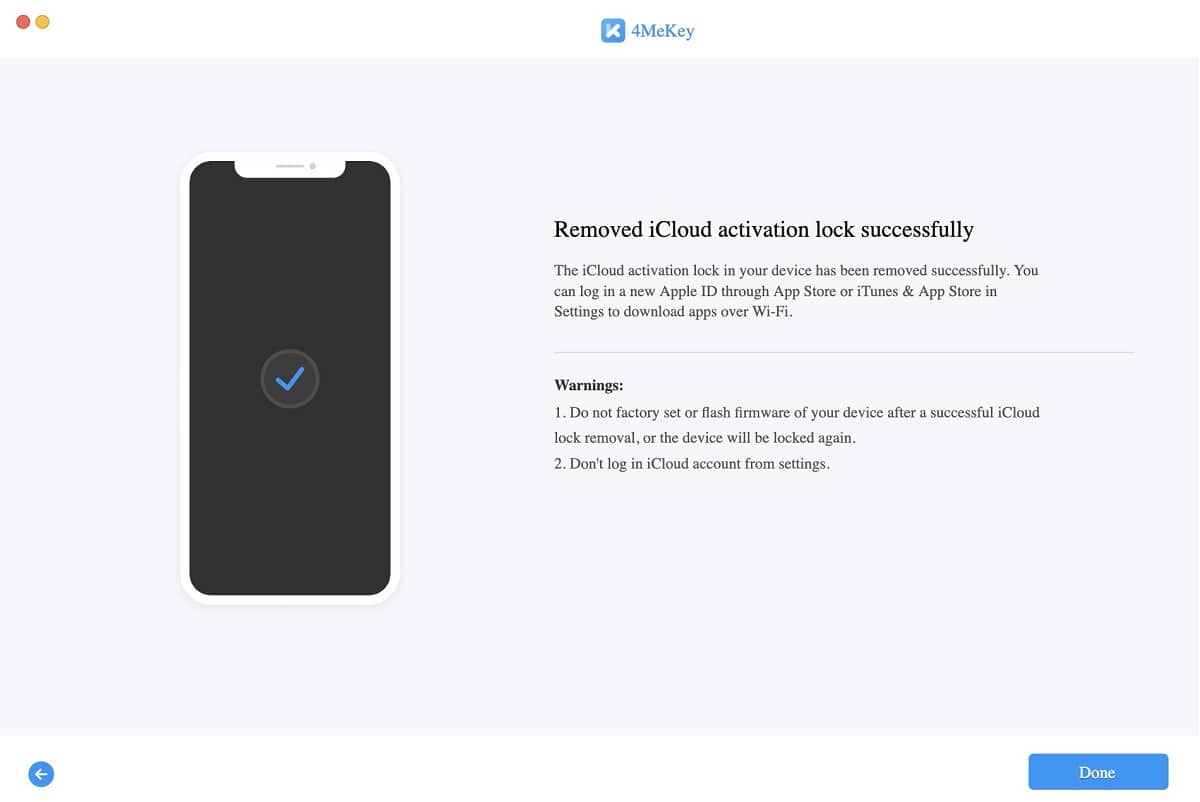
Tenorshare 4MeKey is one of the most trusted iCloud activation bypass tools you can buy right now. It’s now available for both Mac and PC, which comes in handy. Using this tool, you can remove the iCloud activation lock in less than a few minutes. Once you have removed it, you can connect a new Apple ID to the device to download apps from App Store, among many other things.
4MeKey supports a variety of Apple devices, including iPhones and iPads. The oldest device you could bypass iCloud activation lock of is an iPhone 5S. The tool works with new-gen devices like iPhone X as well. It’s also great that Tenorshare 4MeKey focuses on customer privacy and 100% security of your iPhone or iPad.
We can confidently recommend the Tenorshare 4MeKey if you need an iCloud activation lock bypass solution that works seamlessly and has better success rates. However, you should keep in mind that you cannot use call or cellular data on a device that you have unlocked using 4MeKey.
Pros
- Quick and Easy Unlock
- Download Apps after Unlock
- High Success Rate
Cons
- Doesn’t support data/calls
>> Get Tenorshare 4uKey for Android<<
2. IMEIUnlockSIM
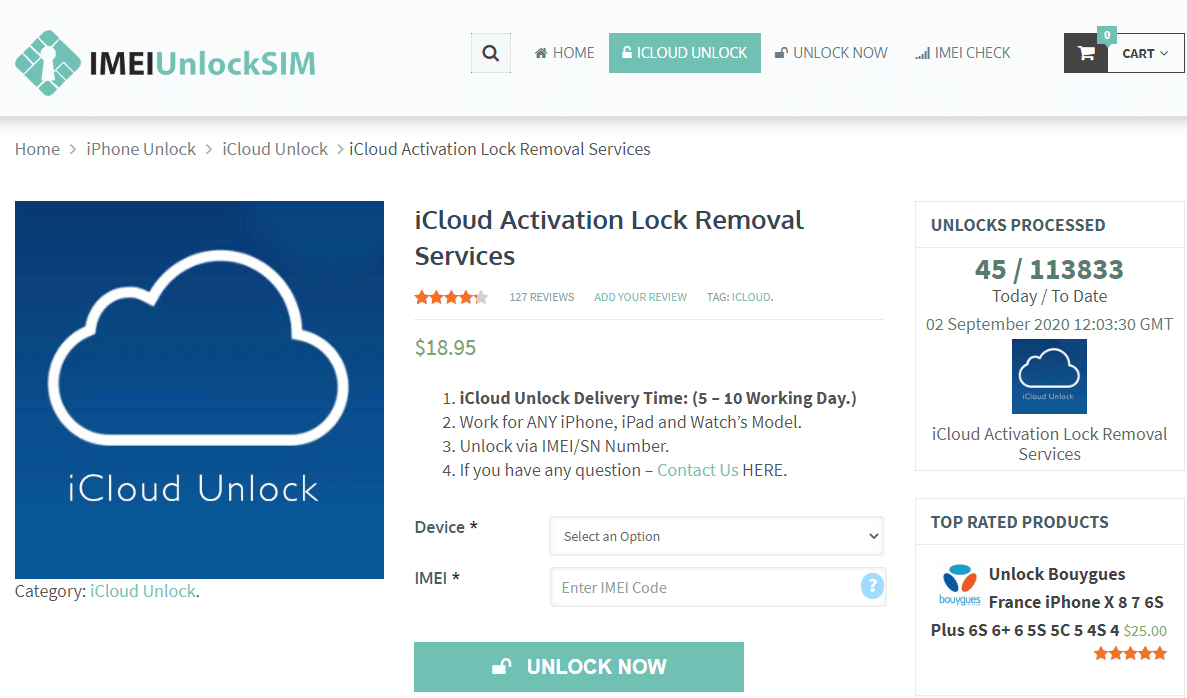
IMEIUnlockSIM is an online service that helps you to remove the iCloud activation lock screen. To do this, you have to provide some basic details like the model number and IMEI number of the device to the website. Then, the team at IMEIUnlockSIM uses a number of techniques to make sure that you can access your iPhone normally.
IMEIUnlockSIM claims that the iCloud activation removal service is official and that it will work on almost all iPhone devices out there. It’s just that you should have access to the IMEI or Serial number of the device at all times.
One thing that you have to keep in mind is that the iCloud activation removal process takes up a few days. You may also have to pay some extra amount, depending on the iPhone model that you have got in the loop mentioned above.
Pros
- No user-intervention required
- Wide support
- No major restrictions
Cons
- Not instant
3. iMyFone iBypasser
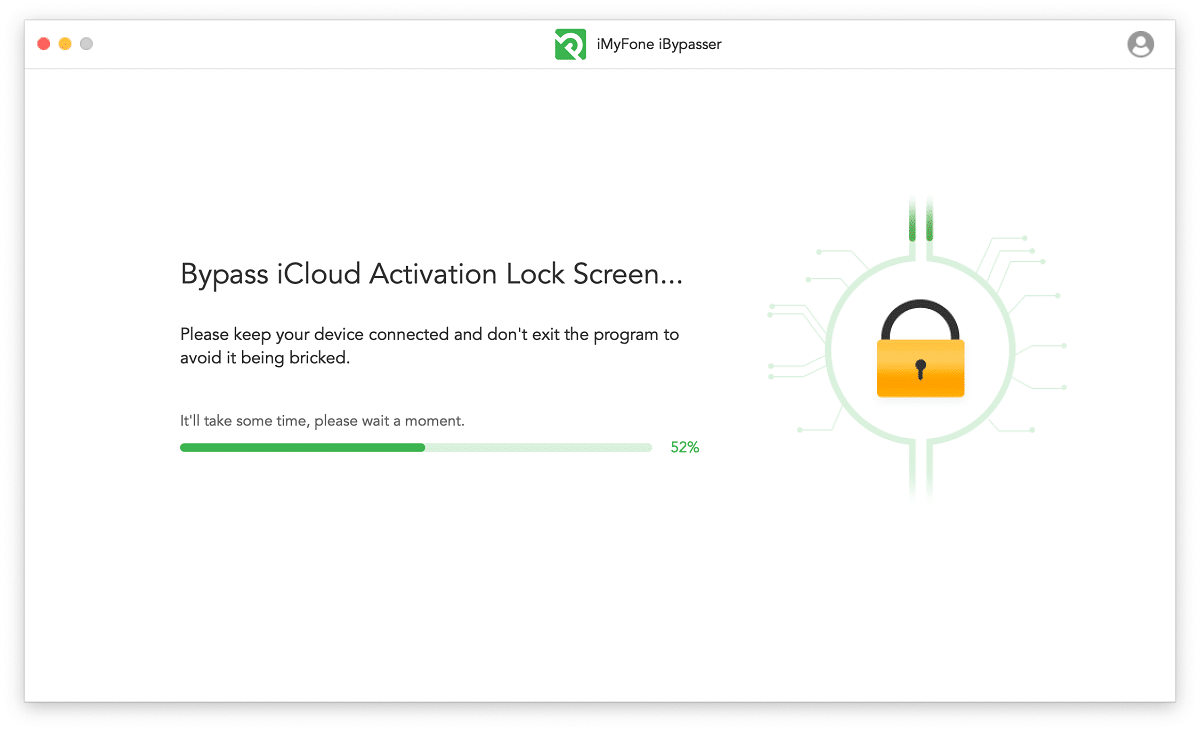
iMyFone iBypasser is another iCloud activation tool from iMyFone. This app also allows you to remove the iCloud activation lock from your iPhone, iPad, or some select iPod Touch models. Just like the tool that we’ve previously mentioned, iBypasser also works in a single click. You can connect your iPhone via USB and regain access in only a few minutes.
This means you don’t have to wait for hours to get the iCloud activation removed. Again, you don’t have to worry about device compatibility here. You can use this iCloud activation bypass tool with devices between iPhone 5S and iPhone X.
We also noticed that iBypasser comes with a more intuitive User Interface. This really comes in handy if you do not have much experience with iOS before. The problem, again, is that you cannot use the device for calls or cellular data anymore.
Pros
- Straightforward UI
- Support for various errors
- Intuitive process
Cons
- Doesn’t support data/calls
4. DirectUnlocks
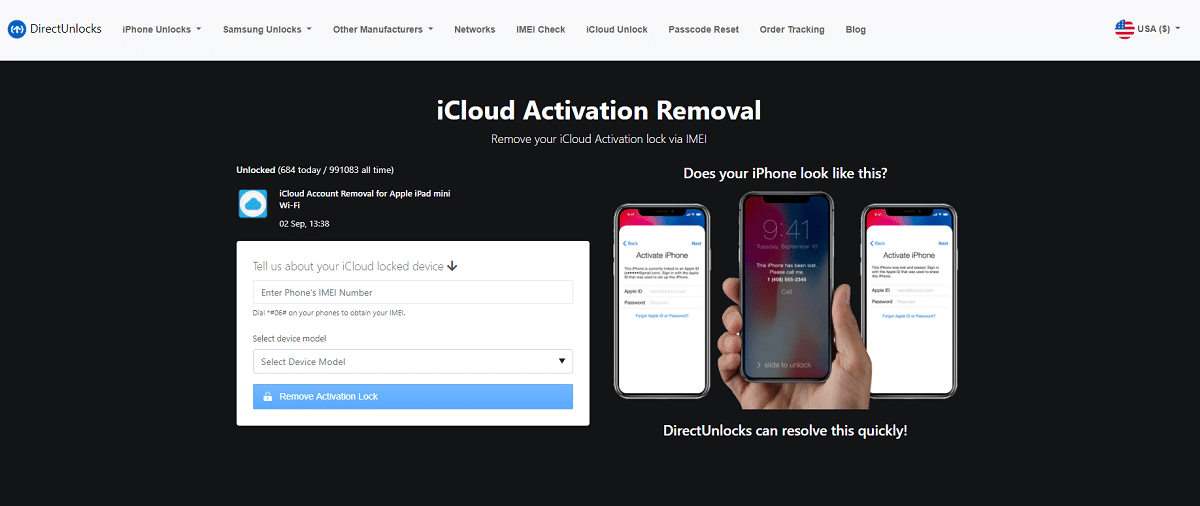
The iCloud activation bypass service from DirectUnlocks is an amazing choice if you need an assisted as well as hassle-free way to remove the activation lock from your iPhone. Although the process takes time, you do not have to worry about connection, cables or anything. Because the service comes from a trusted brand like DirectUnlocks, you can enjoy top-quality support as well.
Making this method work is simple. You have to visit the official website and provide the details of the iPhone as well as the IMEI number. The service may take around 24 hours to finish the unlocking process and you will get a notification when everything is done.
Depending on the model of the iPhone, however, the process may take up to three days. More importantly, you can use this method to unlock almost every iPhone in the market, including iPhone 11 and iPhone 11 Pro. The best part about this method is its ability to retain some features like iPhone update and warranty.
Pros
- Hassle-free unlocking
- Trustworthy service
- Relatively faster
Cons
- Requires per-device payment
5. DoulCi Activator
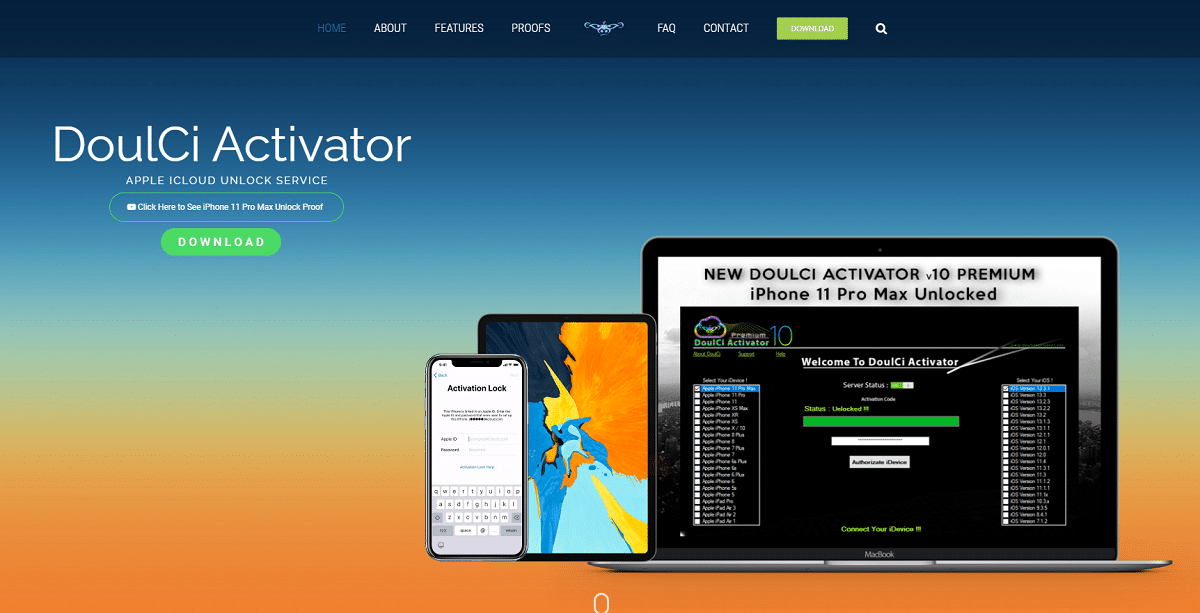
DoulCi Activator is another option that you have at removing iCloud activation lock from an iPhone, iPad or an iPod Touch. The first thing we noticed about DoulCi Activator is that it supports a wide set of iPhone and iPad devices. In that sense, this iCloud activation bypass tool brings the best of both worlds. That is, you can unlock the iPhone almost instantly and the process works with almost all devices.
Although you can download the tool for free, the unlock process isn’t free. You will have to pay the company through an official channel to get your iPhone back to normalcy. You should keep in mind that this app uses a new technique to bypass the iCloud activation process.
As to whether we recommend this tool, the answer is simple. If you prefer an iCloud activation bypass tool that functions locally, DoulCi Activator is a great option indeed. By the way, you can always check out a huge number of proof videos through the official video to really see if it works.
Pros
- Works locally
- Supports more iPhone models
- High success rates
Cons
- Expensive
Frequently Asked Questions – Best iCloud Bypass Tools
1. Is iCloud activation bypassing safe?
Given that you choose one of the trusted iCloud activation lock bypass tools, the process is safe. These tools use a variety of methods to help you get through the activation lock without providing the original Apple ID credentials that the device was registered to.
2. Are there any side-effects to these tools?
The ultimate answer varies depending on the method that you have chosen. However, when it comes to the trusted ones with high success rate, the bypass process leaves cellular call/data functions unusable. On the other hand, you can still install apps and use the other parts of your iPhone.
3. How does iCloud activation bypass works?
As we said, different iCloud activation bypass tools use different methods to make this possible. While some of them use loopholes in iOS system and jailbreaking to gain deep-level access, some tools create a virtual, private server that acts as the temporary activation portal.
4. Are there any free iCloud activation tools?
NO. You may be able to find a number of websites that claim to unlock your iPhone’s iCloud activation lock screen for free. However, these tools can very well be shady and scam. So, we always recommend choosing unlock tools that are paid, which comes with some kind of legitimacy.
Conclusion
We hope you found our guide to iCloud activation bypass tools helpful. After research, we had chosen only a very few activation bypass tools for the list. On the bright side, all these tools have a very high success rate, which matters a lot. If you think there are some other tools that deserve to be on this list, let us know in the comment section.