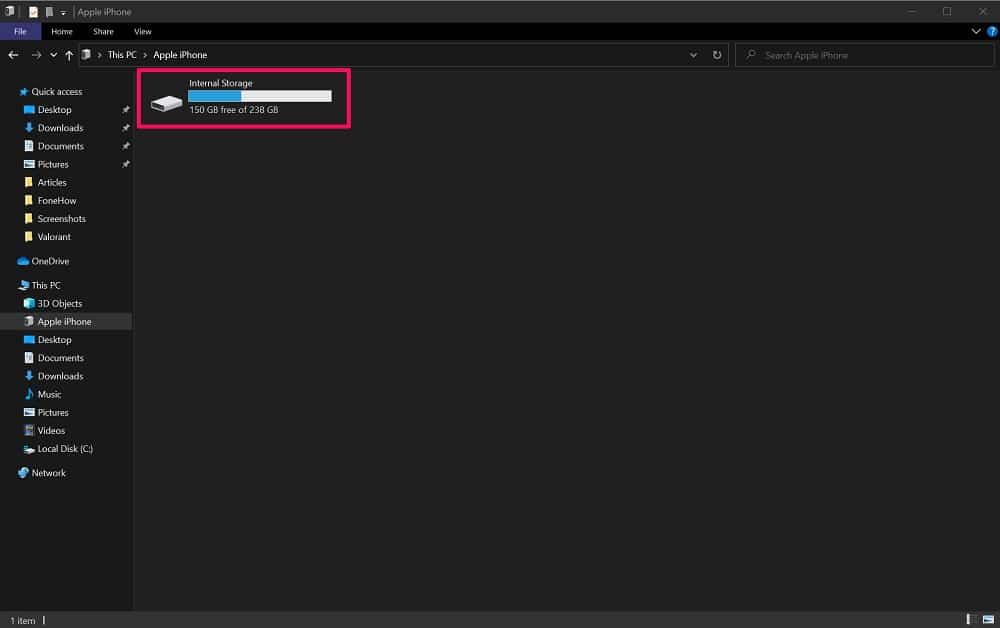Runner-Up: Allavsoft(Most Powerful) Windows/macOS, $19.99+
Also Great: TuneMobie Spotify Music Converter Windows/macOS, $19.95+
Music is indeed the universal channel to the soul because through these artistic composures, we don’t only convey emotions or expressions but are also able to experience true beauty and share the experiences of brilliant artists. The global music industry is worth billions (if not trillions) of dollars, as music lovers are continuously on the search for their favorite songs.
Spotify and other streaming services enable users get access and listen to these songs directly from the internet. Sportify music converter acts like Spotify to MP3 converters and will allow you directly convert and store tracks for later use.
What Is Spotify Music Converter?
Spotify Music Converter is a software that allows both free and premium Spotify users to directly download and convert songs available on their Spotify Playlist into various formats, including mp3 onto a computer where it can be stored, transferred to other devices, shared and enjoyed. Basically, all music tracks on Spotify are stored in OggVorbis audio format and are encrypted by Spotify such that users can play them on their devices but not download them in the traditional sense onto their computers. The Spotify Music Converter Software downloads the music tracks directly from the platform and converting them to your desired audio files.
There are several Spotify music converter applications for Windows or MAC ranging from free to paid software available for download, offering different features and designs. Most of the programs recommended below have paid and free-trial options, and are hands down the best spotify to mp3 converter at the moment.
Who Should (or Should Not) Get A Spotify Music Converter?
Spotify is a fantastic music streaming service and thus has attracted a lot of users, but most of these users are searching for a software that will allow them to download and convert Spotify music into mp3 such that it can be backed up and stored on their Widows or MAC computers or to CDs or USB drives for easy plug and play access.
The Best Spotify Music Converter ensure that users are always able to listen and enjoy their favorite songs even if they elect to unsubscribe from Spotify or delete their accounts. We shall be assisting you in sifting through the various products available on the internet by recommending the best Spotify to mp3 converter, to help you save time and money and start enjoying Spotify music on your computer at your convenience.
However, if you are satisfied with the original options provided by Spotify and would rather have access to the songs only on the platform, then you can just enjoy this post for educational purposes.
How We Tested and Picked the Best Spotify Music Converter
To determine the best Spotify music converter and pick the winners out of these programs, we used the following criteria:
Features and Options
These apps are developed and marketed by various software companies, and as such, they offer varying options and features. When you download any of these converter you will find that some of them offer more features other than the download/conversion feature. For example, some programs provide more audio file extension options and additionally allow for the download of not only audio files, but also video playbacks from various video hosting sites like YouTube. We considered the options and picked the apps with the most unique and exciting features available for Windows and MAC.
User Experience and Design
User experience is an essential factor to consider when recommending programs as well as design because these two factors determine whether the programs are worth investing in or not. While user experience takes into consideration how easy it is to use the app overall, the design focuses on the aesthetics of the interface and how it anticipates the needs of the user. Any Spotify music converter worth downloading should offer excellent user experience as well as fantastic design.
Affordability
Most of the Spotify to mp3 converter recommended in this post are paid programs but offer a free trial mode to allow users to test the program. However, the free trial mode offers limited options and features. Consequently, we have picked the best Spotify music converters that are worth the user’s hard-earned money.
Best Choice: DRmare Spotify Music Converter
DRmare Spotify music converter is a new and robust music converter tool that allows Spotify users to get past Spotify music protection and encryption to be able to simultaneously download and convert any music track hosted on the platform to their PCs. This software doubles as a Spotify music converter for Windows and a Spotify music converter for Mac. What we love most about this software from DRmare media solutions, is the simplistic design of its interface which makes it easy on the eyes, and how accessible it is. This app provides fast and seamless download and conversion of songs from Spotify right to your computer’s hard disk.
If you have a Spotify account and have downloaded the paid or free versions of this program, it enables you to save songs from all Spotify Music categories including: songs, playlist, albums, and artists while converting them to various output formats like: MP3, AAC, M4A, M4B, WAC, and FLAC formats.
Will DRmare Spotify Music Converter work on my computer?
If you have a Windows or Mac PC, then this fantastic Spotify music converter will probably work for you. DRmare supports audio formats in MP3, FLAC, AAC, WAC, M4A, and M4B. This Spotify music converter works perfectly for both Windows and Mac. So, no matter the operating system your machine runs on, there is something for you. Let’s look at the minimum specifications for Windows and Mac to run this tool.
Requirements:
For DRmare Spotify music converter to run correctly on your Windows system, be sure that the computer is running on a 32-bit or 64-bit Windows OS version from Windows XP up to Windows 10. Further, the RAM and CPU requirements are not much; DRmare needs at least 512MB of RAM to function smoothly, and regarding the processor, you only need one of 1 GHz or higher to get started. The minimum hardware requirements mean that DRmare Spotify Music Converter was built to work for machines on the barest minimum, in terms of specs. The Spotify app is needed for this software to work, and to get a rich experience, use a monitor with resolution of at least 1024×768.
How to Use DRmare Spotify music converter:
Step 1: Import Spotify Music
After launching the application, there are two ways you can import the songs, album, or playlist to the DRmare Spotify music converter, which are either by copying the link of the media file(s) and pasting the link in the box at the top of the window that indicates “Put Spotify track link here“, or by placing the Spotify page and app window side by side and merely dragging the album/song/playlist to the middle of the program window.
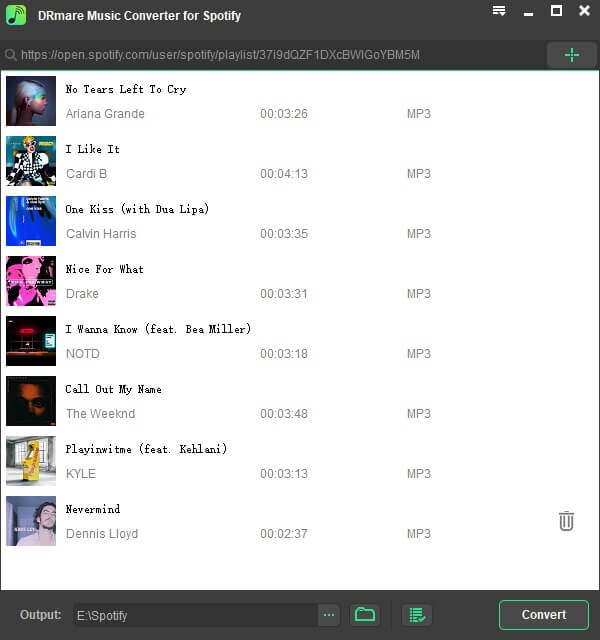
Step 2: Choose Output format/Setting
This step requires you to click on the “preference window“ and select your preferred output format, sample rate, and bit rate.
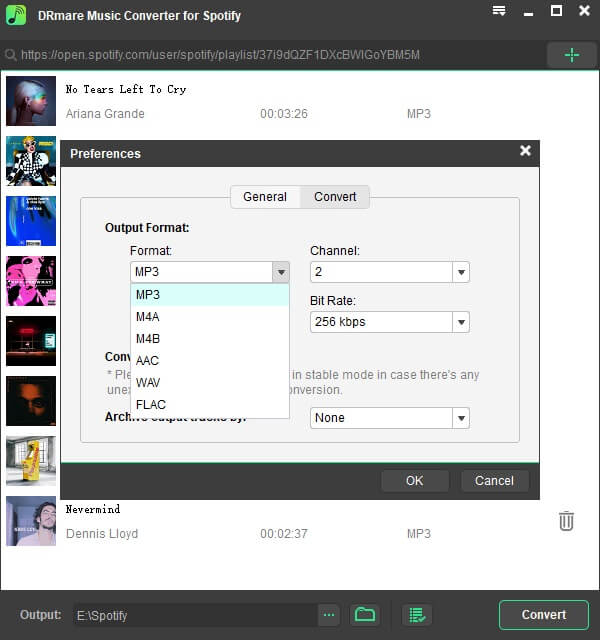
Step 3: Download Imported Song(s)
This next step is pretty easy, as you only need to click on the “convert” button to download and convert the song(s).
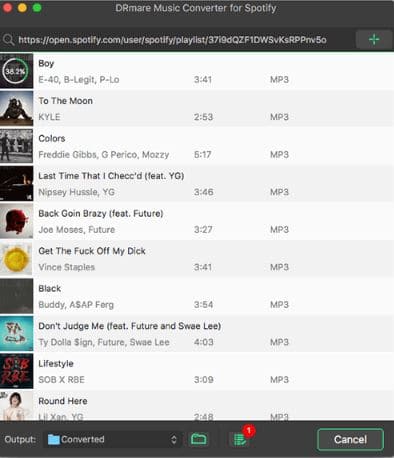
DRmare Spotify music converter is excellent to use and very intuitive. Therefore, it is a program that users will not have so many problems using. This is why we have picked it as the best Spotify to mp3 converter. The paid version of the program, which offers more features and options than the free version, could be downloaded for $29.55 on their website.
Runner Up: Allavsoft (Most Powerful)
As the caption above suggests, Allavsoft is probably the most powerful web video downloader available in the market. As a matter of fact, looking through the panoply of web video and audio sites the Allavsoft supports, and the various formats they can be converted to, you will simply be overwhelmed by the options available.
Allavsoft users (both free and Premium) can download and convert Spotify music into mp3 formats as well as WMA, FLAC, WAV, AAC, APE, M4A, and so many other extensions with the music detail, ID tag, thumbnails, and even the album art intact. Allavsoft is compatible with most (even the latest) versions of Windows and Mac OS. The Spotify music converter also offers a one-click feature that allows users to download and convert Spotify Music simultaneously.
Features of Allavsoft
- Allows you to download video of a resolution – 240p, 360p, 480p, 720p, HD 1080p, and 4K 4096p.
- Allavsoft makes downloading free videos possible, from authority websites, such as eHow.
- Downloading and conversion of the videos is incredibly straightforward. It requires essentially only two steps.
- Free video download addons and plugins Google Chrome, Safari, and Firefox plugins to make the operations smoother and integrated.
- It supports breakpoint resume; this is essential in storing your browsing history and what to do after the download completes.
- Features a built-in video and music player.
- 24/7 support from their trained agents.
How to Use Allavsoft Spotify To MP3 Converter:
Step 1: Copy and Paste Spotify Link to Allavsoft
Copy Spotify Track, Album, or Playlist link and Paste in Allavsoft
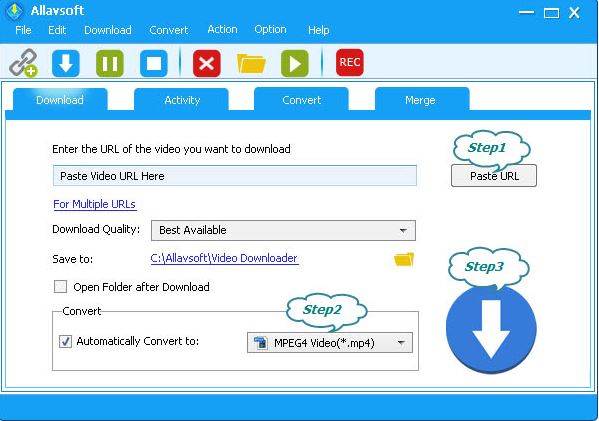
Step 2: Choose Output Format
The program is set to convert and download Spotify Music to mp3 format, but if you prefer another format, then click on the drop-down menu labeled step 2 in the above screenshot.
Step 3: Convert and Download
The last step will be to click on the “convert“ button in the form of an arrow, as seen above.
Also Great: TuneMobie Spotify Music Converter
TuneMobie Spotify Music Converter is the app that comes in third place because it offers sublime design and user friendliness. Just like the previous apps at the top of our list, this Spotify to mp3 converter supports download from both free and premium accounts. The app eliminates Spotify restrictions and allows users to enjoy more than 10000 songs on all their devices. This downloader also preserves album art, track details, and other metadata tags.
Key Features:
- Save Spotify music to your local disk and listen to songs offline.
- Lossless conversion. After the conversion, you still get to keep details of the music. TuneMobie also lets you edit and organize the output.
- Download at 5X the speed of alternatives. It also lets you simply drag/drop music to transfer them between Spotify and the program.
- The user interface of TuneMobie is super intuitive. It enables you get the job done after only a few clicks. You can also check/uncheck songs before downloading, rename them before converting, and configure the bitrate and framerate parameters for the music.
System Requirements:
TuneMobie Spotify Music Converter works on both 32-bit and 64-bit architectures of all versions of Windows (Windows 10/8.1/8 and Windows 7. It converts music files from the Spotify song, album, or playlist URL and saves them to your computer as MP#, WAV, M4A, or FLAC.
Like the other Spotify music converter for Windows, TuneMobie has low processor requirements, as you only need a CPU with 1 GHz or higher to run this program. For smooth operation of TuneMobie, you do not need high-end specs; a RAM of 512MB will hold it up superbly.
How to Use TuneMobie Spotify Music Converter
After choosing and downloading a version of this Spotify music converter compatible with your Windows or Mac systems, you can follow the steps below to convert Spotify music to mp3.
Tip: Ensure that you also install the Spotify that is compatible with your Windows or Mac systems before proceeding to use the program.
Step 1: Launch the TuneMobie Spotify Music Converter
The first step after installation is to double-click on the “TuneMobie“ icon on your desktop, by executing this action, the Spotify will also be launched. Ensure you leave it open while you are performing a conversion.
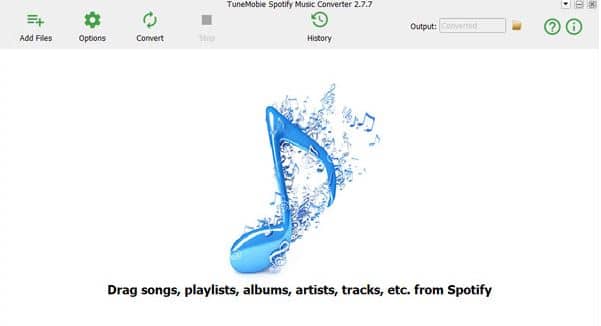
Step 2: Import Spotify Music
This next step is so easy as you either drag and drop the song, album, or playlist to the middle of the program or copy the link of the Spotify music, then click on the “Add files“ tab at the top right corner of the app window as seen on in the screenshot above to reveal the screenshot below.
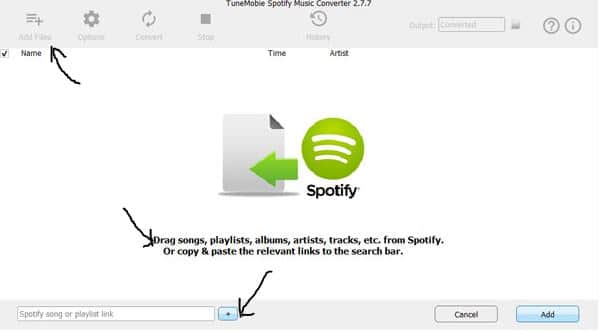
Step 3: Choose Output Format
After adding songs, albums, or playlist to the conversion list you can choose output format to your preferred format. You can also change the bitrate, sample rate, and conversion speed. You can perform this operation by clicking on the “Option“ tab on the top of the app window to open another window like in the screenshot below, then click on the “Advanced“ to view the options.
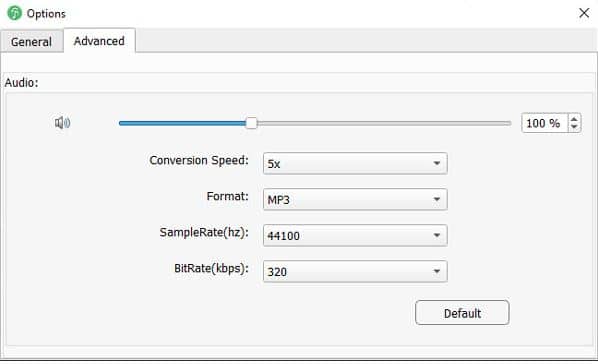
Step 4: Convert and Download Files
The next step is to click on the “Convert“ button in the home window to start downloading Spotify music to your PC in your chosen format.
TuneMobie has a beautiful interface that will please users, and its intuitive design also helps make the conversion process very easy and straightforward.
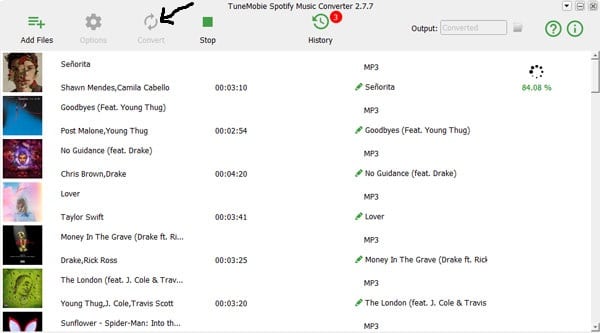
The Paid Competition
Sidify DRM Audio Converter for Spotify
We all love programs that are designed to be unique and intuitive because they provide excitement and usability, and Sidify DRM Audio Converter is one program that has all these features and then some. This program is a music converter software that has free and paid versions and allows users to convert and download songs, albums, and playlist from Spotify without hassle. The software is compatible with Windows and Mac systems and delivers lossless downloading of Spotify music by preserving audio quality and track metadata.
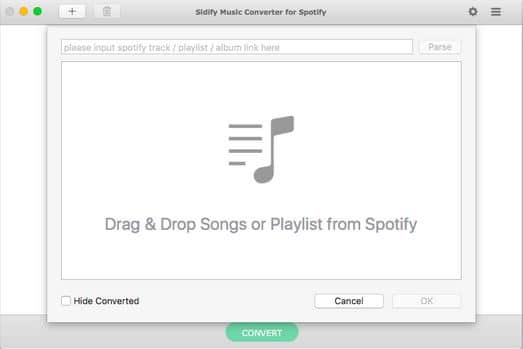
This app has a similar design to the programs already highlighted on our list as it offers the drag-and-drop option and also the copy and paste option. So, to use this program, follow the steps highlighted in the previous category to enjoy Spotify music on your PC and devices. This also offers a 1-click to burn feature that allows users burn Spotify music to CD. The paid version of the Sidify music converter can be downloaded for $39.95 on their website.
TunePat Spotify Music Converter
This very handy music management/music converter tool offers incredible features that enable Spotify users to download their favorite songs, albums, and playlist from the Spotify platform by decrypting it so it can be stored on their computers and converted to various formats including; MP3, AAC, FLAC, WAV, etc. Just like with the other apps recommended so far, TunePat Spotify Music Converter allows users to add and convert multiple tracks from Spotify at the same time, seamlessly and at an excellent speed. The app provides lossless Spotify audio conversion that ensures that users are able to enjoy same quality and accurately organize the downloaded files.
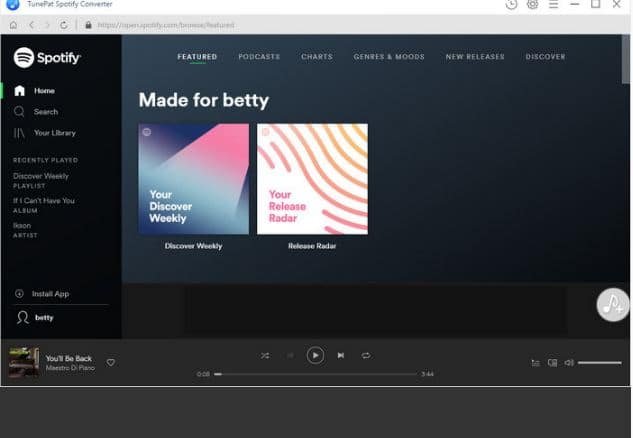
It is compatible with Windows and Mac and is available in free and paid versions, which could be download for $39.95.
iMusic
iMusic is a music management app/ converter app by Aimersoft Studio that allows users to manage and convert Spotify Music to MP3. The app is designed with built-in tools that will enable users to; download and convert music from 3000 sites, including Spotify, a record option that gives users the opportunity to record music, downloading HD quality, lossless music download, and conversion, burn music to media storage devices and more. To download Music with this app is slightly different from the others, but it’s still pretty easy to do.
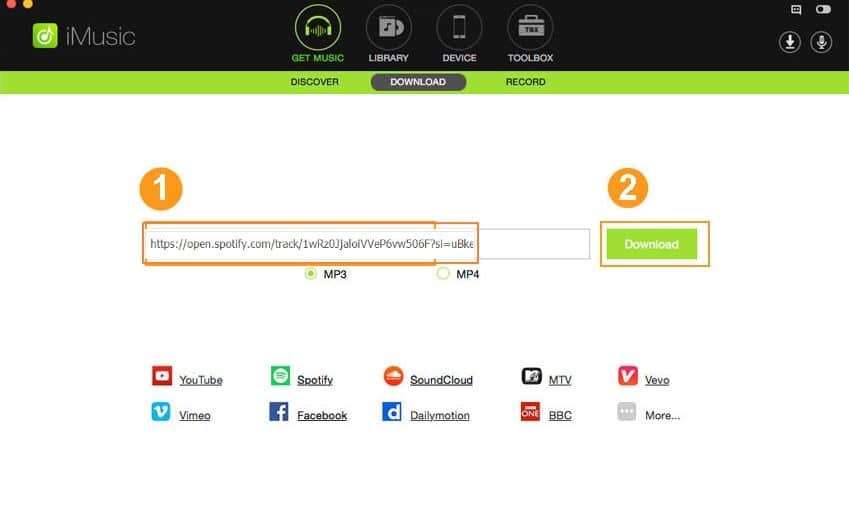
Step 1: Launch the app from your Windows or Mac enabled PC
Step 2: Click on the “Get Music“ tab at the top of the window to view 3 options; Download, Discover, and Record.
Step 3: Click on the “Download“ button, which will open a window containing a text bar where you can paste Spotify music links and download them in MP3 format.
Free Alternatives
Deezify (Chrome Extension)
If you are working with a small budget (or none at all) for your music needs, then Deezify is an excellent option for you. Deezify is a Chrome extension that can be installed as an add on to your browser and enables you download music from streaming sites, including Spotify. The music files are downloaded as mp3, and so can be played on multiple devices. You can simply Google “Deezify Chrome extension,“ and add the extension to your Chrome browser to start enjoying your favorite songs from Spotify.
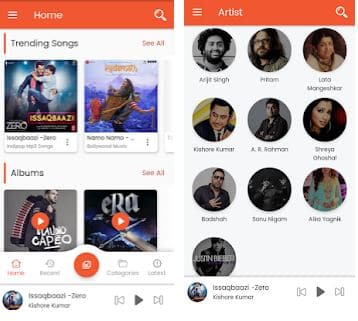
Audacity
Another free program that packs a punch all though is a bit more complicated to use, unlike the other programs is Audacity. This is an open-source app developed by a group of volunteers to allow users to download songs from websites using its advanced recording feature. It is also a multi-track editor and supports Windows and Mac systems. This App can be downloaded for free on the Audacity website.

Conclusion
There are a lot of fantastic Spotify music converter for Windows, and Spotify music converter for Mac programs available for free and at affordable prices, and the above programs are the best Spotify music converter available online. So, don’t let the restrictions of Spotify stop you from enjoying and having control over your favorite tracks, try these apps for maximum satisfaction.