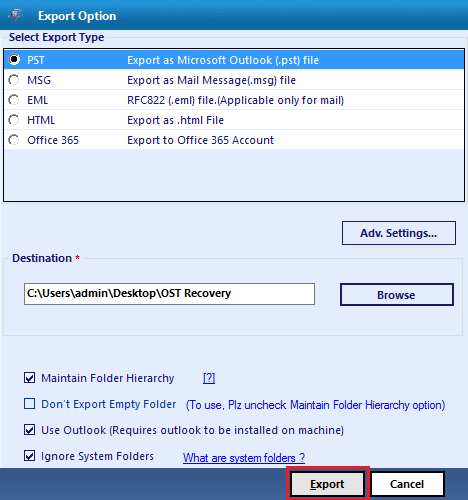Samsung devices make it fun to use a smartphone. Navigating the device interface is easy and exciting, and performing actions need no tech skills, as they mostly require a couple of screen taps. However, this ease of use can make us slip up and make a mistake that seems irreversible. Here, I’m talking about mistakenly deleting a vital file, contact, app, email, or document. No one is perfect, and so you shouldn’t blame yourself. Especially not now that you can get it back.
Despite how data is lost; whether it was deleted accidentally, lost after a factory reset, or even to a virus attack, etc., Samsung data recovery tools can help you get it back. We carried out tests on the most popular Samsung data recovery software and picked the best 10. You will find detailed information about them here in this guide.
Part 1. The Reasons for Samsung Data Loss?
Data loss can happen at any instant; it is not something anyone hopes for, but you can surely plan for it. The first step of the plan is getting to the root of the problem. So, what causes data loss in Samsung devices and Android in general? Here are the three most likely causes of Samsung data loss.
- Factory reset: A factory reset returns your device to the state it was when you first purchased it. That means that the operation wipes all your data on your phone, down to your last phone call. If you need to perform a factory reset, make sure that you have a recent backup of your data to avoid losing everything.
- Accidental deletion: This is self-explanatory, in that you probably intended to delete a file or folder, for example, and mistakenly delete the wrong one. The moment you confirm the deletion, you immediately realize that you have removed a crucial file. What do you do then? Turn to a Samsung data recovery tool on this list.
- OS upgrade or installation: Have you ever seen the notification your phone gives you when an OS upgrade is available? Before jumping to perform the update, remember that in the course of this OS upgrade, Android performs a factory reset, and you know what factory resets do to your data. Upgrading the Android operating system is a popular cause of Samsung data loss.
Part 2. What is Samsung Data Recovery?
When you lose crucial data, and you did not make a backup, to get back your files, folders, apps, and media, you need a Samsung galaxy recovery software tool if you are bent on restoring your data. Samsung recovery is an important feature that works kind of like the computer’s Recycle Bin. However, unlike with your regular Windows regular Recycle Bin, you need specialized software to help you access the deleted data, and that’s where Samsung data recovery come into the picture.
Samsung data recovery tools scan your phone or tablet for both deleted and existing files. Finding the data is the hard part; once these programs locate the lost data, it proceeds to restore them to your device. You do not need a backup most times, because these a good number of these incredible programs do not tamper with data saved on the device.
To prevent your lost data getting overwritten and increase your chances of data recovery success, it’s best to stop using the Samsung device immediately you delete a file accidentally.
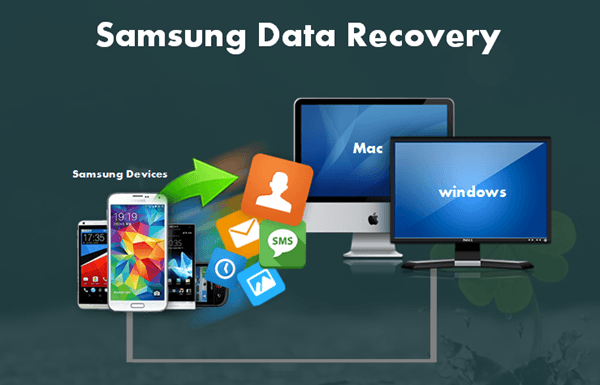
Part 3. Top 10 Samsung Data Recovery
If you have read to this point, you now know what Samsung data recovery is and what causes data loss in Samsung devices. Now, we will begin the count down of the best Samsung data recovery tools money can buy.
Top 1. dr.fone – Recover (Android)
At the top of our list of the best Samsung data recovery of 2024 is dr.fone – Data Recovery (Android), a software from Wondershare. If you have this software installed on your PC, you no longer have to bother about your data because dr.fone recovers it all comprehensively. It features three different data recovery modes that work perfectly for restoring your data, no matter how you lost it. Read our dr.fone toolkit for Android review here.
An aspect of Samsung data recovery that bothers users is the aspect of data privacy and safety. These are no concerns when using dr.fone because the application does not request internet access permission, and is popular for its data handling. Dr.fone will not share your data with third parties or wipe it in the course of the Samsung data recovery. Continue reading to learn how it works.
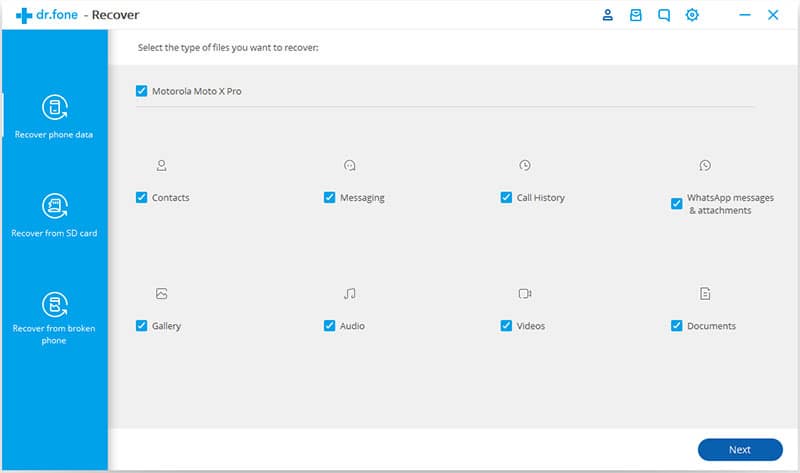
Best features:
- It allows you to preview the recoverable files before finally recovering the file. This is important to confirm the file before hitting “Recover.”
- Before performing the recovery, it scans your device for recoverable files and lets you preview them.
- No data loss is experienced when using dr.fone to recover Samsung data.
- dr.fone has the highest recovery rate in the industry.
- Supports more than 6000 Android devices.
- With this Samsung data recovery, you can recover lost data from broken devices.
How to use:
Step 1. Launch the software on your computer after downloading and installing it. From the home interface, you can see that dr.fone offers other functions like backing up, restoring, and repairing. Click “Recover“ and connect your Samsung device to the PC using a USB cable.
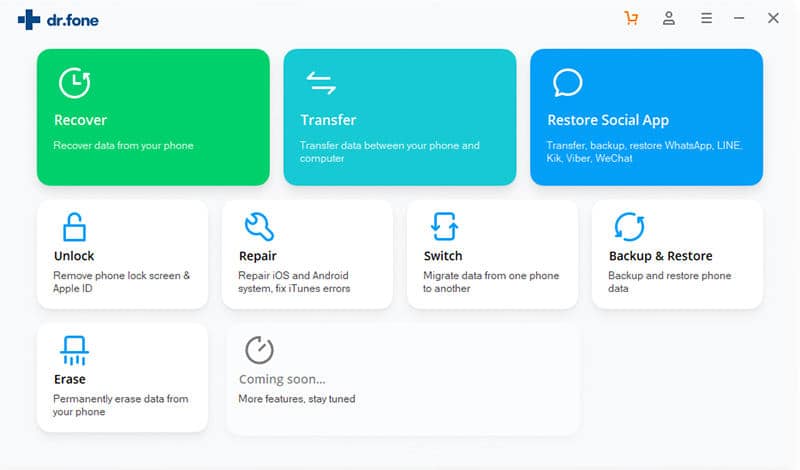
Step 2. Choose the file types you want the program to scan for. When this screen opens, you will notice that all the file types are checked. So, uncheck all that do not apply and hit “Next.“
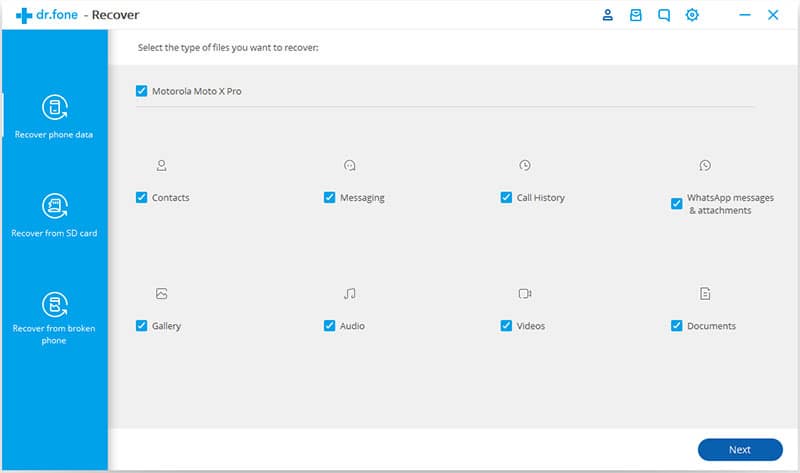
Step 3. The next screen presents you with two scanning options – “Scan for deleted files“ and “Scan all files.“ Scanning for all files takes more time than the other option. Select the option you prefer and click “Next.“
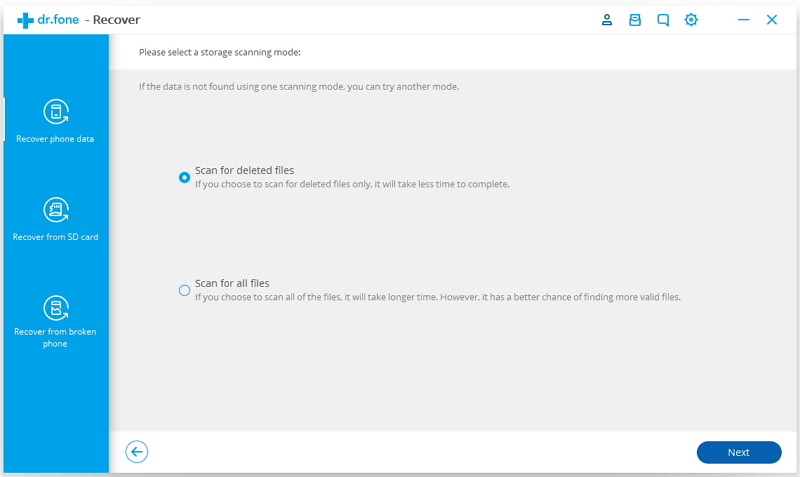
Now, dr.fone will begin to analyze your Samsung device. It could take a while, but wait for it. After a couple of minutes, the program will display all the files found and display them, as shown in the image below.
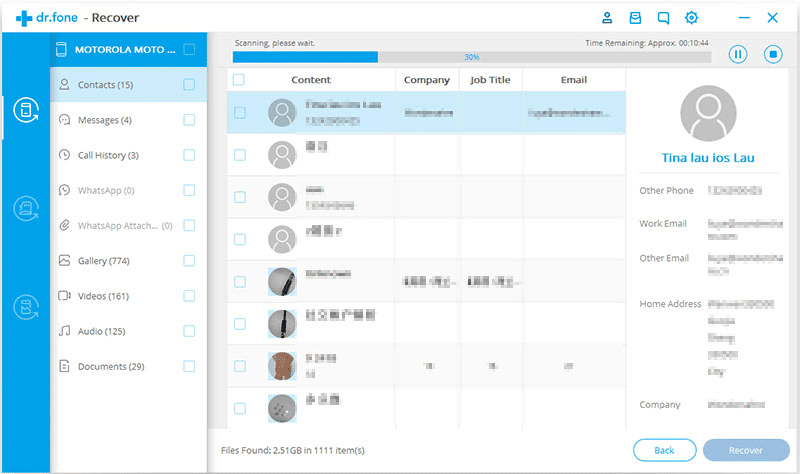
Step 4. From the list, to recover the files found, tick the items that you need and hit “Recover.“ If you are uncertain about a specific file, double-click it to preview the item.
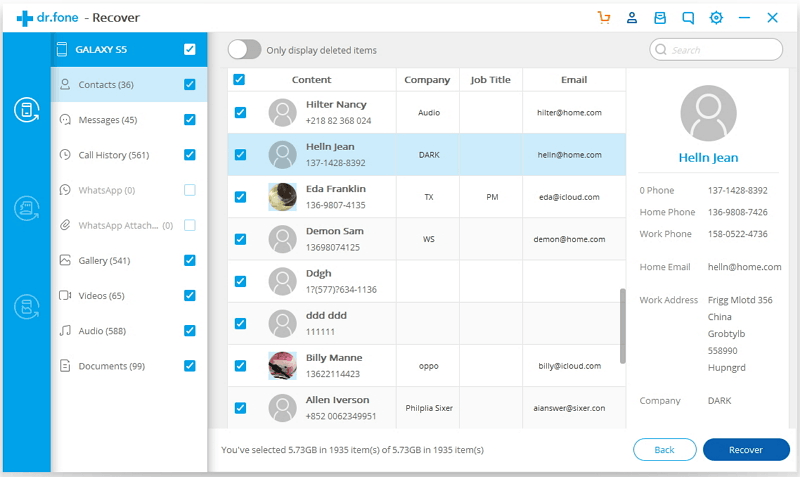
Top 2. UltData for Android
After dr.fone – Recover (Android), UltData for Android is a close runner up. Dr.fone – Recover (Android) is a really straightforward and efficient tool, but if you are not comfortable with it, UltData for Android just might be the right Samsung data recovery software for you. UltData for Android is a very popular data recovery software for Android, with most users preferring to use nothing else. It restores deleted pictures, WhatsApp chat backups, documents, and so on from the internal and external storages of your Samsung device.
>> Get Tenorshare UltData for Android<<
UltData for Android can stand toe-to-toe with dr.fone recover in terms of functionality and features, but where it falls short is the data recovery speed. Also, during our tests, UltData was found to recover smaller memories faster and more efficiently than bigger ones.
Best features:
- It is easy to use.
- UltData for Android keeps your data safe from external parties, and it keeps the data safe from getting overwritten or lost.
- It lets you preview the recoverable files before the recovery.
- Onscreen guides all over the interface help
How to use:
Step 1. Download, install and launch UltData for Android on your computer. Select the “Recover All Data“ mode. Then, connect your Samsung device to the PC with a USB cable.
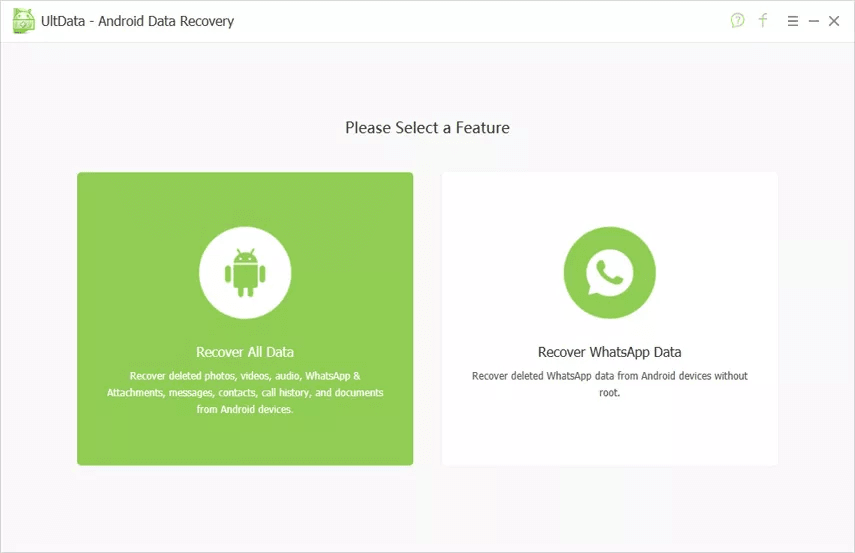
Step 2. Enable USB debugging on the device by opening “Settings“ and tapping the “Build number“ item 7 times.
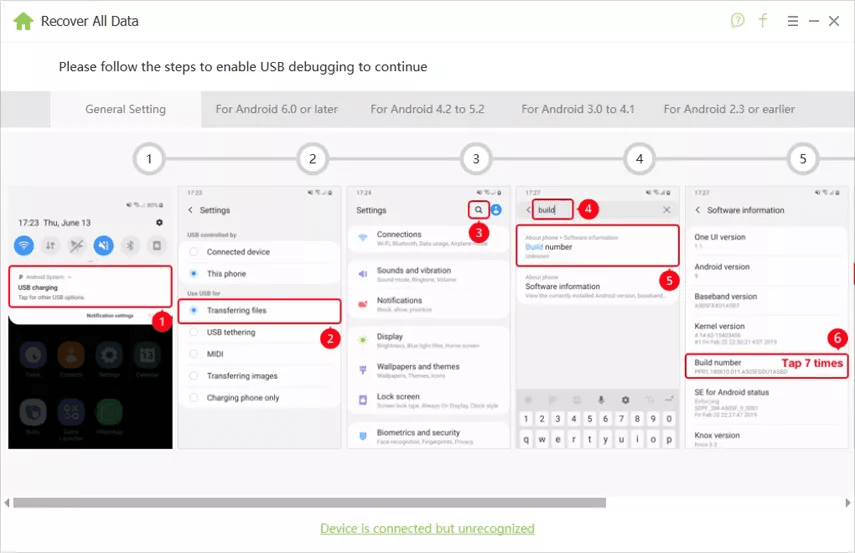
Step 3. After the program successfully detects the connected device, a window will open on the screen of your device. Tap “OK“ to confirm the enabling of USB debugging.
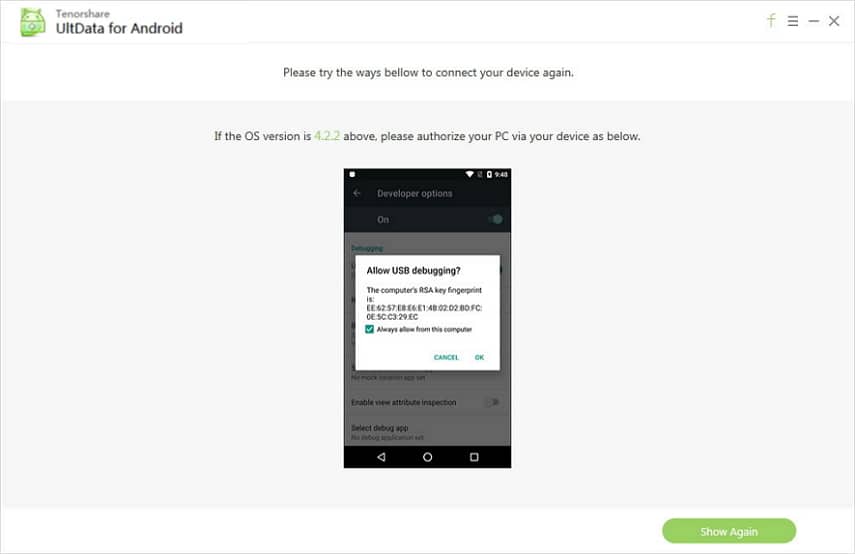
On your computer, you now have to select the file types that you want to recover. Check them and click “Next.“
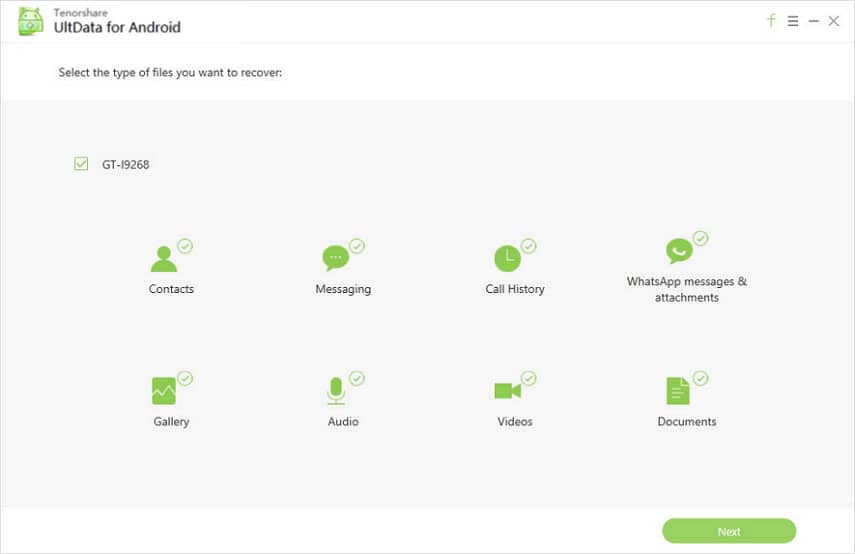
Step 4. When the scanning is complete, you will see a list of items it found. You are to recover them from here, but you might want to preview them first to be sure of which file is which. When you are set, check the files you want and click on “Recover.“
Top 3. EaseUS MobiSaver for Android Free 5.0
MobiSaver for Android features a very intuitive interface and can let you recover your lost data without you needing any technical know-how. With EaseUS MobiSaver for Android, your data remains intact following the Samsung data recovery. It can recover from the internal and external memories of Samsung devices, whether or not they are rooted.
Best features:
- It can recover data from both SD cards and internal memories.
- Restore deleted data and files lost after formatting your device or an OS upgrade.
- Export your lost files in different formats like VCF, CSV, and HTML.
- It is easy to use with zero tech skills and minimal guidance.
How to use:
Step 1. Connect your device to a computer via USB cable and launch MobiSaver on the machine. The program automatically detects your phone or tab and displays its information as below:
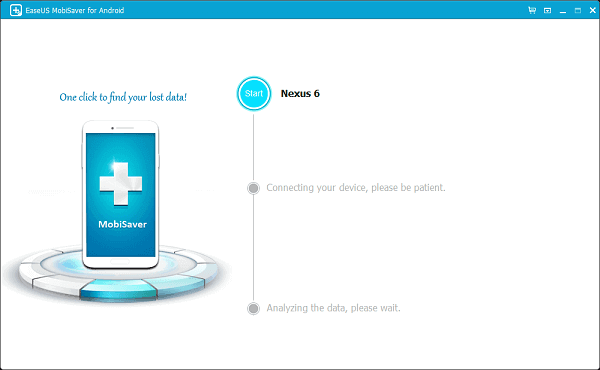
Step 2. Next, you scan your device for recoverable files. MobiSaver searches for lost photos, videos, texts, contacts, etc. and displays them on the screen in a list.
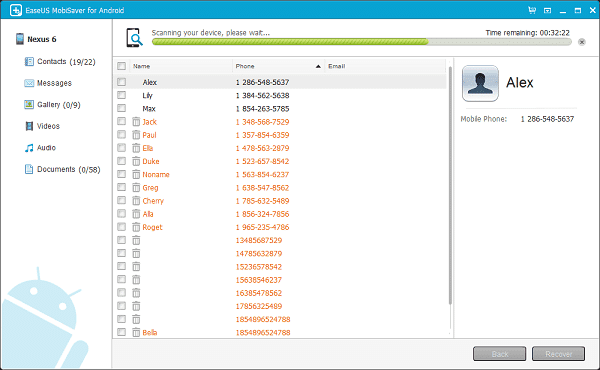
Step 3. The list from the previous step shows all the files it found. You can choose to see only deleted data to save time. Choose individual files and confirm if they are what you want to recover by previewing them.
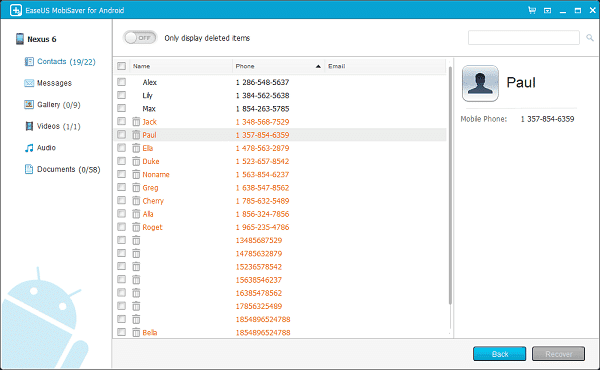
Step 4. Finally, when you are set, check the items you want to retrieve and click the “Recover“ button. To save the files, browse to a folder that is different from where you recovered it from to avoid overwriting data.

Top 4. FoneLab Android Data Recovery
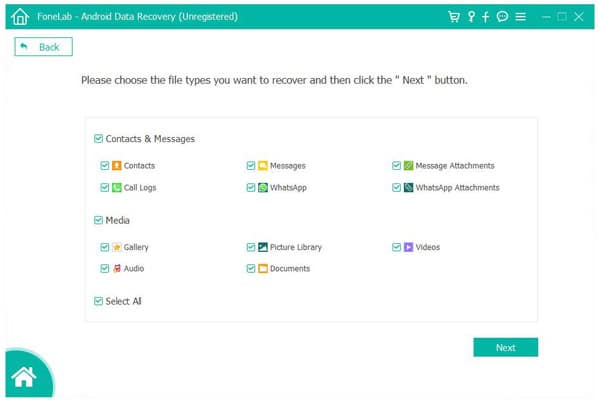
Despite the manner in which you lost your data – virus attack, physical damage, accidental deletion, etc., FoneLab Android Data Recovery can get it back for you. You also do not need to bother about your other phone memory like contacts, SMSs, call history, etc., because even without rooting your phone or tablet, this Samsung data recovery can recover them in no time.
FoneLab is a very straightforward Samsung data recovery tool; the operation happens after merely 3 or 4 clicks. However, a downside to this tool is that you may find that the recovery process takes a little longer time than that of our top 3 picks. It’s not incredibly slow, but it can be better. If speed is not an issue, then you can take a look at FoneLab.
Top 5. PhoneRescue for Android
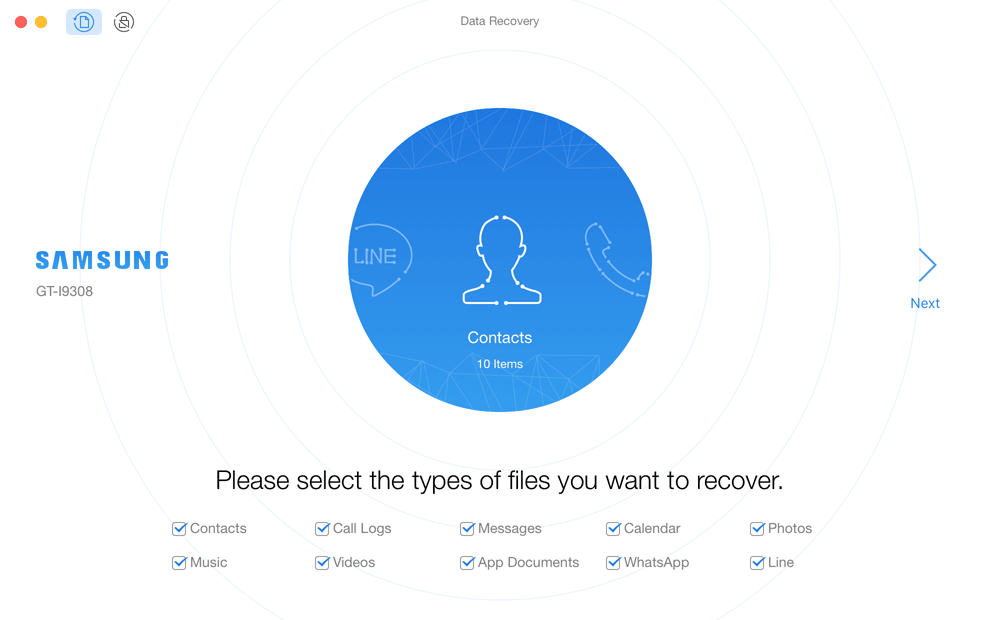
PhoneRescue for Android by iMobie gives users the ability to recover their lost or hidden files and application without rooting the device. iMobie markets this tool as the software for recovering data directly to your mobile, but on using it, you realize that you do not need to copy and paste the files manually between the computer and your device.
Depending on the phone model and the type of files you are recovering with PhoneRescue, it deploys different technology to achieve its excellent recovery rate.
Top 6. Coolmuster Lab.Fone for Android
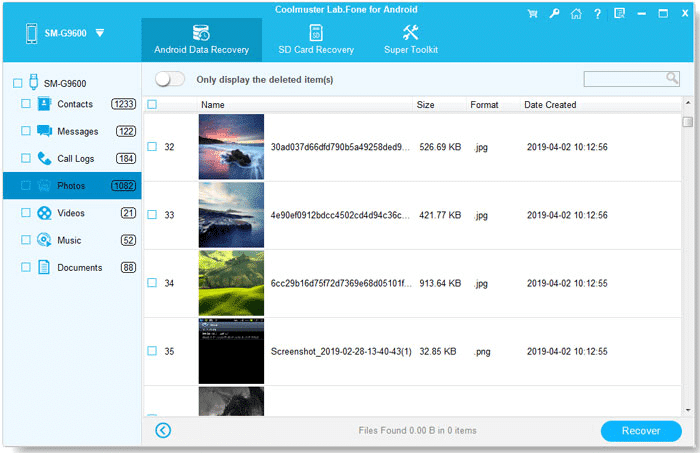
Coolmuster Lab.Fone for Android is a relatively new but popular Samsung galaxy recovery software tool. Unlike most other data recovery tools that give you extra sorting work after recovering them because the files get renamed and/or deleted. This software may not retrieve all of your data, but it’s good enough for most files.
Top 7. Remo Recover For Android
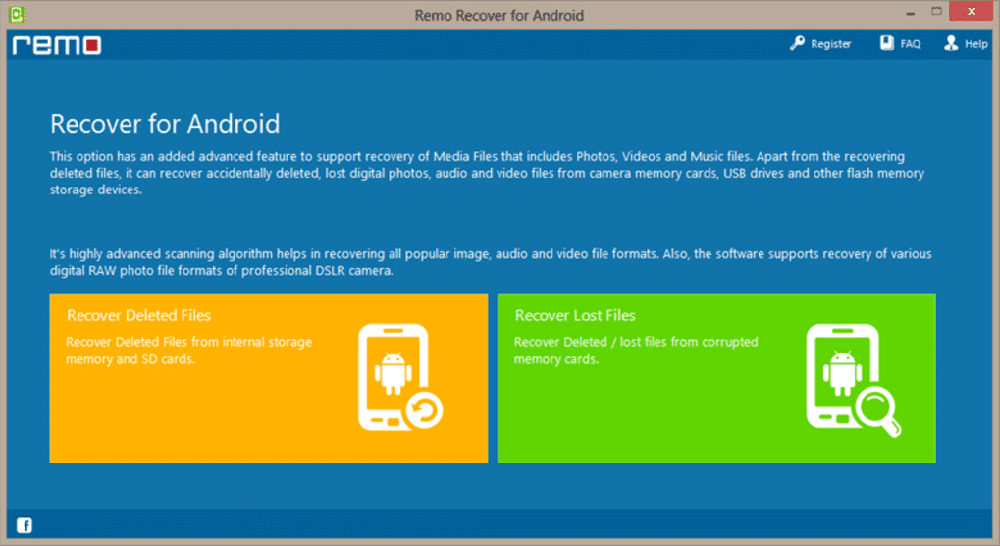
The Remo Recover for Android is designed to help users find and save their lost files, music, videos, contacts, etc. It sports a very powerful scanning algorithm for deep internal and external scans. After scanning, Remo Recovery lets you preview them first before proceeding to recover them. After the recovery, you will save the files to a location on your computer or device.
The operation of Remo Recover is fast… faster than our 3rd pick, MobiSaver for Android. However, it does not have the efficiency to match. It recovered 80% of the files we tested before this review, and that is not the worst recovery rate, but you can get better for that price.
Top 8. MiniTool Mobile Recovery for Android Free
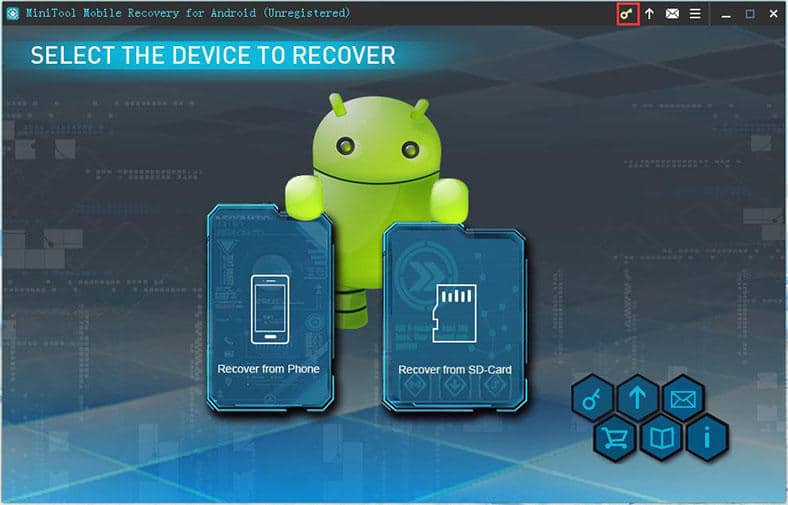
Do not let the name mislead you to think that this is some lite Samsung galaxy recovery software tool because nothing is “mini” about this tool. MiniTool Mobile Recovery for Android is a premium Samsung recovery program that users can use for restoring corrupted data, deleted items, or lost files. On launching MiniTool, you are asked to select a mode between recovering from an SD card or from the phone’s memory.
To recover from SD card, your device does not need to be rooted, and it does it in minutes, depending on the total file size. On the other hand, to recover data like contacts, text messages, and call logs that are stored in the phone’s memory, your device must be rooted.
Top 9. Gihosoft Android Data Recovery
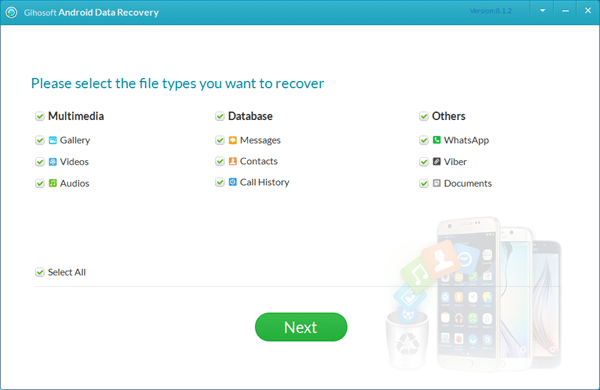
This Windows-only Samsung galaxy recovery software tool can also recover your phone files and folders from both an SD card and the internal memory. We got disappointing results on testing this software. First of all, the website claims that you do not need to root your device to use Gihosoft Recovery. However, our tests confirmed that it only recovers SD card data without root. For internal memory data such as contacts and text messages, without rooting your device, the operation will fail.
On using Gihosoft, you will be impressed by the speed. It recovers data that was lost to viruses, deletion, formatting, OS upgrades, etc. If you lost crucial data from your Samsung device and want to get it back, but you are not a tech-savvy user, I’m glad to tell you that Gihosoft was designed for non-technical users.
Top 10. FonePaw Android Data Recovery
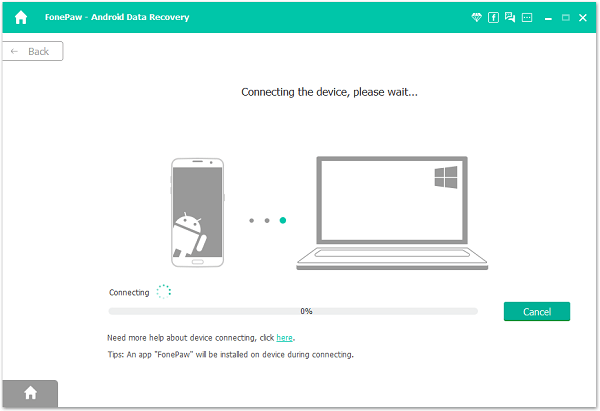
FonePaw Android Data Recovery is a powerful and versatile tool with a simple, minimalistic design that has a basic job of recovering data of all types – contacts, photos, videos, applications, call logs, etc. The most significant selling point of FonePaw is its attractive user interface; using it is a joy. No matter how you lost the files or folders, this robust Samsung galaxy recovery software tool is probably up to the task of getting it back.
Conclusion
This list is in no way a comprehensive collection of all the Samsung data recovery tools ever built, far from that. What you just read is a roundup of the 10 best Samsung data recovery software you can find today. They have all been tested, and if all this information sounds bogus to you, you cannot go wrong with one of the top 3.