Unlike the old times, editing PDF documents has become an easy task for most people. There are even online platforms that help you make edits in your document. However, if you are someone who prefers working on documents with precision and control, you need a PDF editor software itself.
Fortunately, macOS supports a wider variety of PDF editor options. In this article, we have compiled a list of the best PDF editor for Mac, picking products from various budget categories. After more than 20 hours of research with all these programs, we have made some quick insights for you.
If you are using a Windows PC, see our review of the best PDF editor for Windows here.
Quick Summary
- Preview, the built-in document/image opener in macOS, is the best free PDF editor for Mac. It is a native Apple software, and you can expect state-of-the-art performance and reasonable control. Preview is also great when it comes to annotating and signing PDF documents. Nevertheless, it does not offer page editing or features like OCR.
- PDFelement, from Wondershare, takes the place of the best affordable PDF editor for Mac. When compared to Preview, PDFelement is a comprehensive PDF editing suite. You have complete control over the content, structure, and security of a document.
- Adobe Acrobat Pro, the quite popular PDF software, still reigns the throne of the most powerful PDF editor. If you are looking for an extraordinary level of control and syncing with other Adobe products, Acrobat Pro is an effective solution for most people. However, Acrobat Pro is very expensive.
What Is PDF Editor for Mac?
The PDF editor allows you to make changes to any PDF document. Without such a tool, you have to convert the PDF into something like .DOC and convert it again after editing the content. While doing so, you may encounter problems with fonts, structures, and attachments. PDF editors are now the perfect solution for all these problems.
For Mac users, the PDF editor becomes even more of a necessity, especially if you don’t have a handy Word processor. As we said, there is a pre-built tool for PDF annotation, but that’s not for everyone.
By the way, PDF editor software comes with all sorts of additional features nowadays. For instance, there is OCR support, which allows you to recognize text from scanned documents. Similarly, there are options for content redaction, interactive form filling, page-level organizing, security measures, and more.
Who Should (Or Should Not) Get a PDF Editor for Mac?
Many people need the help of a PDF editor for Mac in their day-to-day life. If you are one of them, you can try to get one of the best options we are reviewing below.
- Professionals who create a vast number of PDF documents every day; the next time you come across an error, you won’t have to redo the entire job.
- Students who need to make submissions at regular intervals, a PDF editor with OCR feature is also helpful in taking care of notes.
- Researchers who like to keep their data secure and organized, the security-oriented features inside PDF documents are beneficial.
- Anyone who needs to edit PDF documents often.
If you belong to any of these categories, you should think about getting one of the best PDF editors for Mac.
How We Test the Best PDF Editor for Mac?
Since there were many contenders, we tested each of them, reviewing the PDF editors for Mac with various aspects into consideration.
- Ease of Use — We wanted the PDF editor to have an intuitive User Interface. We were looking for a multi-tabbed design with easy content management options.
- Compatibility — Here, we are talking about how well the PDF editor works with the macOS system. If not native performance, we need something close to that.
- Features — Most customers look for unique features in PDF editor software. We were looking for standard picks like OCR, password protection, and form management options.
- Pricing — The best Mac PDF editor for Mac should also come with one of the best price tags. Understanding that people have many budget needs, we have included a variety of products.
The Winners
Best Free PDF Editor for Mac: Preview (Built-in App on Mac)
Preview is one of the many programs that make macOS self-sufficient. You do not need to purchase third-party programs for managing documents and photos in your MacBook, iMac, or even a Hackintosh. So, if the idea of paying for a PDF editor looks strange to you, you should stick to what Preview has to offer.
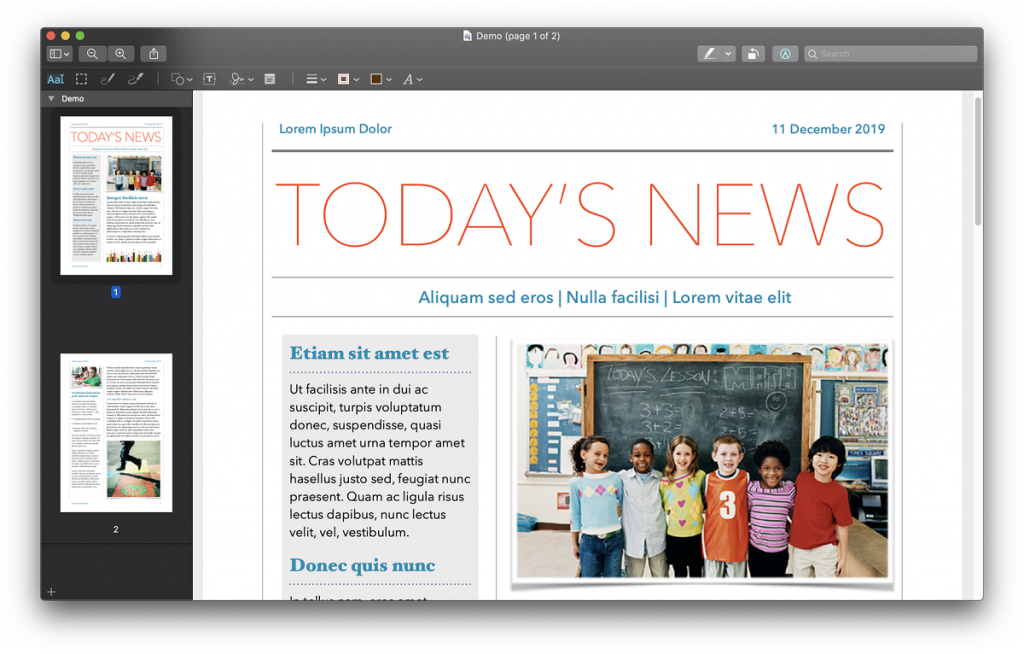
First, you get a decent way to read, annotate, and manage your PDF files. However, you cannot expect Preview to be a fully-fledged PDF editor. For instance, you cannot use Preview for creating forms, performing OCR, or managing pages.
You can use Preview to add new text, insert shapes, annotate, and draw inside the document. It also allows you to bring changes to the newly added text. The problem is you cannot easily edit the existing text from a document.
One feature that we loved in Preview is signature management. First, Preview allows you to make a signature using the trackpad or your Mac’s camera. Once you have done this, inserting a signature into any document is just a click away.
Preview also has the privilege of being a native macOS app. This nexus helps this PDF editor in offering you maximum speed and performance. More importantly, you don’t have to go through advertisements or those annoying pop-ups.

Considering all these, Preview still defends its position as the best free PDF editor for Mac. While it is true that you miss some content editing features, this overpowered annotation tool is sufficient for many people. It also interests people that you don’t have to pay anything for Preview.
Most Affordable: PDFelement
PDFelement from Wondershare is one of the most affordable premium PDF editors you can purchase today. This simple tool has so many features up its sleeve and offers a comprehensive way to easily view, edit, and create PDF documents. The best part? It works so well with macOS.
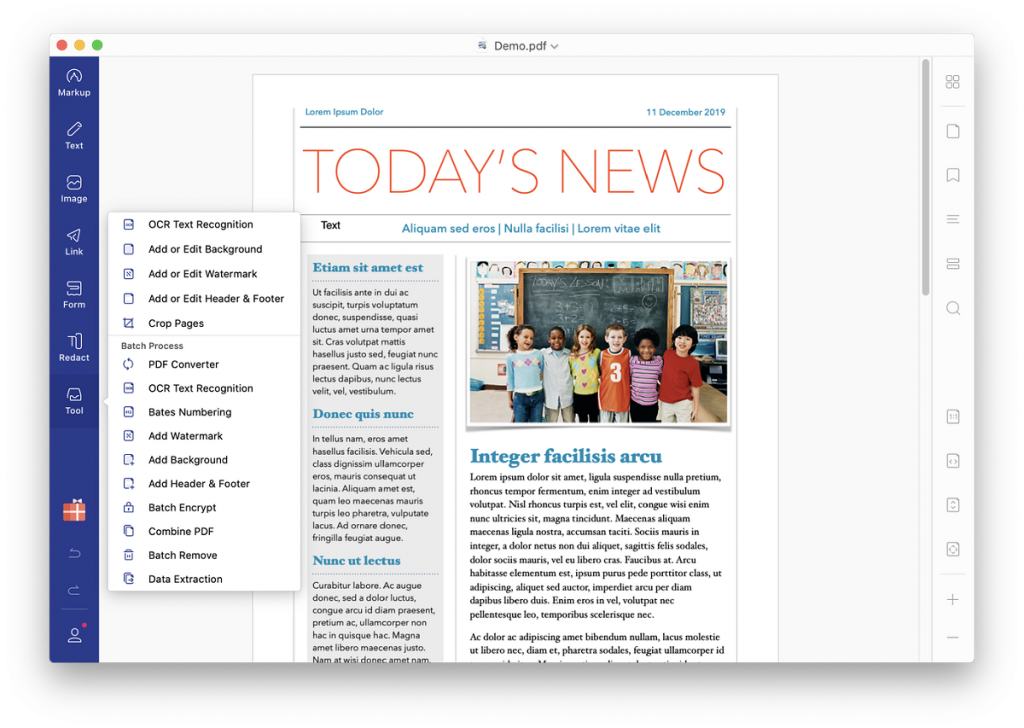
Even before we talk about editing options, we have to acknowledge that PDFelement is excellent software for reading the document. You can easily navigate around pages and arrange them as per your style. The interface also helps access additional elements like bookmarks, fields, and interactive forms.
PDFelement has many PDF editing options, to say the least. You can make changes at the content level or page level. For instance, you can re-arrange the pages or split some. The tool also has a feature to combine two PDF documents. More importantly, all these tasks are quite intuitive.
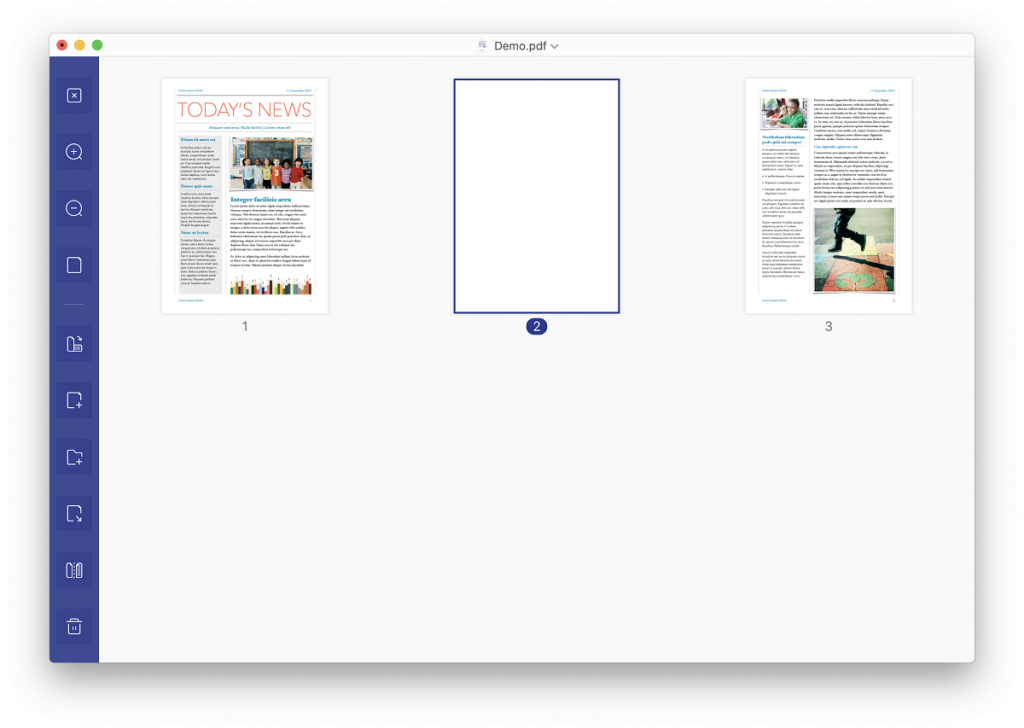
Content-level editing is also quite expansive. You get to change existing content or add content. You can click on the type of content you want to edit, and corresponding options appear on the top toolbar. For instance, if you select an image, you get options to rotate, crop, extract, and even delete the image.
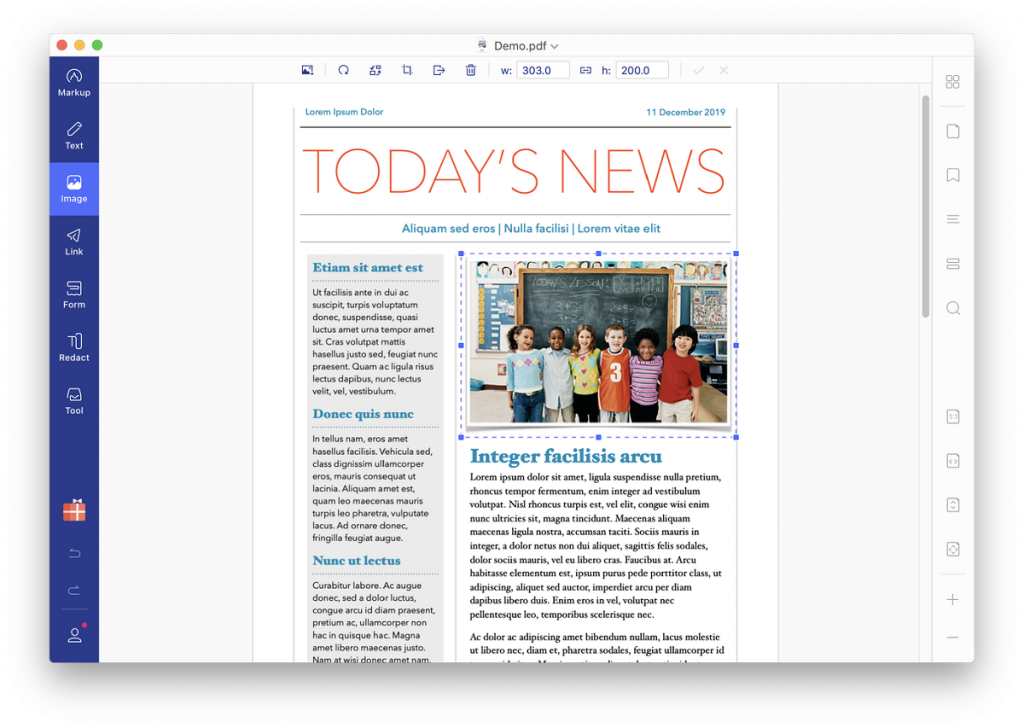
Similarly, you can change the font and other formatting options when it comes to text editing. There are a few dedicated options for adding forms and redacting information. If you deal with confidential PDF files all the time, you have to check this.
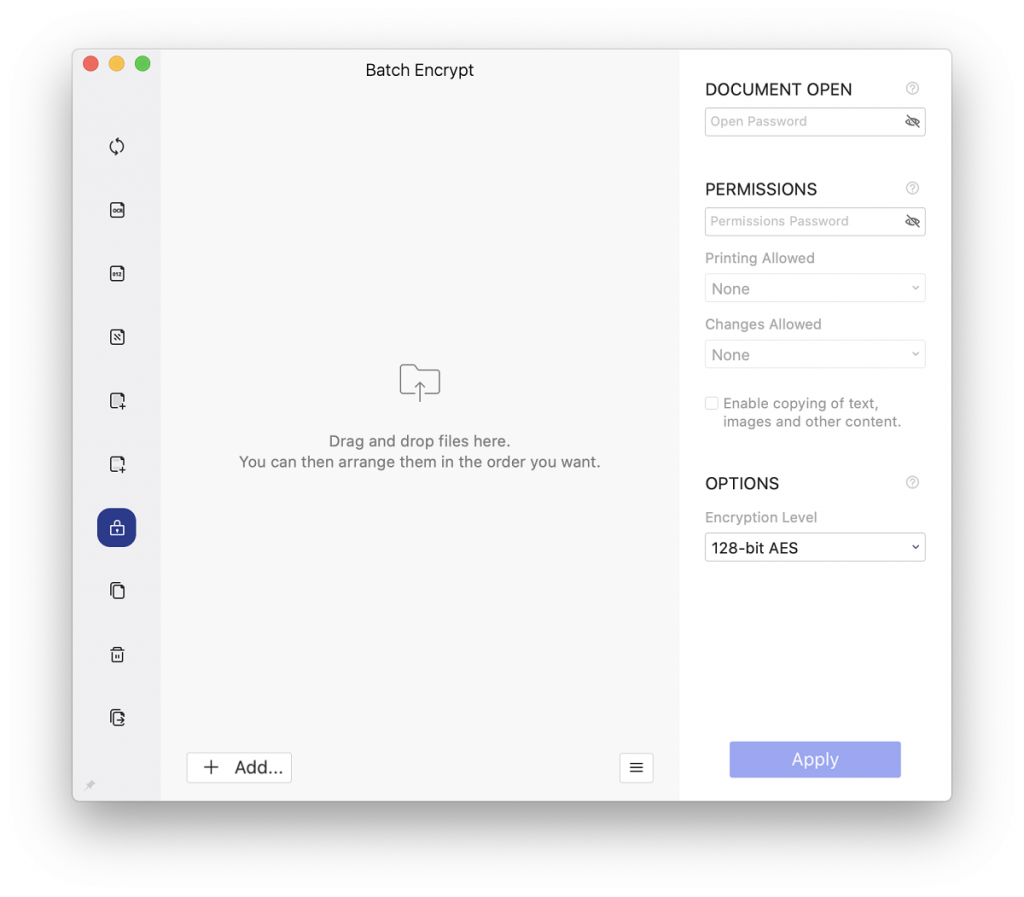
PDFelement does not have a dedicated Create option, but you can insert a new page and add whatever elements you want. In the end, you can also export the content into a format of your convenience. The software also comes with a few utility options like OCR, watermarking, numbering, encryption, and bulk actions.
PDFelement is available in a subscription plan for $9.99 per month and a perpetual license for $129.
Most Powerful: Adobe Acrobat Pro
If you prioritize features and control over anything else, you have to pick Adobe Acrobat Pro as the best among PDF editing software. This product comes from Adobe, the makers of PDF, and the options are as better as they get.
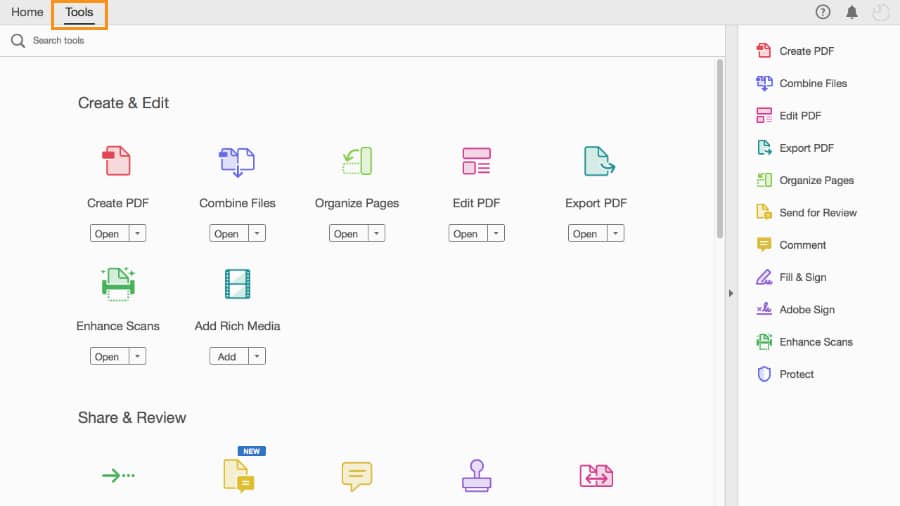
Adobe Acrobat Pro is the complete PDF solution — and for a good reason. This single tool helps you to create, convert, edit, share, and sign PDF documents. Within each of these groups, there are hundreds of minute features.
If you are someone who uses products from the Adobe ecosystem, Adobe Acrobat Pro is hands down the most powerful PDF editing software for Mac. Also, since many people already use Adobe Reader as a default PDF reader, getting used to the UI won’t be troublesome.
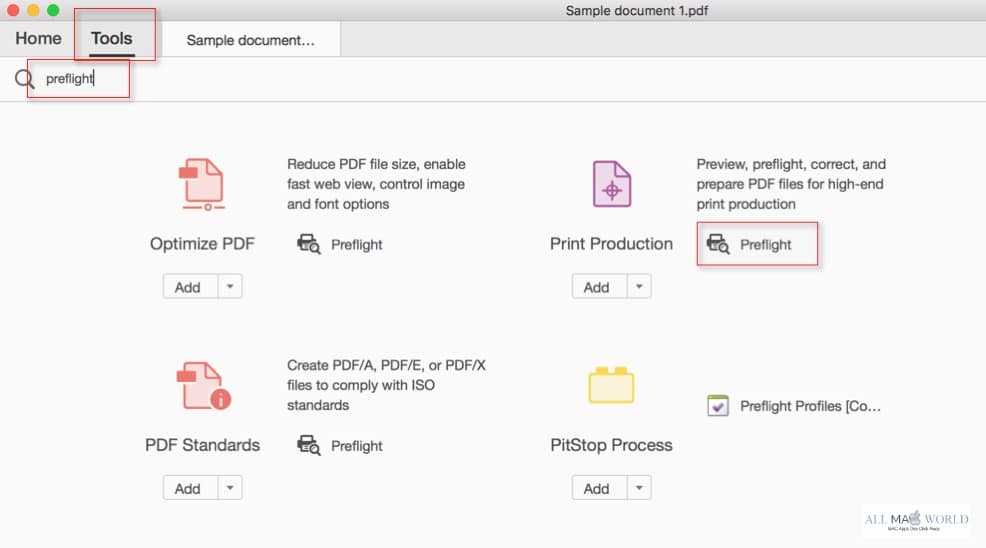
Adobe Acrobat Pro also comes with the necessary features like OCR and batch editing. All these are useful for professionals who need to create compelling documents every time. And the fact that you can shift to the edit pane in just a click is also quite impressive.
Despite being a proprietary tool, this PDF editor offers an outstanding level of combability. You can sync your activities with not just other Adobe software but also MS Office products. Still, there are points where we found PDFelement a bit more restrictive.
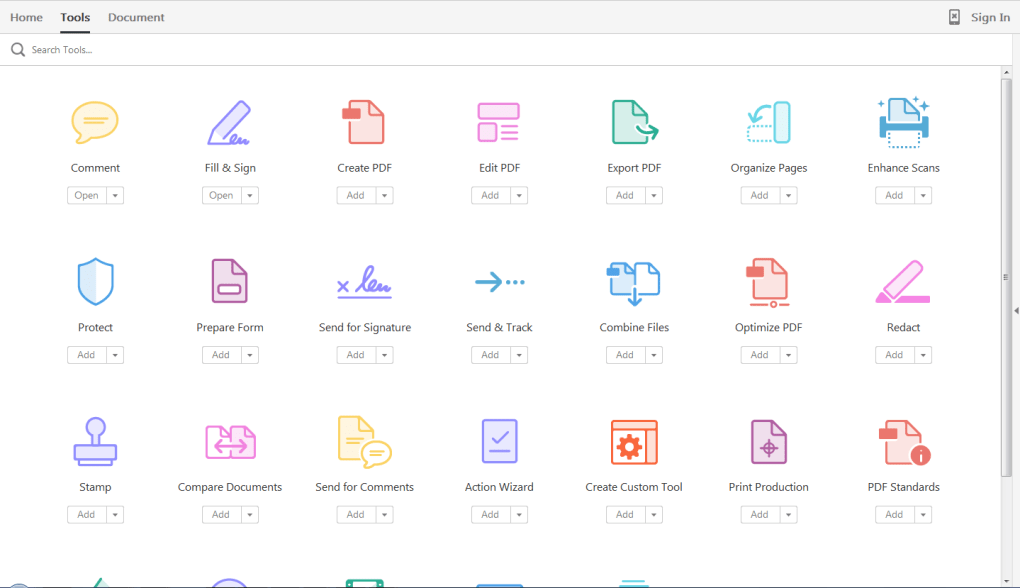
You should go for Adobe Acrobat Pro if you don’t want to move away from the interface you used in Adobe Reader. One problem, however, is that this PDF suite is quite expensive, and Adobe has turned to the subscription model.
The Competition
Let’s look at some of the contenders in the race for the best PDF editor for Mac.
PDF Expert
PDF Expert is an excellent option if you are looking for a robust, feature-rich PDF editing software for macOS. When compared to PDFelement or Acrobat Pro, PDF Expert has a more straightforward User Interface. This UI helps people in getting started very quickly.
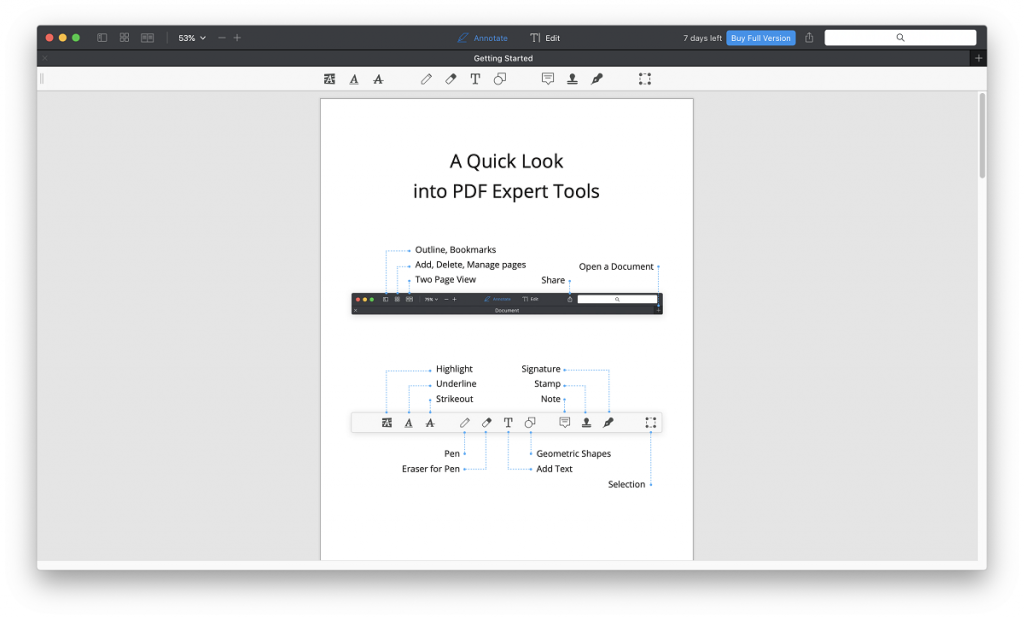
In addition to being an excellent PDF editor, this tool is an overqualified PDF reader as well. It comes with a bunch of options to give you the best PDF reading experience. You can also annotate content using the accessible toolboxes on the side.
Coming to the editing part, PDF Expert allows you to make changes at many levels. For instance, you have the option to add, remove, extract, and sign content. Some utilities like size compression and encryption are also in the package.
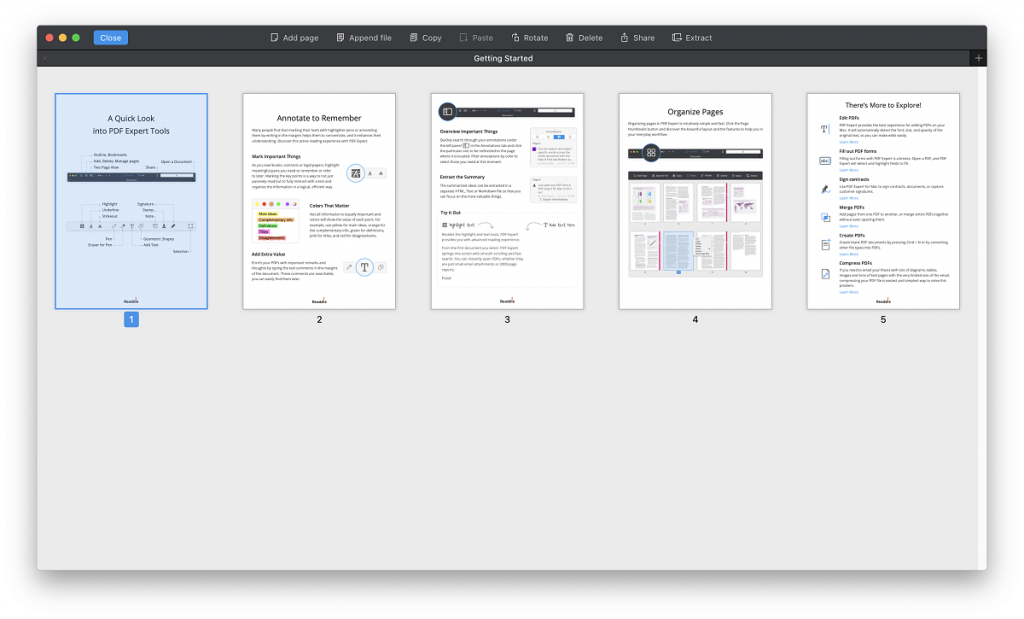
Because PDF Editor apps are available on iOS and macOS, you can also have the same experience on your mobile devices. Despite all these, we think the package is missing features like OCR and bulk actions. It’s weird for a premium tool.
PDF Expert is a paid program available at $79 for 3 Mac licenses. You can check out the 7-day trial, though.
PDFpen
PDFpen is another Mac PDF editor with advanced options. While the first contender was focusing on a stylish UI, PDFpen has succeeded in adding more features. The primary feature that you would notice is its support for OCR.
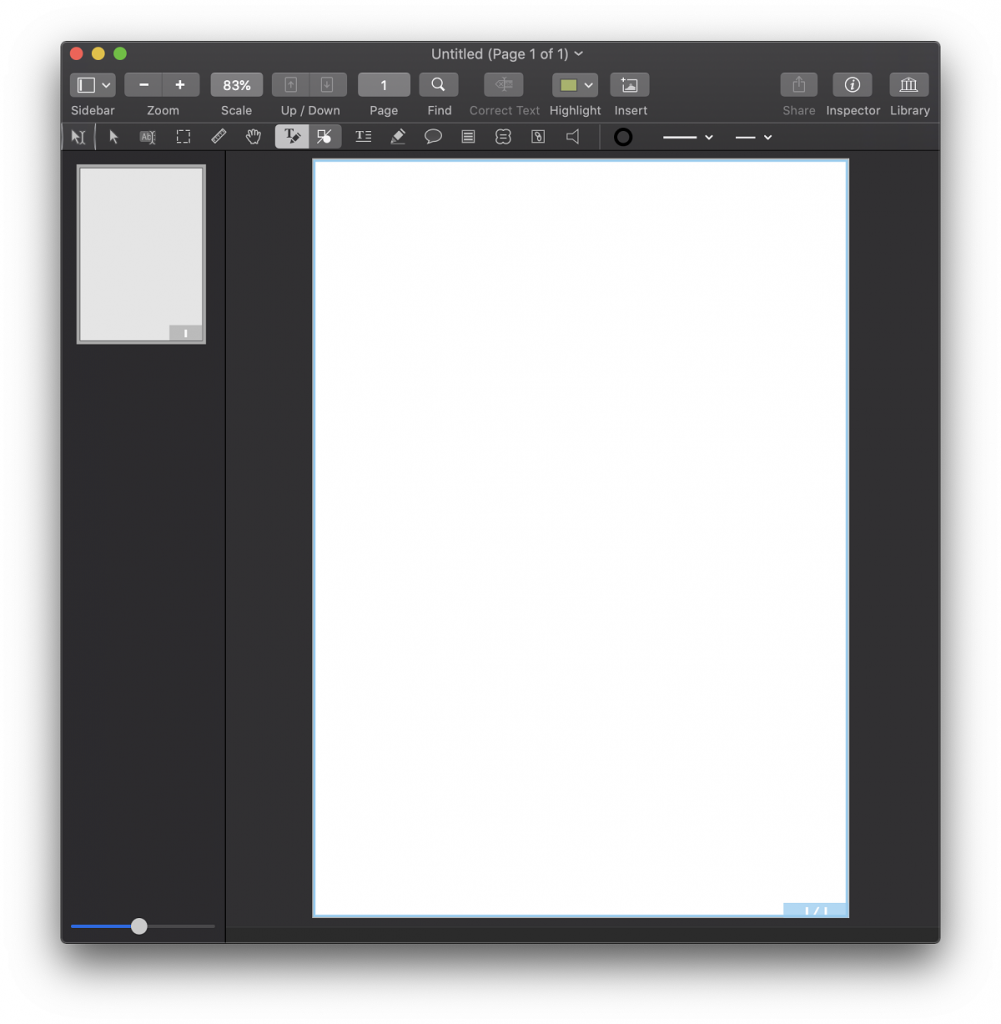
To be fair, the UI of PDFpen isn’t that great. You may need a few days to get used to the navigation process. However, once you have done that, it becomes an easy way to create and edit PDF documents. You can also use cloud services for extended convenience.
Apart from OCR, there are standard editing features as well. The list includes the options to change the text and deal with images. The editing engine also allows you to extract content from a document. Also, if you have to sign many documents, you’d love the control options in this category.
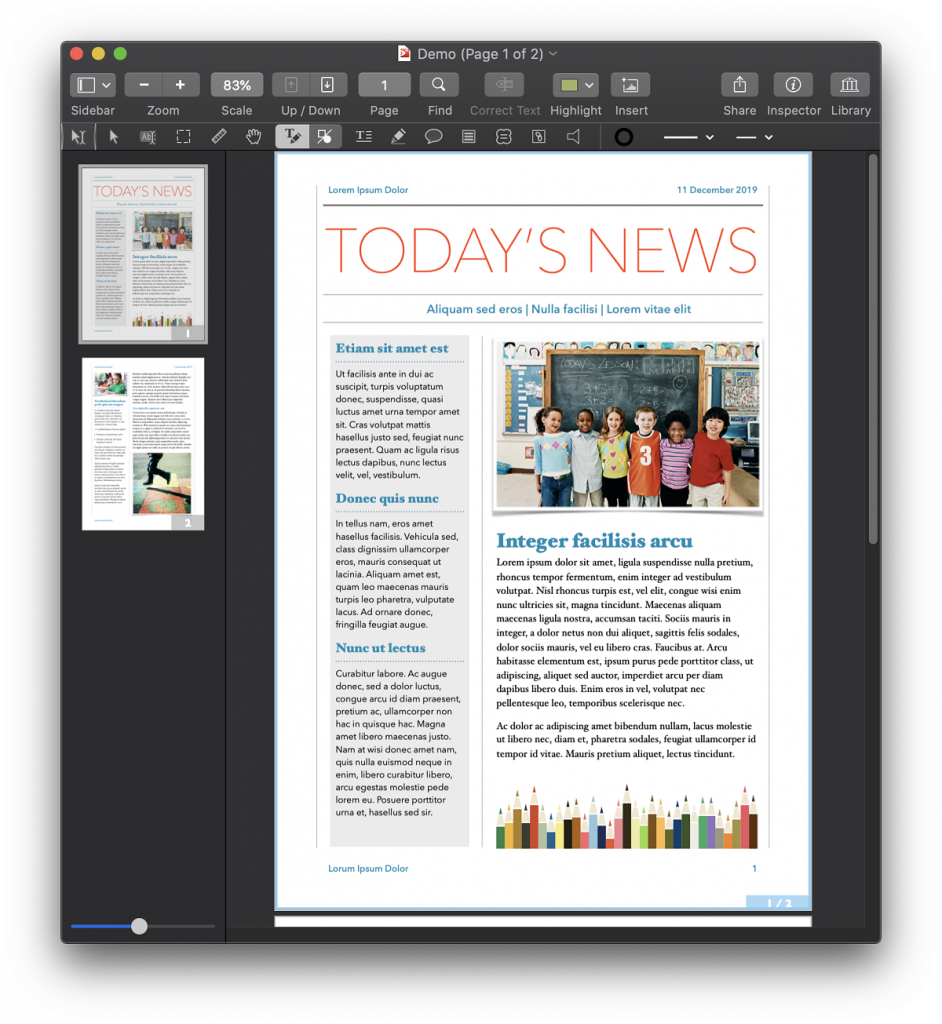
PDFpen also offers a bunch of page management options. You can use the tool to merge, combine, split, and delete pages from a file. So, if your priority in a PDF editor is OCR and associated features, you should go for PDFpen.
PDFpen is available for a one-time fee of $79.95.
ABBYY FineReader Pro for Mac
ABBYY FineReader Pro for Mac is a contender different from other PDF editors. This PDF editing tool focuses on dealing with scanned documents and other images. So, if you are someone who scans images frequently, this could be a choice for you.
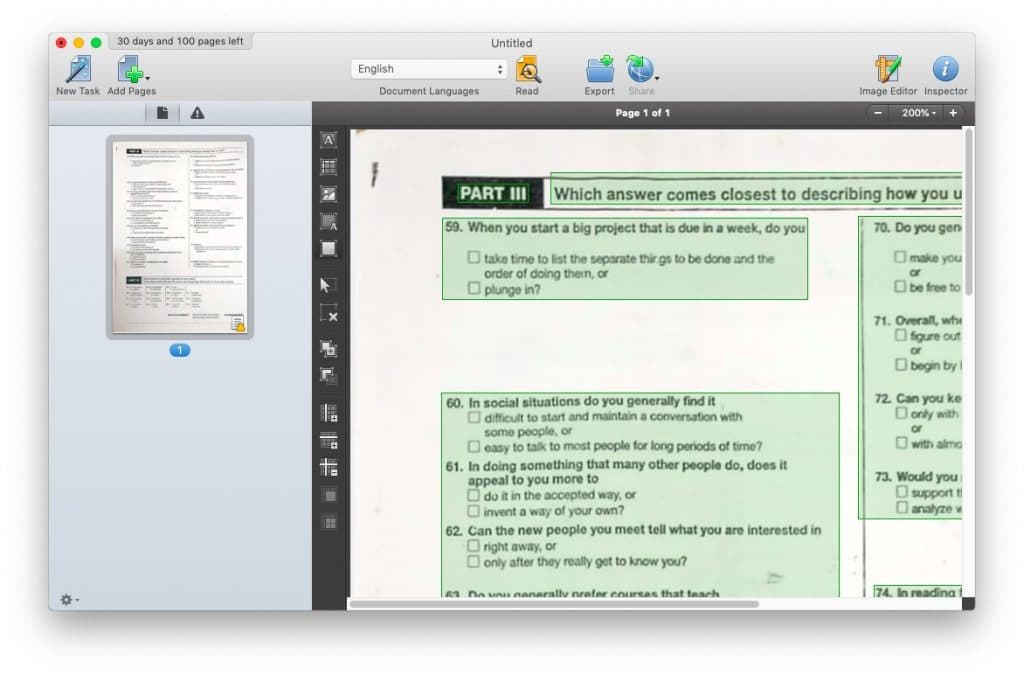
First, ABBYY FineReader Pro for Mac does not offer many of the standard editing features you see in other programs. However, when it comes to scanning and gathering the data, the performance is up to the mark.
It’s also one of the most potent OCR clients for Mac, with support for over 180 languages. You just have to download the language pack, and ABBYY FineReader Pro for Mac will do the job for you. This feature is something that every student would love.
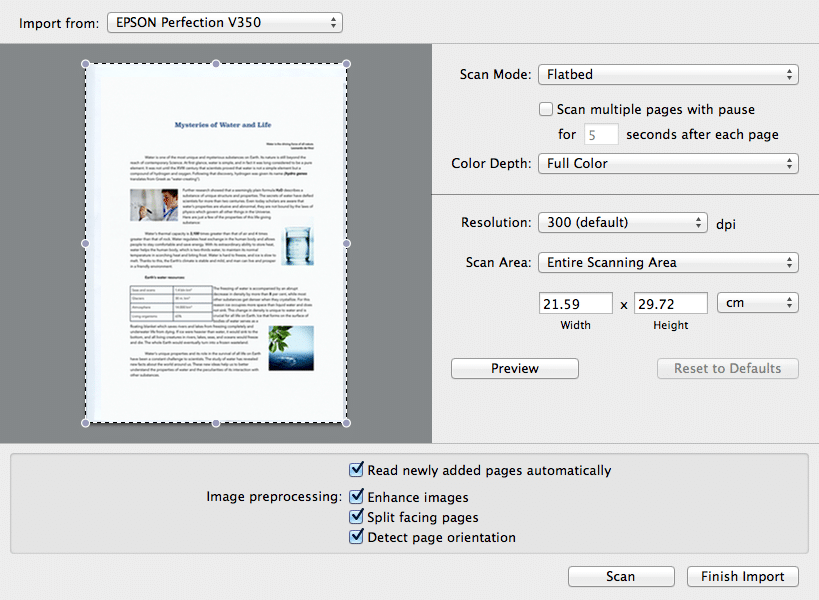
Because it’s a professional-grade software, you get fantastic bulk control features. These are very useful when dealing with multiple scans and output sources. And, if you’re in business, you have all the more reasons to keep a copy of ABBYY FineReader Pro for Mac.
ABBYY FineReader Pro for Mac is available for $119.99 as a one-time payment.
PhantomPDF
PhantomPDF is more of a face-to-face contender for Adobe Acrobat Pro. This PDF editing suite comes from Foxit, a famous business software developer. PhantomPDF is part of a massive package that makes it easy to edit, create, and manage PDF documents.
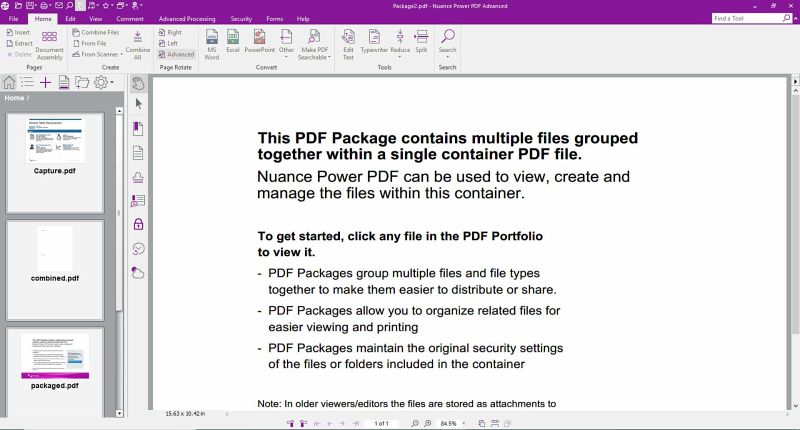
It is impossible to list all the features or feature sections of the program. Just keep in mind that you can do almost any kind of PDF manipulation if you have the paid version of PhantomPDF. Some of these options are OCR and cloud integration.
We should keep in mind that PhantomPDF is a business-oriented software. Some of the additional yet convenient features help business owners make their workspace digital document friendly. For instance, collaborative editing becomes easy if you have the same app installed on multiple devices.
Even when it comes to options like converting and signing, the possibilities are endless. The developers have also taken steps to ensure the best security for the content you share via PhantomPDF. Ultimately, you can’t go wrong with this tool as your PDF editor if you are looking for business-based features.
PhantomPDF Standard and Private variants are available for $89 and $109, respectively.
Able2Extract Pro
Able2Extract Pro is a more powerful PDF editor for Mac because it allows you to manipulate various contents from the document. For instance, it’s one of the few PDF editing software supporting vector images and bitmap elements.
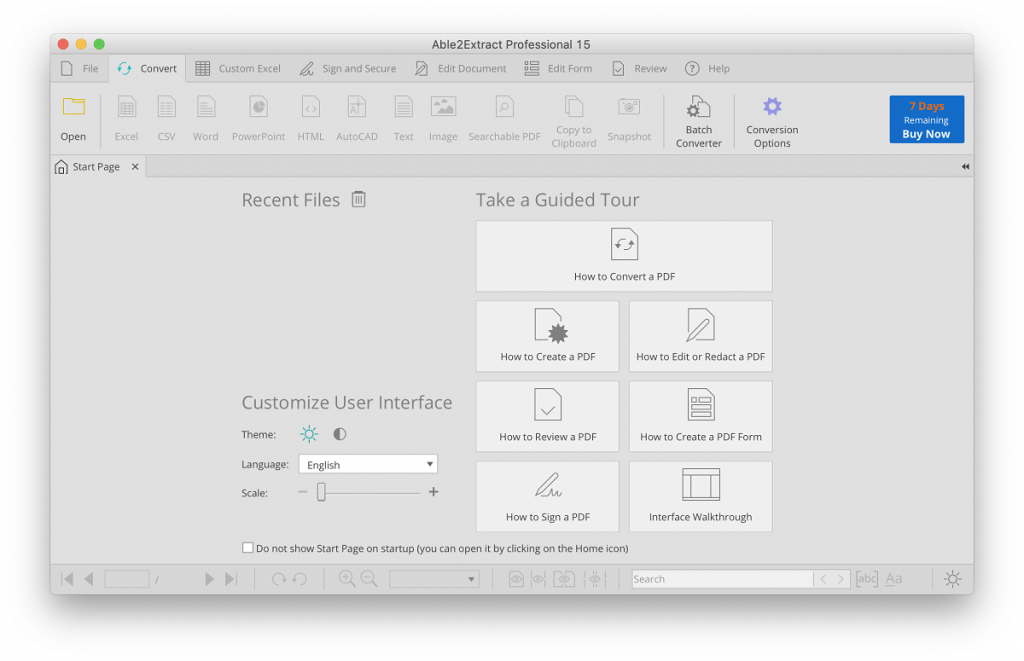
Despite the richness of options, Able2Extract Pro is pretty easy to use. The User Interface adds value to the entire experience, making navigation more comfortable.
While getting started, you can choose the desired theme and preferences. Then, thanks to the multi-tabbed interface on top, accessing different sections of the software is easy. It even has different buttons that help you navigate better when converting PDF documents.
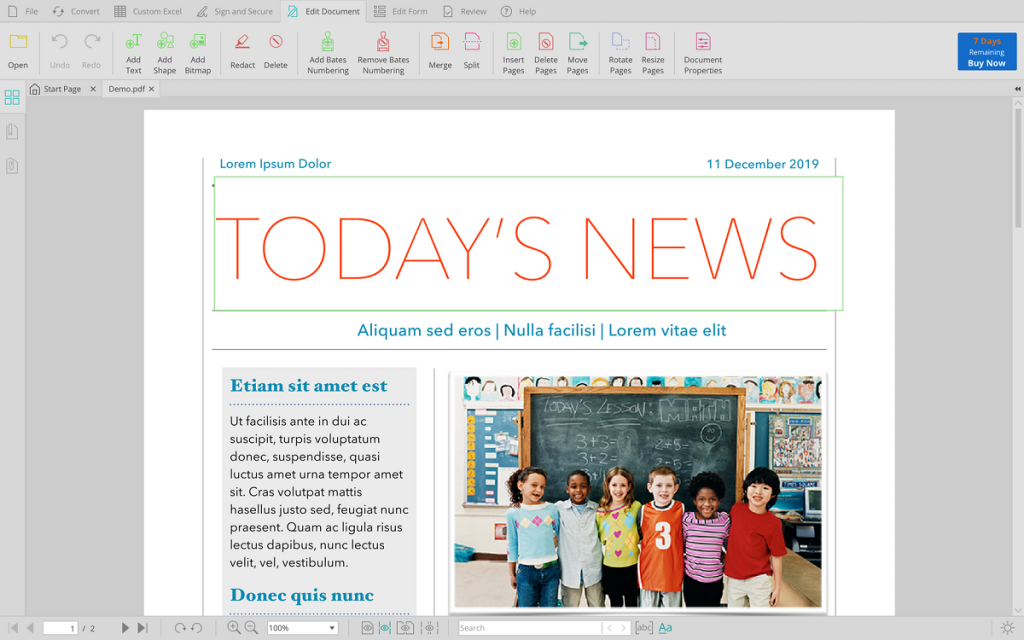
Compared to a tool like PhantomPDF, Able2Extract Pro does not take a toll on your computer. And it offers almost all the features without compromising features or security. So, if you are looking for a business-class PDF editing software with a simple UI, you should go for Able2Extract Pro.
Able2Extract Pro is available for $145.99, but you can get a free trial for seven days.
Power PDF Standard
Power PDF Standard from Kofax is another worthy consideration if you are looking for a business-class PDF editor for Mac. Compared to PDFelement or Preview, you get a bunch of features that help executives make their document management better.
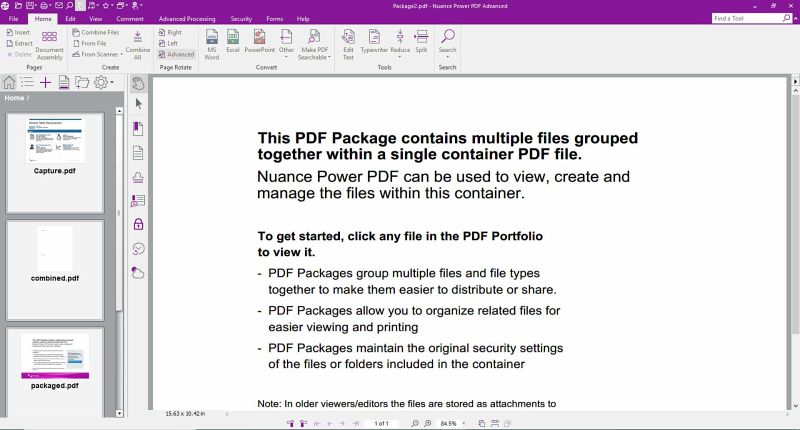
In addition to offering the basic PDF editing features, Power PDF Standard has focused on business-based needs like collaborative editing and advanced file sharing.
Is there a catch? Yes. You may be missing some useful features in the process. For instance, we couldn’t find an easy option for Optical Character Recognition, among other things. On the bright side, the Kofax Power PDF Standard is the right choice for PDF creation.
We would recommend Power PDF Standard only if you value business-friendly features instead of advanced control if you value business-friendly features. In that case, this one-time-payment PDF editing software is just the right choice. It saves much more money than some of the so-called business suites out there.
Power PDF Standard for Mac is available for $129.
PDF Studio for Mac
Last on the list, PDF Studio for Mac is another PDF editing software you should consider. It is a complete PDF management studio where you can edit and create documents. While its Standard version offers basic editing options, the Pro version comes with advanced options like OCR.

The best part about PDF Studio for Mac is that it’s available for macOS, Windows, and Linux. So you can have the same interface and experience on multiple devices.
On a direct comparison with Adobe Acrobat, PDF Studio for Mac may win the battle. However, as we noticed while testing the program, there is a problem with reliability. Multiple crashes disrupted our testing session as well.
Even after all these, PDF Studio for Mac is a proper business consideration. The suite does not cost too much, and the features are impressive. So, if you don’t want to spend more than $200 on a macOS PDF editor, you can consider this one.
PDF Studio for Mac is available for $89 per license.
Conclusion
We believe you found over coverage of the best PDF editing software for Mac useful. Although we are huge fans of Preview, we think PDFelement is the optimal choice for most people. Personally speaking, this one does the job in most instances. Whether editing a document, converting something to PDF, or doing OCR, the single tool is more than enough. Then again, you may have other priorities while choosing a PDF editor for Macos.



